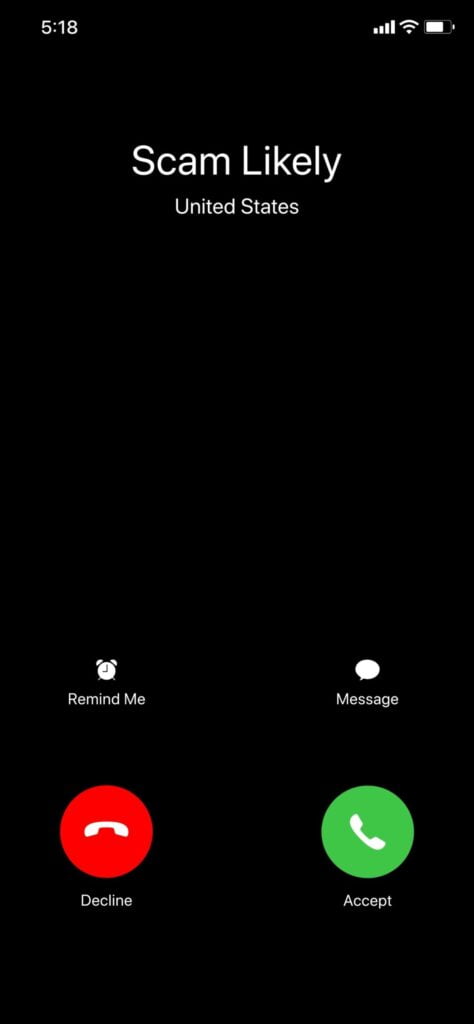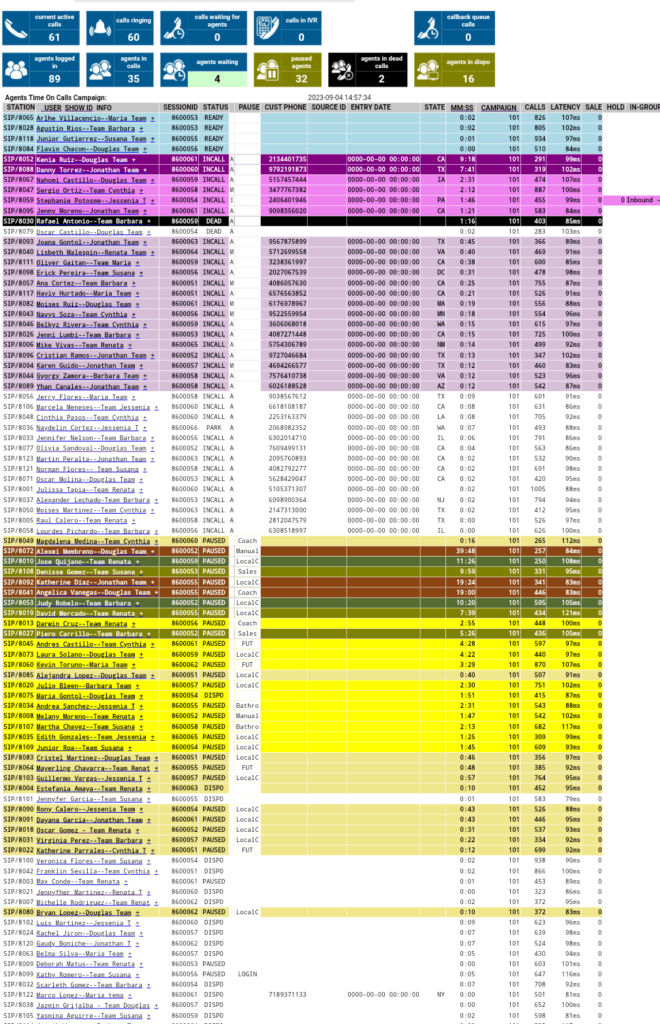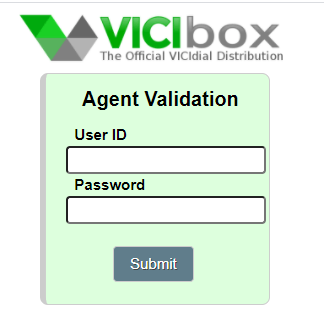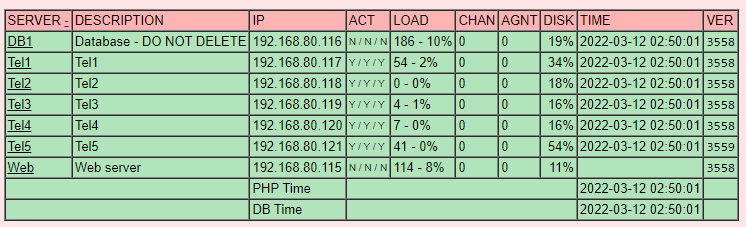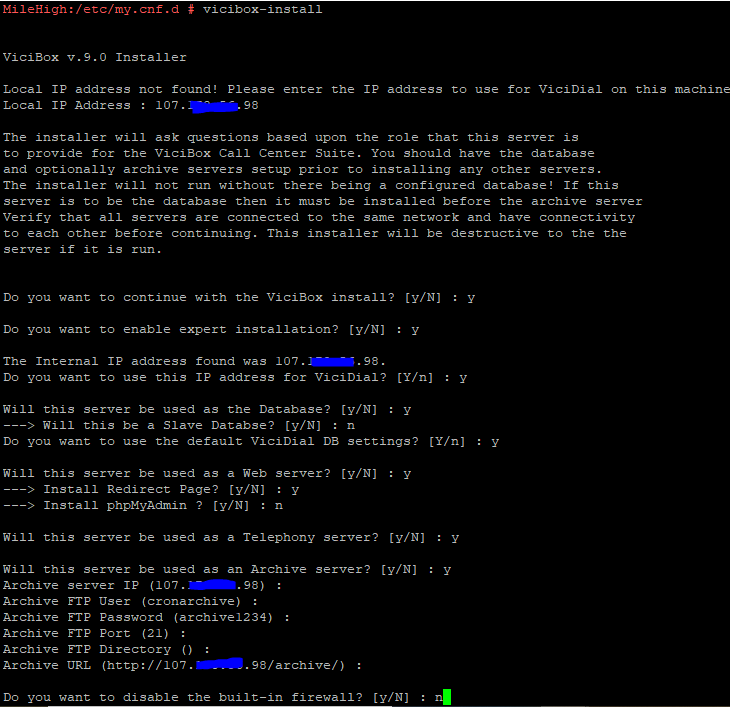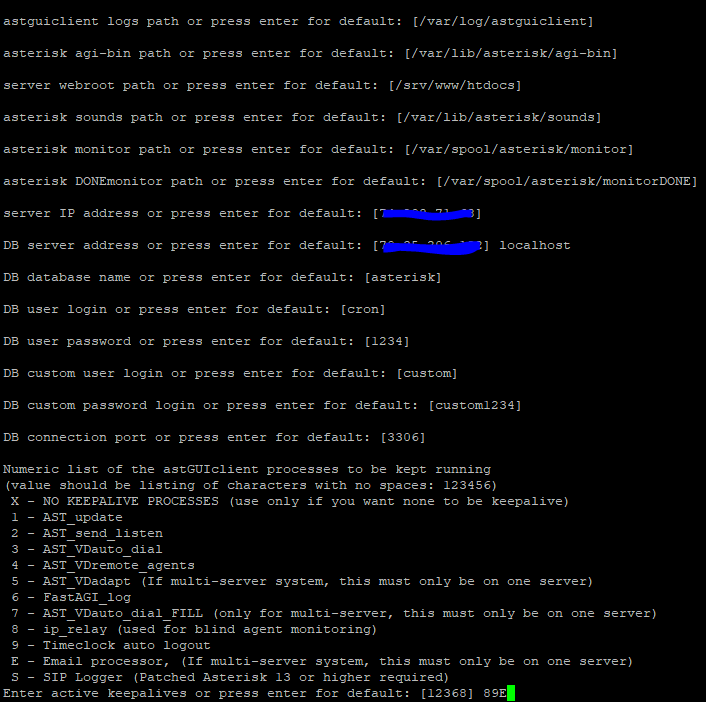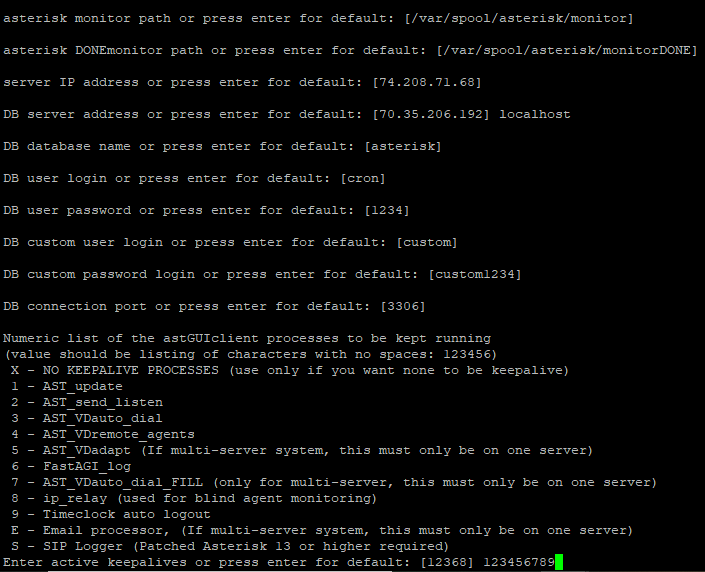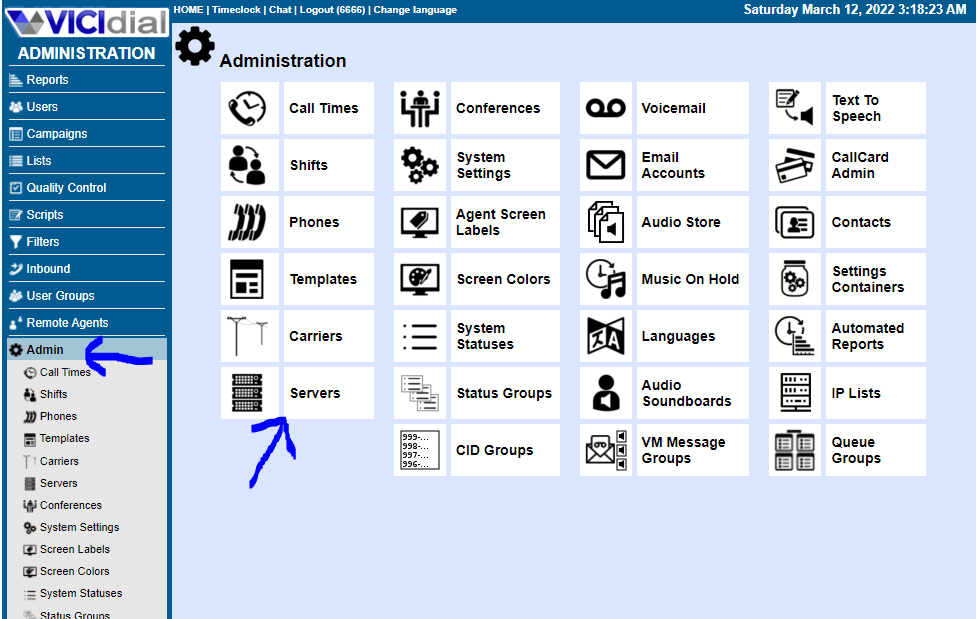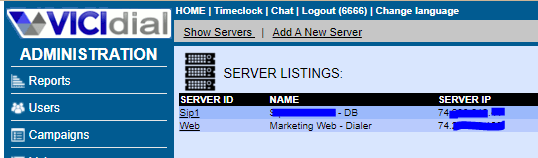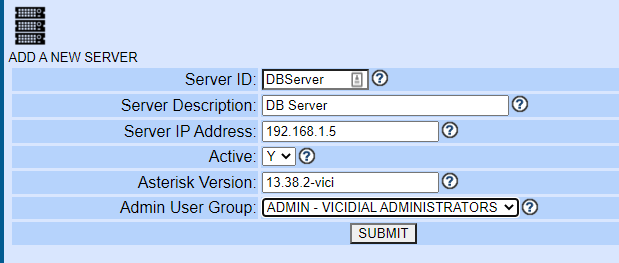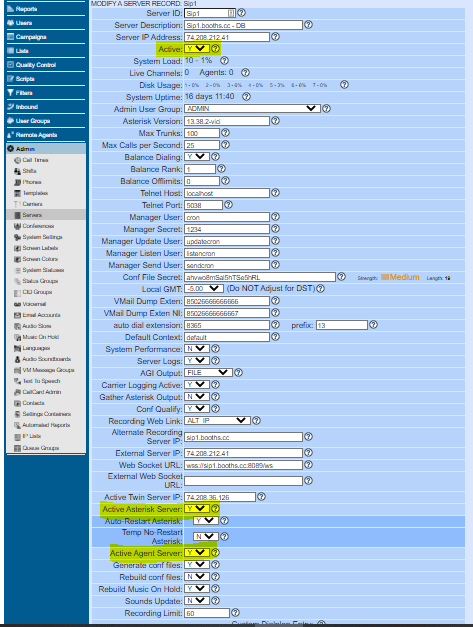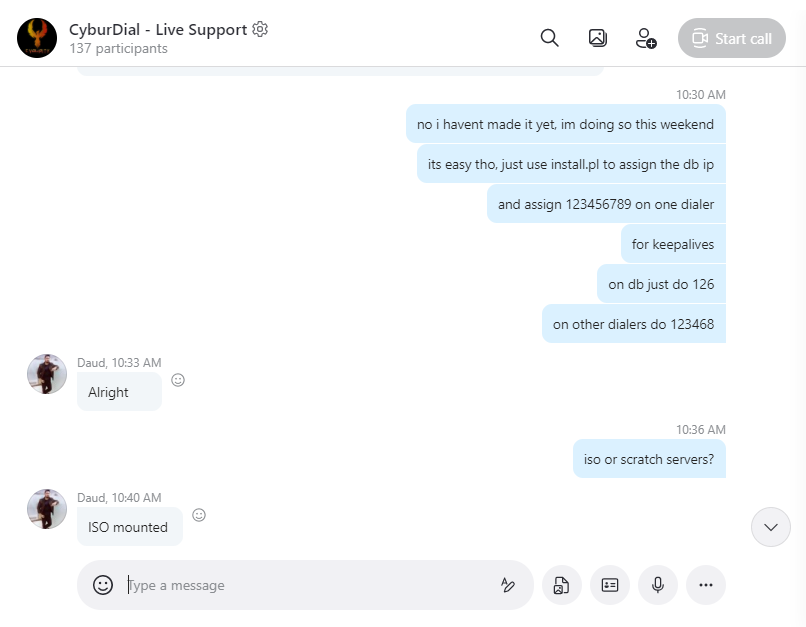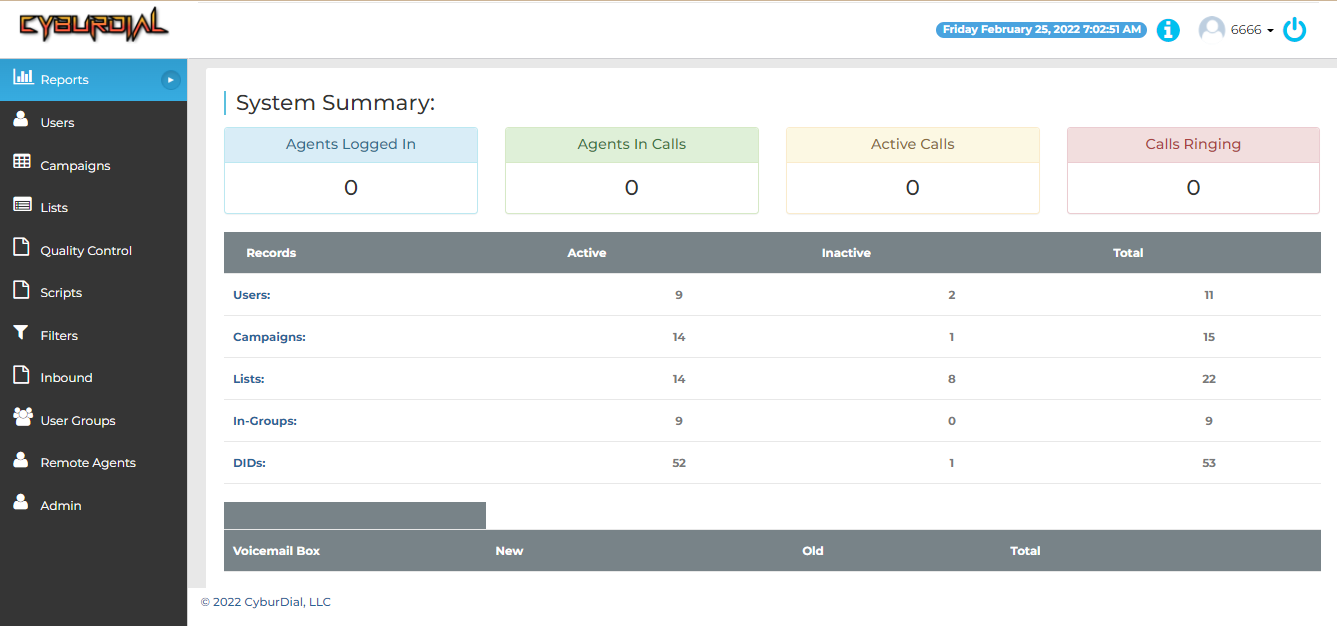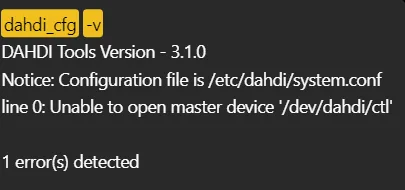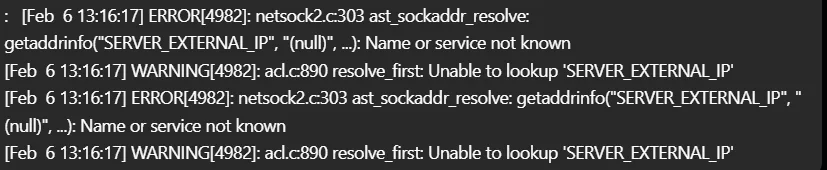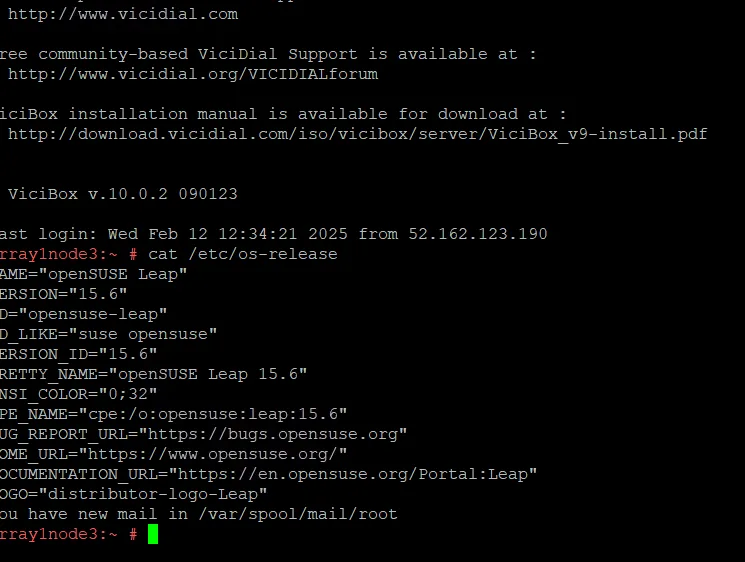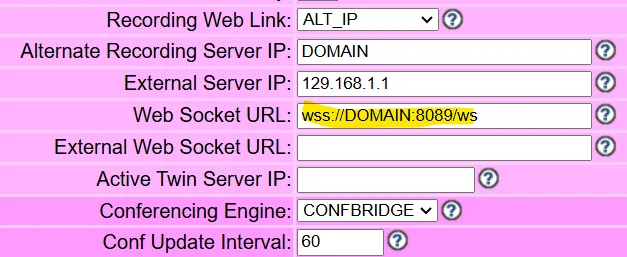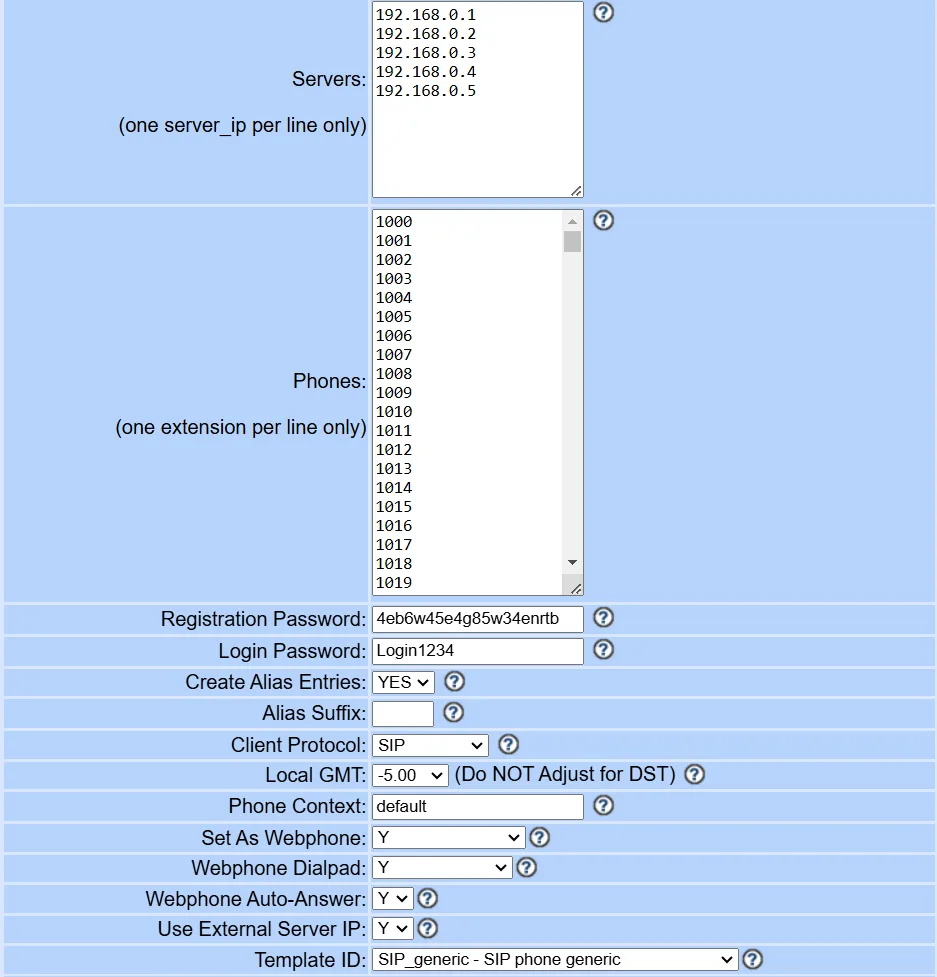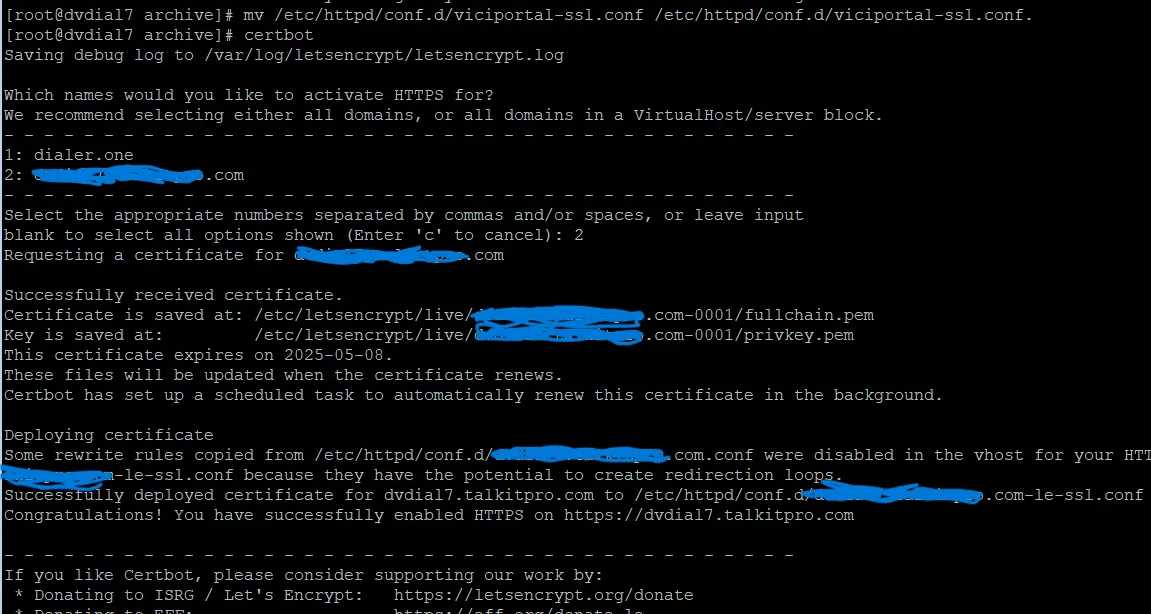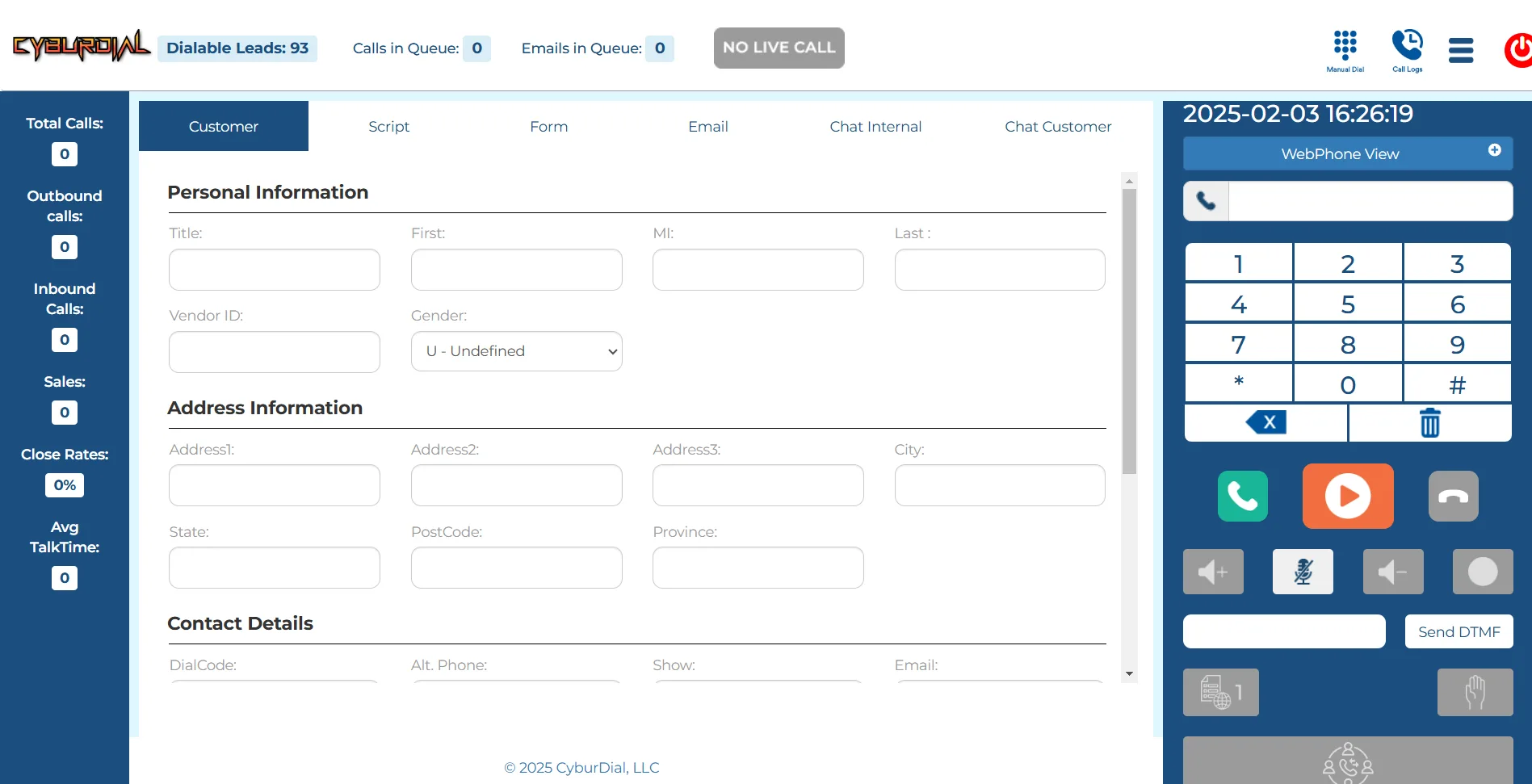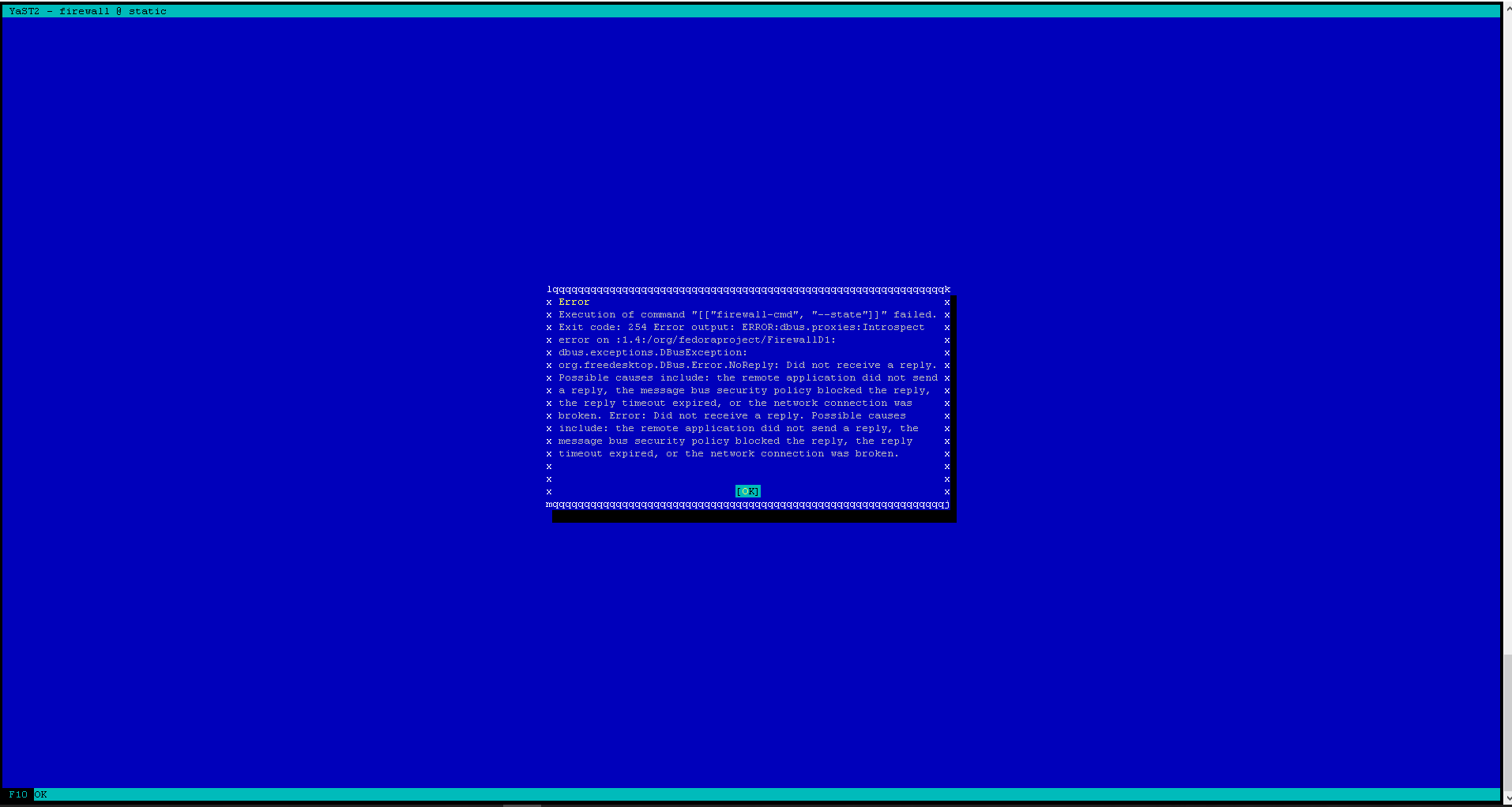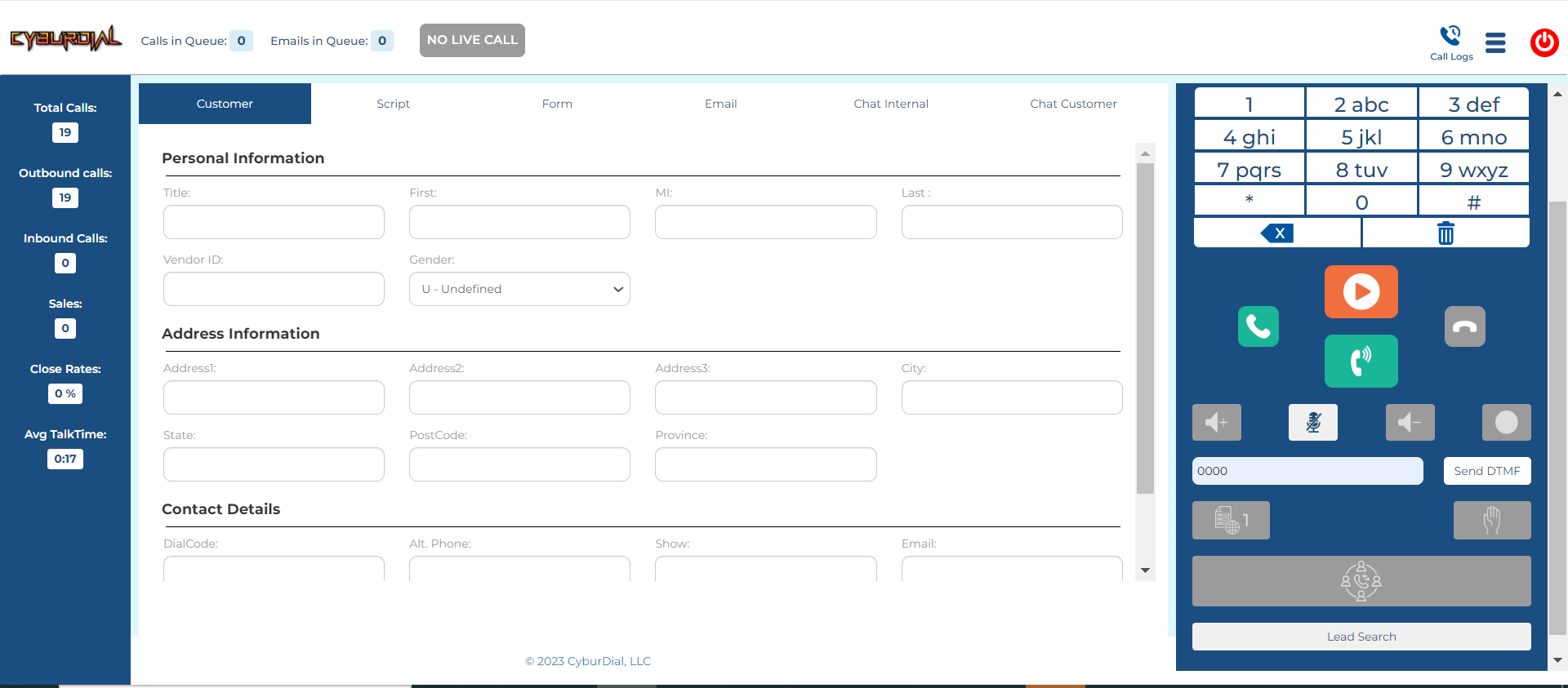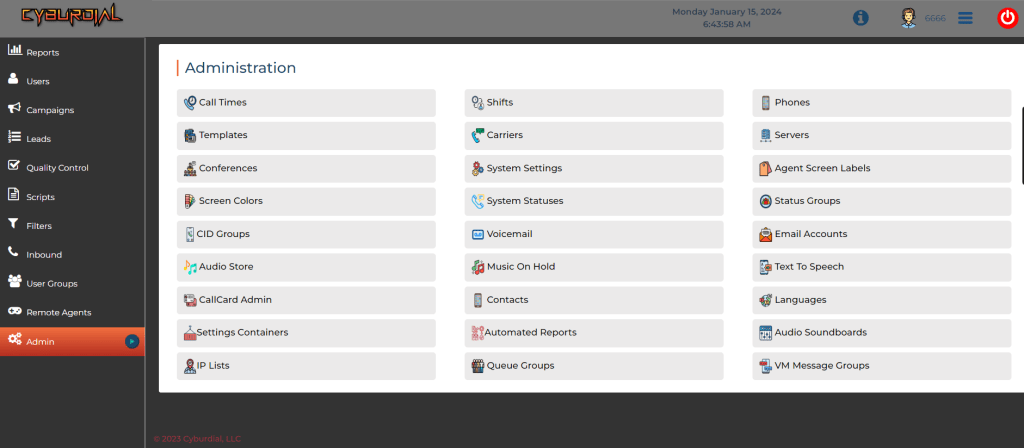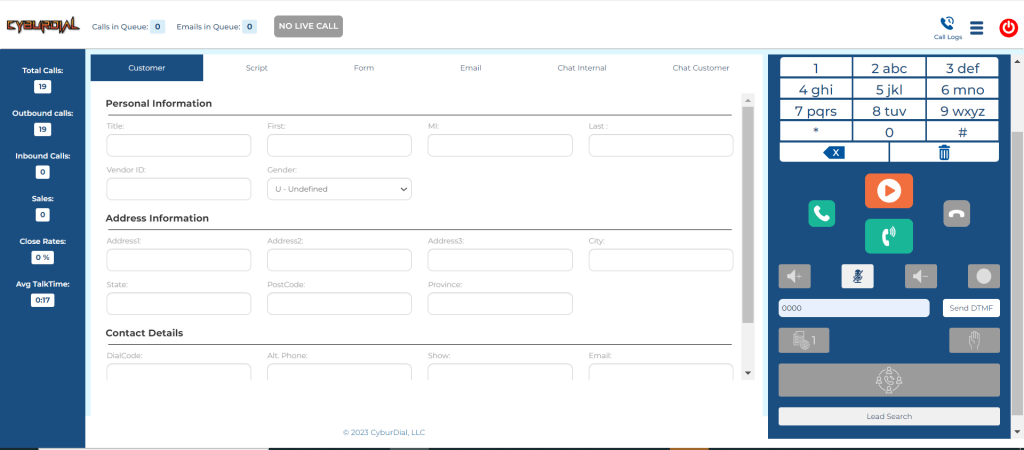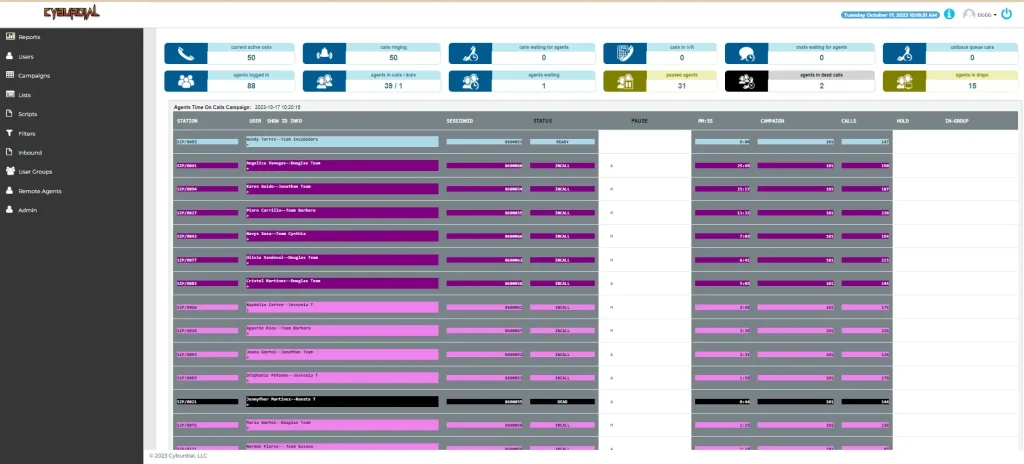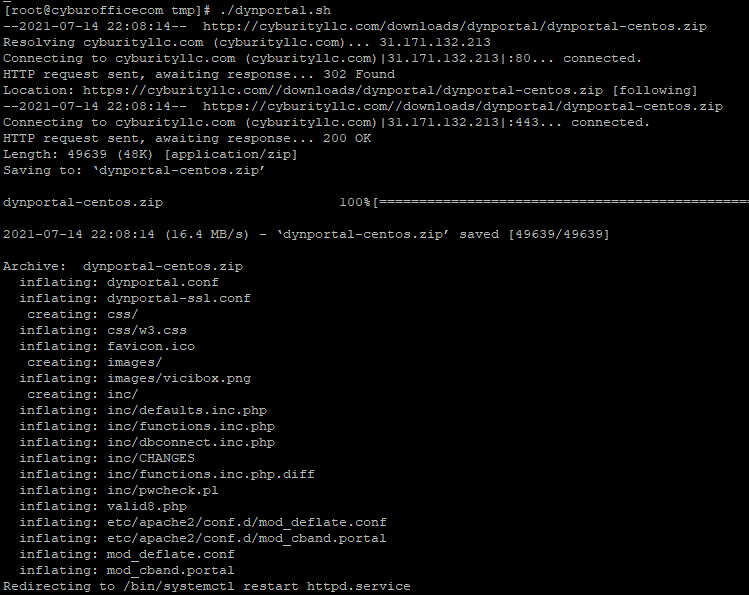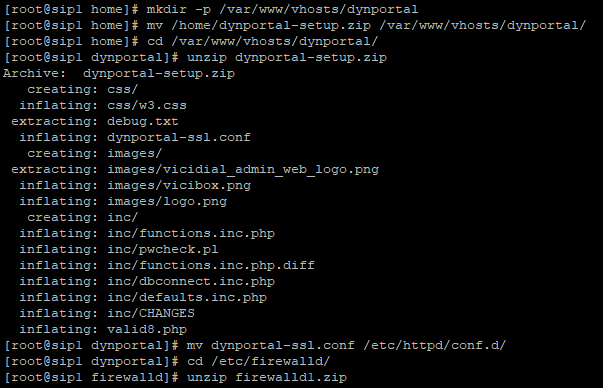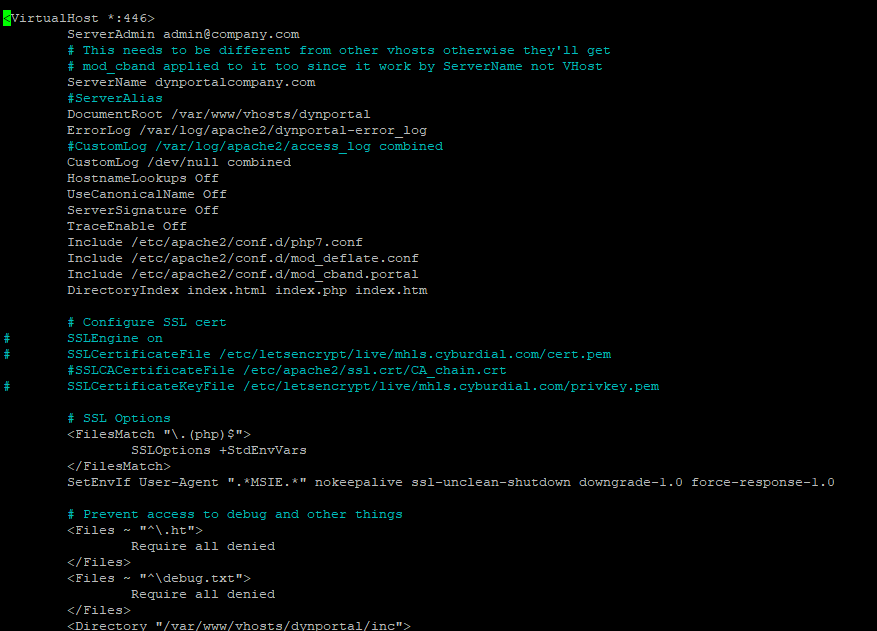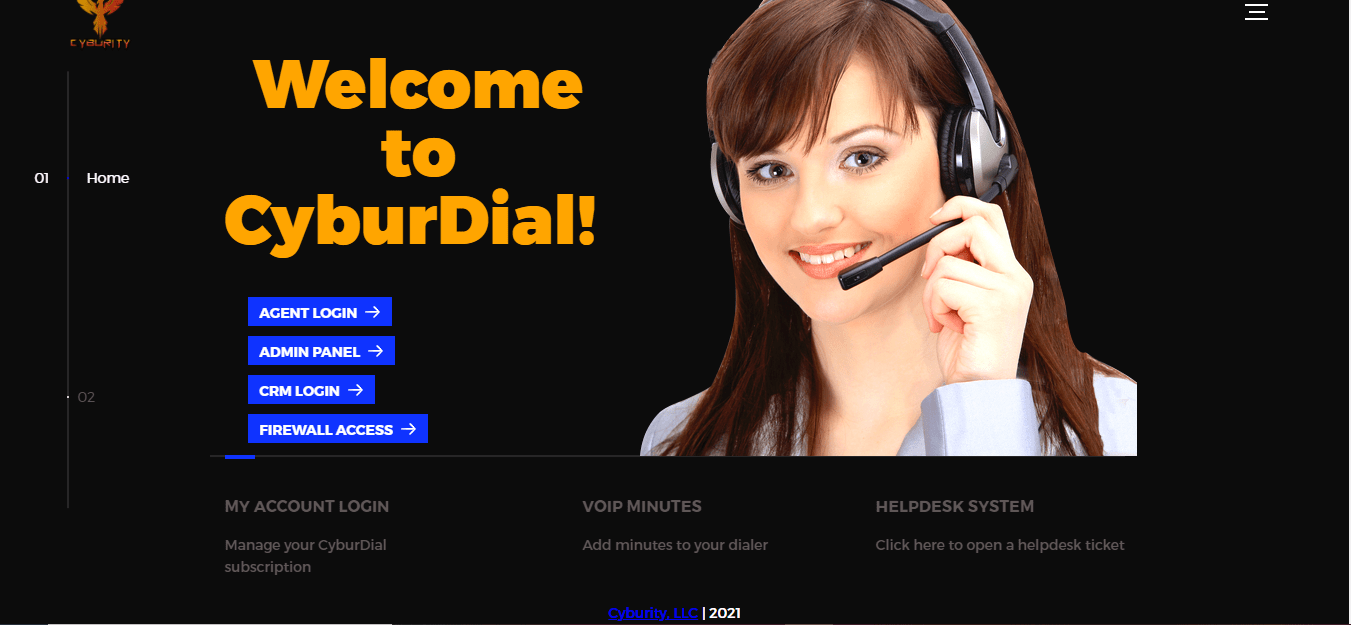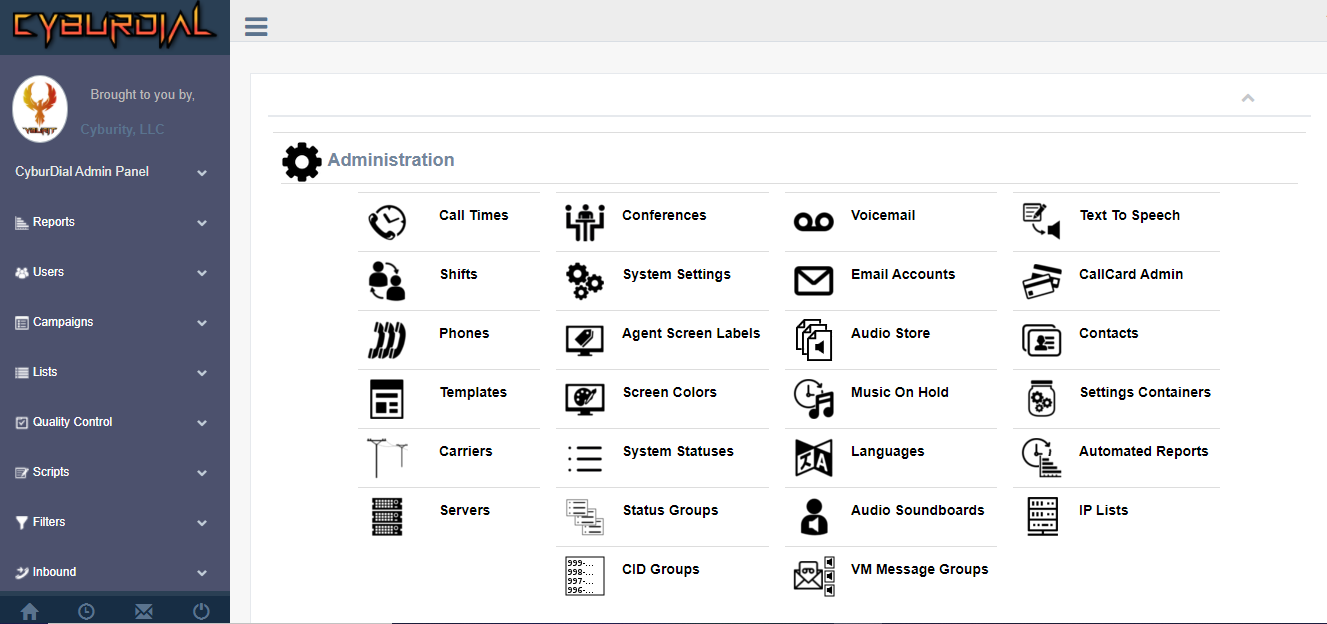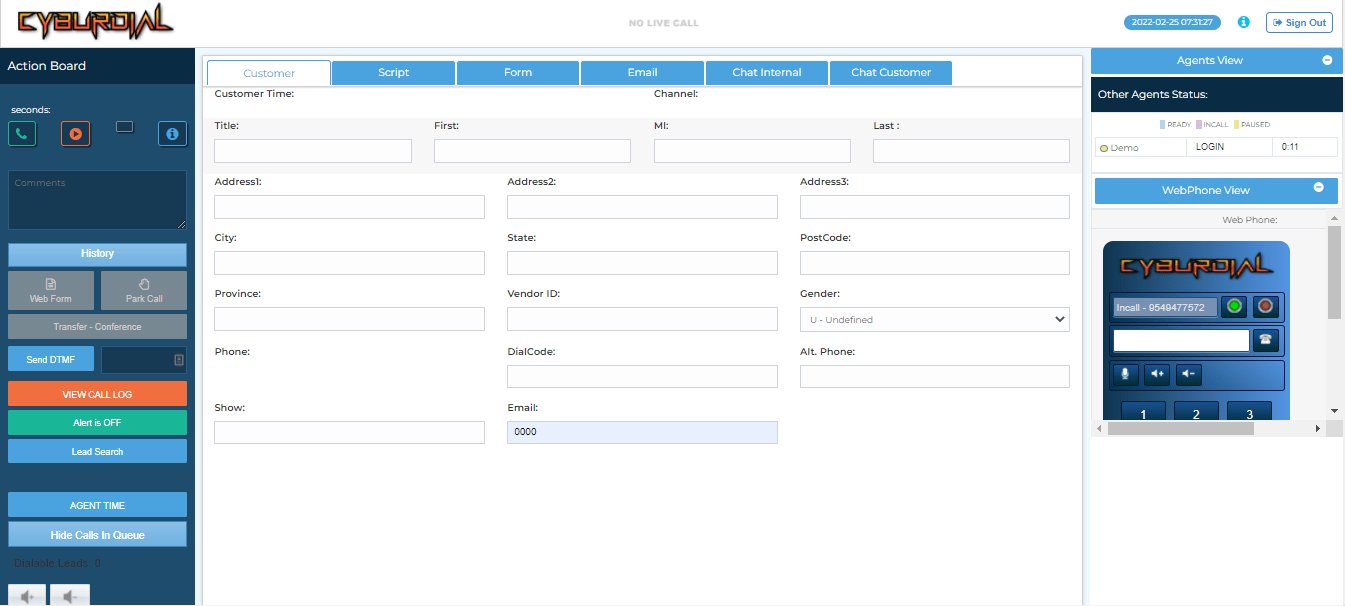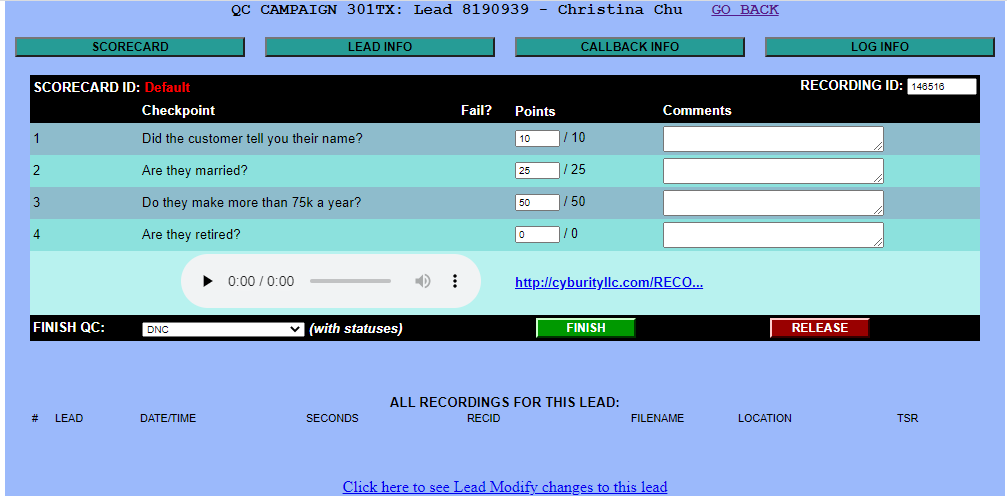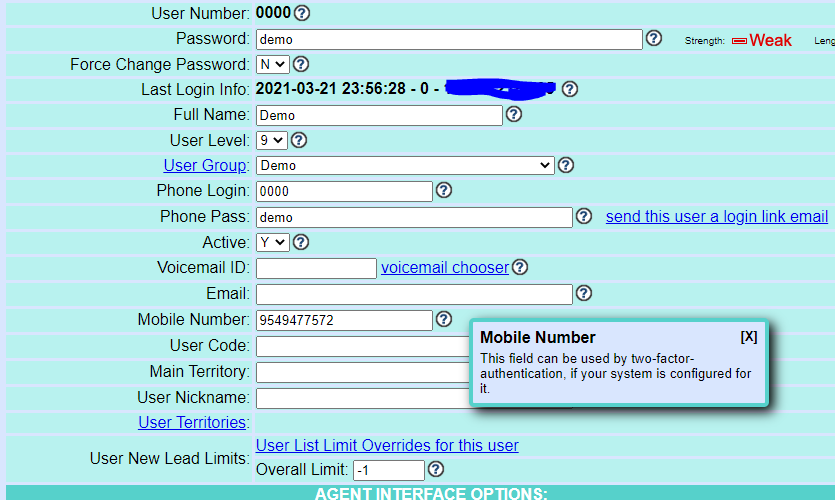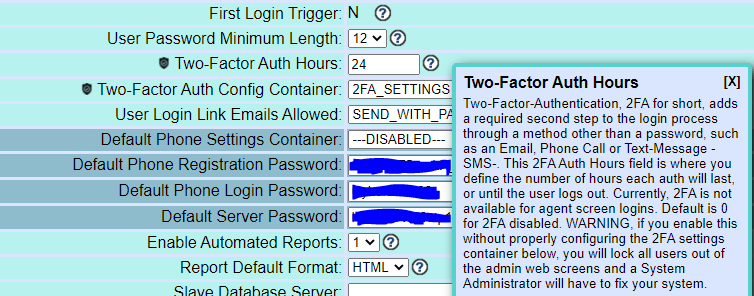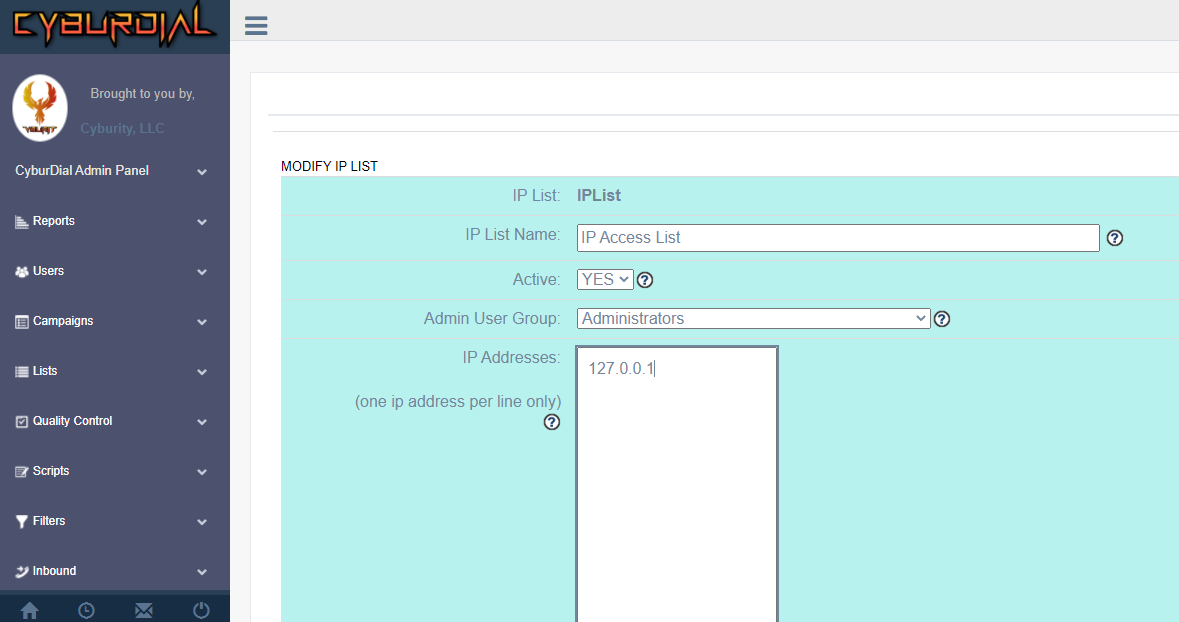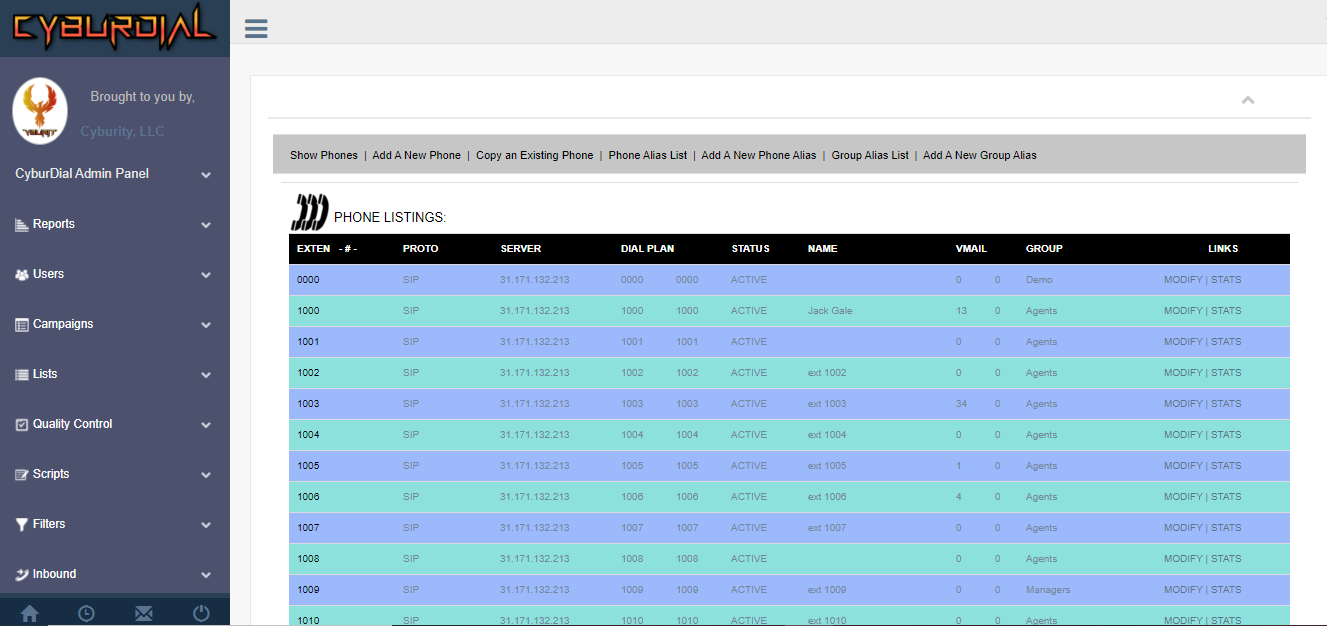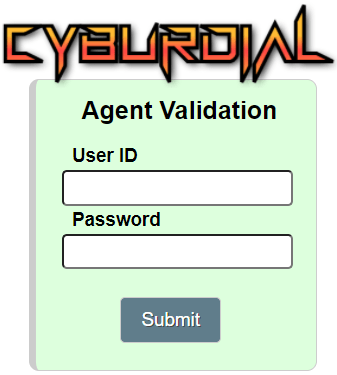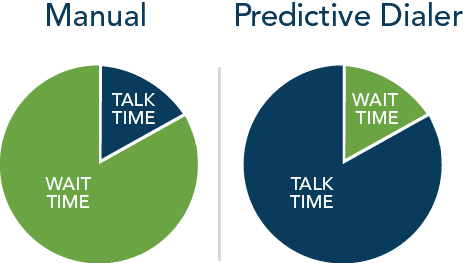Supercharge Your Business with Asterisk 18 and Dialer.One’s Custom Solution
In the ever-evolving landscape of communication technology, businesses are constantly seeking innovative solutions to enhance their operations, boost productivity, and save costs. Asterisk 18, the latest version of the open-source telephony platform, has emerged as a game-changer in this arena. When combined with Dialer.One’s custom-built dialer solution, it offers a powerhouse of benefits that can transform your business and drive growth while optimizing your expenditure.
Asterisk 18: A Glimpse into the Future of Telephony
Asterisk, developed by Digium (now part of Sangoma Technologies), has been a pioneer in the world of Voice over IP (VoIP) and Unified Communications (UC) since its inception. The release of Asterisk 18 brings forth a myriad of features and enhancements that position it as the go-to solution for modern telephony needs.

Key Features of Asterisk 18:
- Enhanced Security: Security is paramount in today’s digital age, and Asterisk 18 comes with robust security enhancements. It offers improved encryption and authentication methods, protecting your communication infrastructure from potential threats.
- IPv6 Support: As the world transitions to IPv6, Asterisk 18 ensures your telephony system remains future-proof with full support for IPv6 networking.
- Advanced Analytics: Asterisk 18 introduces an integrated analytics framework, allowing businesses to gain deep insights into call performance, call quality, and other vital metrics. This data-driven approach aids in better decision-making and optimization.
- Improved Video Conferencing: In an era of remote work and virtual meetings, Asterisk 18 enhances video conferencing capabilities, offering better quality and reliability for remote collaboration.
- Expanded Codec Support: With support for Opus and VP9 codecs, Asterisk 18 ensures superior audio and video quality during calls, enhancing the user experience.
- RESTful APIs: Asterisk 18 simplifies integration with third-party applications and services through RESTful APIs, making it easier to streamline business processes.
Now, let’s explore how Dialer.One’s custom-built dialer solution, powered by Asterisk 18, can revolutionize your business operations and help you grow while saving money.
Dialer.One: Turbocharge Your Business Communication

Dialer.One, built on the robust foundation of Asterisk 18, is a tailor-made solution designed to empower businesses in various sectors, from customer support to telemarketing. Here’s why it’s a game-changer:
1. Enhanced Efficiency:
Dialer.One leverages Asterisk 18’s predictive dialing capabilities to ensure your agents are always engaged with live leads. By minimizing downtime and maximizing agent productivity, you can achieve more in less time.
2. Cost Optimization:
Efficiency doesn’t just translate to better results; it also means cost savings. With Dialer.One, you can make the most out of your resources, ensuring that your budget is spent where it matters most – on successful customer interactions.
3. Scalability:
As your business grows, Dialer.One scales with you. Asterisk 18’s flexibility ensures that you can adapt your communication infrastructure to meet your evolving needs without costly overhauls.
4. Data-Driven Insights:
Dialer.One harnesses Asterisk 18’s advanced analytics capabilities to provide you with valuable insights into call performance, agent efficiency, and customer behavior. These insights empower data-driven decision-making for continuous improvement.
5. Exceptional Support:
Both Asterisk 18 and Dialer.One are backed by dedicated support teams that are available 24/7. You can rest assured that you have expert assistance whenever you need it.
In conclusion, by embracing Asterisk 18 and integrating it with Dialer.One’s custom solution, your business can unlock a host of benefits – from enhanced efficiency and cost savings to scalability and advanced analytics. This powerful combination can help your business not only survive but thrive in the fast-paced world of modern communication.
Ready to propel your business to new heights? Explore the possibilities of Asterisk 18 and Dialer.One today to experience the future of telephony and communication technology. Your growth, efficiency, and cost savings are just a call away!