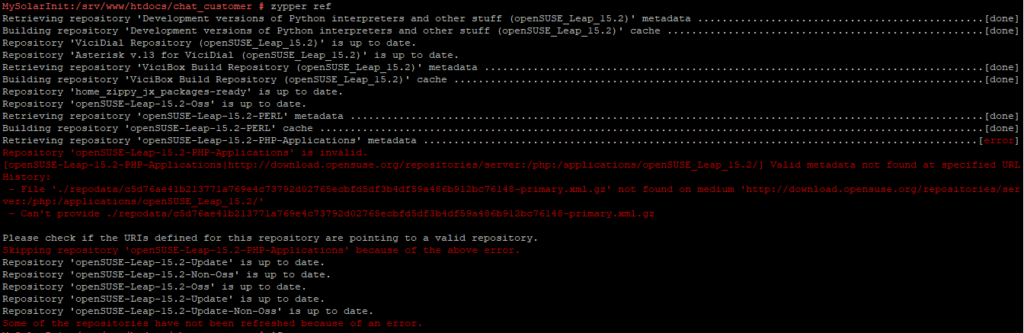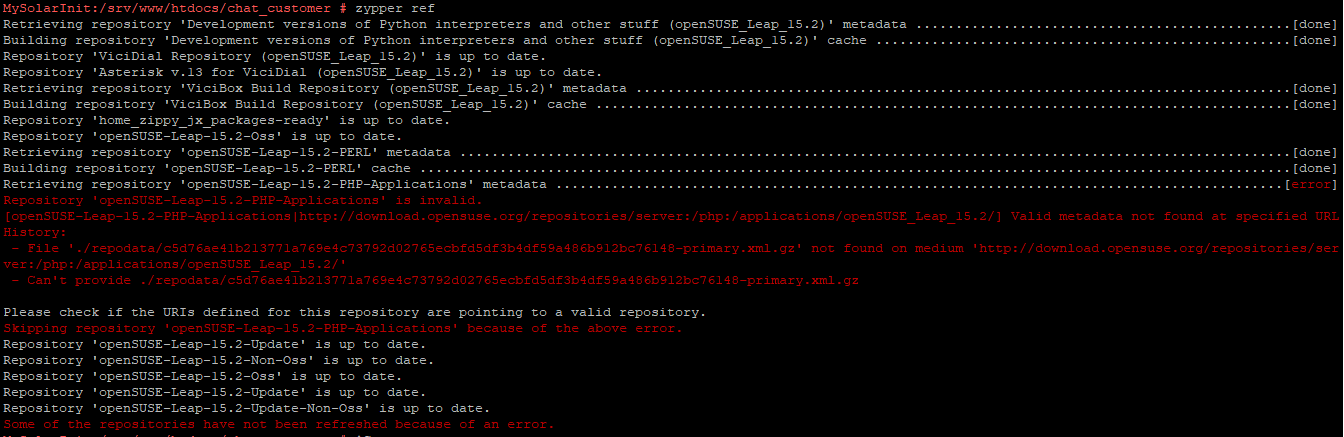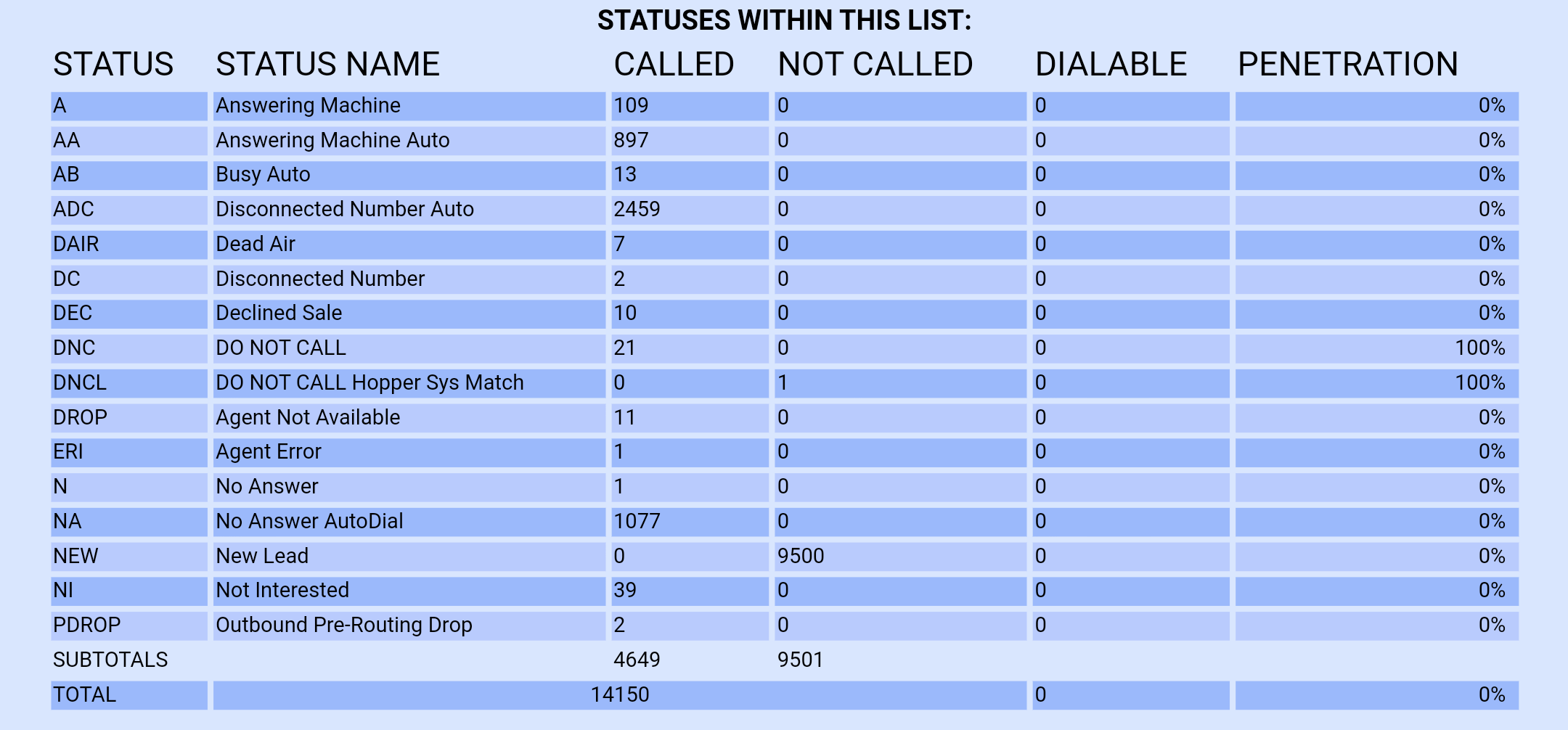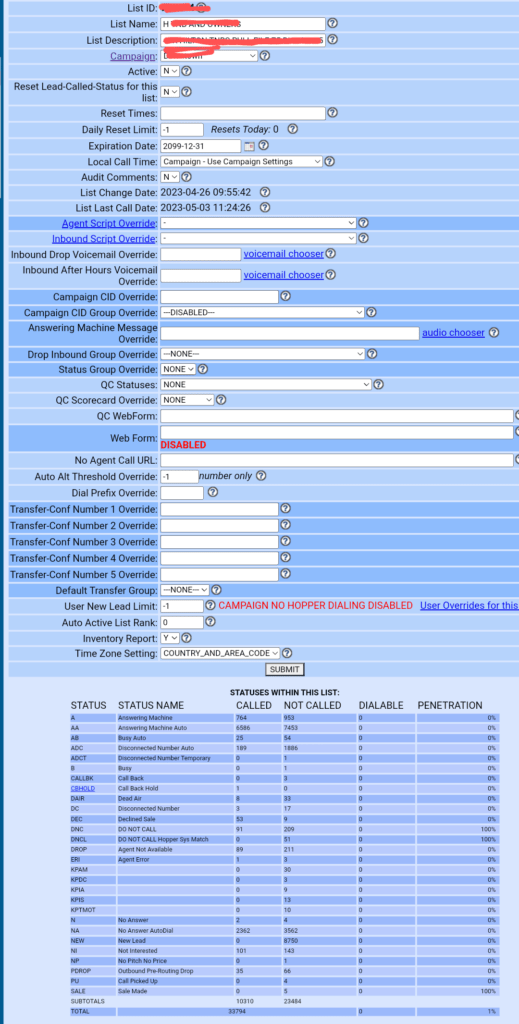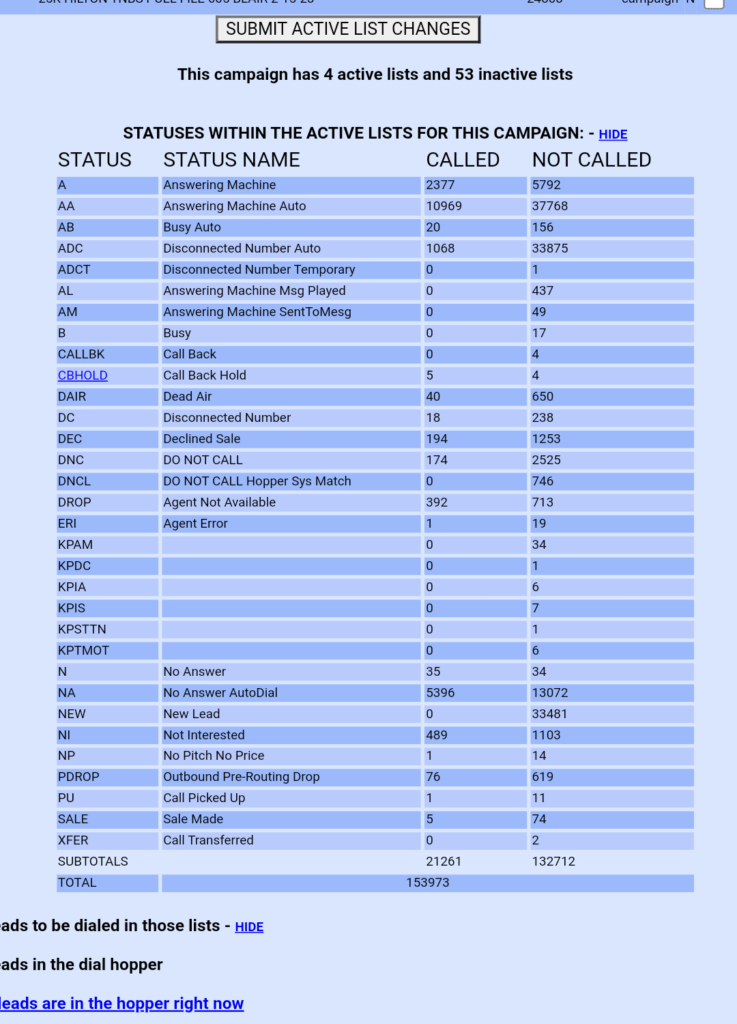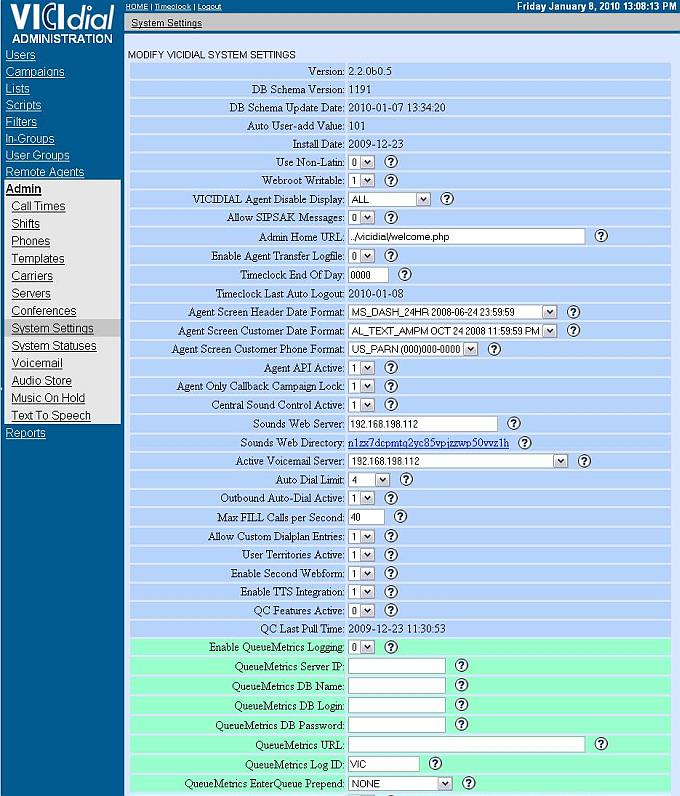How to – Upgrade OpenSuSE Leap 15.3 to 15.4
This article will go over how to upgrade Leap 15.3 to 15.4 since 15.3 is end of life
Step 1. Preparations – Backup everything
Keep verified backups: Do not skip this step. Before typing the following commands, you must back up all data and config files. Also, ensure your system backup is up-to-date and restorable in an emergency. The author or nixCraft is not liable for damages due to failed upgrades.
Step 2. Update OpenSUSE 15.3 packages
The openSUSE Leap version 15.3 is only available as the 64-bit release. Next, type the following zypper command to update all existing packages. To refresh a repo, enter:
$ sudo zypper ref
Outputs:
Repository 'openSUSE-Leap-15.3' is up to date.
Repository 'openSUSE-Leap-15.3-Update' is up to date.
Repository 'openSUSE-Leap-15.3-Update-Non-Oss' is up to date.
Repository 'Update repository of openSUSE Backports' is up to date.
Retrieving repository 'Update repository with updates from SUSE Linux Enterprise 15' metadata[done]
Building repository 'Update repository with updates from SUSE Linux Enterprise 15' cache ....[done]
All repositories have been refreshed.
Update ALL installed packages with newer versions and patches
Before the upgrade procedure can begin, apply all pending upgrades or security patches. For example:
$ sudo zypper up
Outputs:
Loading repository data...
Warning: Repository 'openSUSE-Leap-15.3-Update' appears to be outdated. Consider using a different mirror or server.
Reading installed packages...
The following 10 packages are going to be upgraded:
cups cups-client cups-config libcups2 libcupscgi1 libcupsimage2 libcupsmime1 libcupsppdc1
libfreetype6 libqpdf26
10 packages to upgrade.
Overall download size: 8.4 MiB. Already cached: 0 B. After the operation, additional 79.8 KiB will
be used.
Continue? [y/n/v/...? shows all options] (y): y
Retrieving package cups-config-2.2.7-150000.3.35.1.x86_64 (1/10), 239.1 KiB ( 3.1 MiB unpacked)
Retrieving: cups-config-2.2.7-150000.3.35.1.x86_64.rpm ......................................[done]
Retrieving package libfreetype6-2.10.4-150000.4.12.1.x86_64 (2/10), 447.3 KiB ( 1.1 MiB unpacked)
Retrieving: libfreetype6-2.10.4-150000.4.12.1.x86_64.rpm ....................................[done]
....
..
Checking for file conflicts: ................................................................[done]
( 1/10) Installing: cups-config-2.2.7-150000.3.35.1.x86_64 ..................................[done]
( 2/10) Installing: libfreetype6-2.10.4-150000.4.12.1.x86_64 ................................[done]
( 3/10) Installing: libqpdf26-9.0.2-150200.3.3.1.x86_64 .....................................[done]
....
( 9/10) Installing: cups-client-2.2.7-150000.3.35.1.x86_64 ..................................[done]
Failed to try-restart cups-lpd@.service: Unit name cups-lpd@.service is missing the instance name.
See system logs and 'systemctl status cups-lpd@.service' for details.
(10/10) Installing: cups-2.2.7-150000.3.35.1.x86_64 .........................................[done]
Executing %posttrans scripts ................................................................[done]
Step 3. Reboot the server
Now note down the current Linux kernel version, type:
$ uptime
$ uname -mrs
You must reboot the Linux cloud box, using the shutdown command or reboot command:
$ sudo systemctl reboot
## OR ##
$ sudo shutdown -r now
Log in using the ssh command once system comes back online:
$ ssh ec2-user@your-aws-ec2-dns-ip-here
## OR ##
$ ssh root@your-Linode-dnsname-OR-ip-here
Then verify Linux kernel version:
$ uname -mrs
Also note down the OpenSUSE Linux version using the cat command:
$ cat /etc/os-release
Step 4. Upgrading OpenSUSE 15.3 to 15.4
Now my cloud server is fully patched. It is time to update the server to OpenSUSE version 15.4.
List the repositories
The update repository must exist and is enabled and update before upgrading to 15.3. Verify it using the zypper command as follows:
$ sudo zypper repos --uri
## OR type ##
$ sudo zypper lr -u
Output indicating that there are no 3rd party repos and Update repos are enabled on my OpenSUSE 15.3 server:
Repository priorities are without effect. All enabled repositories share the same priority.
# | Alias | Name | Enabled | GPG Check | Refresh | URI
--+-----------------------------------+---------------------------------------------------------------------------------------------+---------+-----------+---------+---------------------------------------------------------------
1 | openSUSE-Leap-15.3 | openSUSE-Leap-15.3 | Yes | (r ) Yes | Yes | http://download.opensuse.org/distribution/leap/15.3/repo/oss/
2 | openSUSE-Leap-15.3-Update | openSUSE-Leap-15.3-Update | Yes | (r ) Yes | Yes | http://download.opensuse.org/update/leap/15.3/oss/
3 | openSUSE-Leap-15.3-Update-Non-Oss | openSUSE-Leap-15.3-Update-Non-Oss | Yes | (r ) Yes | Yes | http://download.opensuse.org/update/leap/15.3/non-oss/
4 | repo-backports-debug-update | Update repository with updates for openSUSE Leap debuginfo packages from openSUSE Backports | No | ---- | ---- | http://download.opensuse.org/update/leap/15.3/backports_debug/
5 | repo-backports-update | Update repository of openSUSE Backports | Yes | (r ) Yes | Yes | http://download.opensuse.org/update/leap/15.3/backports/
6 | repo-sle-debug-update | Update repository with debuginfo for updates from SUSE Linux Enterprise 15 | No | ---- | ---- | http://download.opensuse.org/debug/update/leap/15.3/sle/
7 | repo-sle-update | Update repository with updates from SUSE Linux Enterprise 15 | Yes | (r ) Yes | Yes | http://download.opensuse.org/update/leap/15.3/sle/
Verify that we can get latest OpenSUSE 15.4 version, run:
$ sudo zypper --releasever=15.4 lr -u
Here is what I see
Warning: Enforced setting: $releasever=15.4
Repository priorities are without effect. All enabled repositories share the same priority.
# | Alias | Name | Enabled | GPG Check | Refresh | URI
--+-----------------------------------+---------------------------------------------------------------------------------------------+---------+-----------+---------+---------------------------------------------------------------
1 | openSUSE-Leap-15.3 | openSUSE-Leap-15.3 | Yes | (r ) Yes | Yes | http://download.opensuse.org/distribution/leap/15.4/repo/oss/
2 | openSUSE-Leap-15.3-Update | openSUSE-Leap-15.3-Update | Yes | (r ) Yes | Yes | http://download.opensuse.org/update/leap/15.4/oss/
3 | openSUSE-Leap-15.3-Update-Non-Oss | openSUSE-Leap-15.3-Update-Non-Oss | Yes | (r ) Yes | Yes | http://download.opensuse.org/update/leap/15.4/non-oss/
4 | repo-backports-debug-update | Update repository with updates for openSUSE Leap debuginfo packages from openSUSE Backports | No | ---- | ---- | http://download.opensuse.org/update/leap/15.4/backports_debug/
5 | repo-backports-update | Update repository of openSUSE Backports | Yes | (r ) Yes | Yes | http://download.opensuse.org/update/leap/15.4/backports/
6 | repo-sle-debug-update | Update repository with debuginfo for updates from SUSE Linux Enterprise 15 | No | ---- | ---- | http://download.opensuse.org/debug/update/leap/15.4/sle/
7 | repo-sle-update | Update repository with updates from SUSE Linux Enterprise 15 | Yes | (r ) Yes | Yes | http://download.opensuse.org/update/leap/15.4/sle/
In the above output results, check the last URI column). All repository links should contain 15.4 or openSUSE_Leap_15.4 as a version number. If not check if your Leap repos defined in /etc/zypp/repos.d/ are using the $releasever variable already in the URIs. For example, try the grep command:
$ sudo grep baseurl /etc/zypp/repos.d/*.repo
If you see hard-coded version 15.3 Leap version number, then you need to modify them first. This can be done using the sed command to find and replace with sed:
$ sudo sed -i 's/15.3/${releasever}/g' /etc/zypp/repos.d/*.repo
Now verify again:
$ sudo zypper --releasever=15.4 lr -u
Running the upgrade for 15.4
It is time to switch and refresh all repositories to 15.4 using the following syntax and grab the repository metadata:
$ sudo zypper --releasever=15.4 ref
For slower
Warning: Enforced setting: $releasever=15.4
Retrieving repository 'openSUSE-Leap-15.3' metadata ................................................................................................................................................................................................................................[done]
Building repository 'openSUSE-Leap-15.3' cache .....................................................................................................................................................................................................................................[done]
Retrieving repository 'openSUSE-Leap-15.3-Update' metadata .........................................................................................................................................................................................................................[done]
Building repository 'openSUSE-Leap-15.3-Update' cache ..............................................................................................................................................................................................................................[done]
Retrieving repository 'openSUSE-Leap-15.3-Update-Non-Oss' metadata .................................................................................................................................................................................................................[done]
Building repository 'openSUSE-Leap-15.3-Update-Non-Oss' cache ......................................................................................................................................................................................................................[done]
Retrieving repository 'Update repository of openSUSE Backports' metadata ...........................................................................................................................................................................................................[done]
Building repository 'Update repository of openSUSE Backports' cache ................................................................................................................................................................................................................[done]
Retrieving repository 'Update repository with updates from SUSE Linux Enterprise 15' metadata ......................................................................................................................................................................................[done]
Building repository 'Update repository with updates from SUSE Linux Enterprise 15' cache ...........................................................................................................................................................................................[done]
All repositories have been refreshed.
Next, execute the following command for full distribution upgrade to 15.4 from 15.3. Please note that command must be typed from non-GUI (KDE/GNOME) mode. Hence, it is recommended you run the command from either runlevel 3 (text + network), or a virtual console (see how to switch boot target to text or GUI in systemd Linux for more info.). You can press Ctrl-Alt-F2 (all at the same time) to switch to virtual terminal 2. One can also issue the following command:
$ sudo systemctl set-default multi-user.target
Let us start the distribution upgrade that will get your system to the new version:
$ sudo zypper --releasever=15.4 dup
OR first download everything on slower internet connection to avoid any problem with upgrades:
$ sudo zypper --releasever=15.4 dup --download-in-advance
Once the dup is finished, openSUSE sets the releasever variable to the new version 15.4:
Final confirmation
At the following prompt type y and hit the [Enter] key to start upgrade procedure:
The following 11 packages are going to be REMOVED:
kernel-default-5.3.18-150300.59.87.1 kernel-default-5.3.18-150300.59.90.1 kernel-default-extra-5.3.18-150300.59.87.1
kernel-default-extra-5.3.18-150300.59.90.1 kernel-default-optional-5.3.18-150300.59.87.1
kernel-default-optional-5.3.18-150300.59.90.1 librsvg-lang libusbguard0 libwebkit2gtk3-lang libyui-ncurses-pkg15
systemd-icon-branding-openSUSE
The following package requires a system reboot:
kernel-default-5.14.21-150400.24.18.1
486 packages to upgrade, 4 to downgrade, 55 new, 11 to remove.
Overall download size: 688.7 MiB. Already cached: 0 B. After the operation, additional 51.0 MiB will be used.
Note: System reboot required.
Continue? [y/n/v/...? shows all options] (y): y
The zypper command will download, install, or upgrade a total of 486 packages on my cloud server. The procedure to download and install packages takes its own sweet time. So, naturally, your Internet and cloud server speed plays a significant role. In the end, you should see an output as follows showing you must reboot the OpenSUSE server or desktop:
....
..
dracut: *** Stripping files done ***
dracut: *** Creating image file '/boot/initrd-5.14.21-150400.24.18-default' ***
dracut: *** Creating initramfs image file '/boot/initrd-5.14.21-150400.24.18-default' done ***
(403/552) Installing: kernel-default-5.14.21-150400.24.18.1.x86_64 ......................................................[done]
(404/552) Removing kernel-default-5.3.18-150300.59.87.1.x86_64 ..........................................................[done]
(405/552) Removing kernel-default-5.3.18-150300.59.90.1.x86_64 ..........................................................[done]
(406/552) Installing: util-linux-lang-2.37.2-150400.8.3.1.noarch ........................................................[done]
(407/552) Installing: systemd-network-249.12-150400.8.10.1.x86_64 .......................................................[done]
(408/552) Installing: kernel-default-extra-5.14.21-150400.24.18.1.x86_64 ................................................[done]
(409/552) Installing: grub2-systemd-sleep-plugin-2.06-150400.11.5.2.noarch ..............................................[done]
.....
..
Executing %posttrans scripts ............................................................................................[done]
There are running programs which still use files and libraries deleted or updated by recent upgrades. They should be restarted to benefit from the latest updates. Run 'zypper ps -s' to list these programs.
Since the last system boot core libraries or services have been updated.
Reboot is suggested to ensure that your system benefits from these updates.
Therefore, reboot the Linode or AWS cloud server using the shutdown command or reboot command as follows:
$ sudo reboot
Step 5: Verification
Make sure everything is working. First, find OpenSuse Linux Version and other info:
$ uname -mrs
$ cat /etc/os-release
$ hostnamectl
Then check your Linux server log file. For instance, use the journalctl command/tail command/dmesg command command and others:
$ sudo tail -f /var/log/nginx/www.nixcraft_com_access.log
$ dmesg | more
$ journalctl -xe
Step 6: Apply any newly released updates
Finally, again use the zypper command to apply security patches, software updates and Linux kernel:
$ sudo zypper refresh
$ sudo zypper patch
$ sudo zypper update
# if a new Linux kernel installed, reboot the box
$ sudo reboot
Hopefully this will help a lot of you keep up to date and secure
Chris aka carpenox