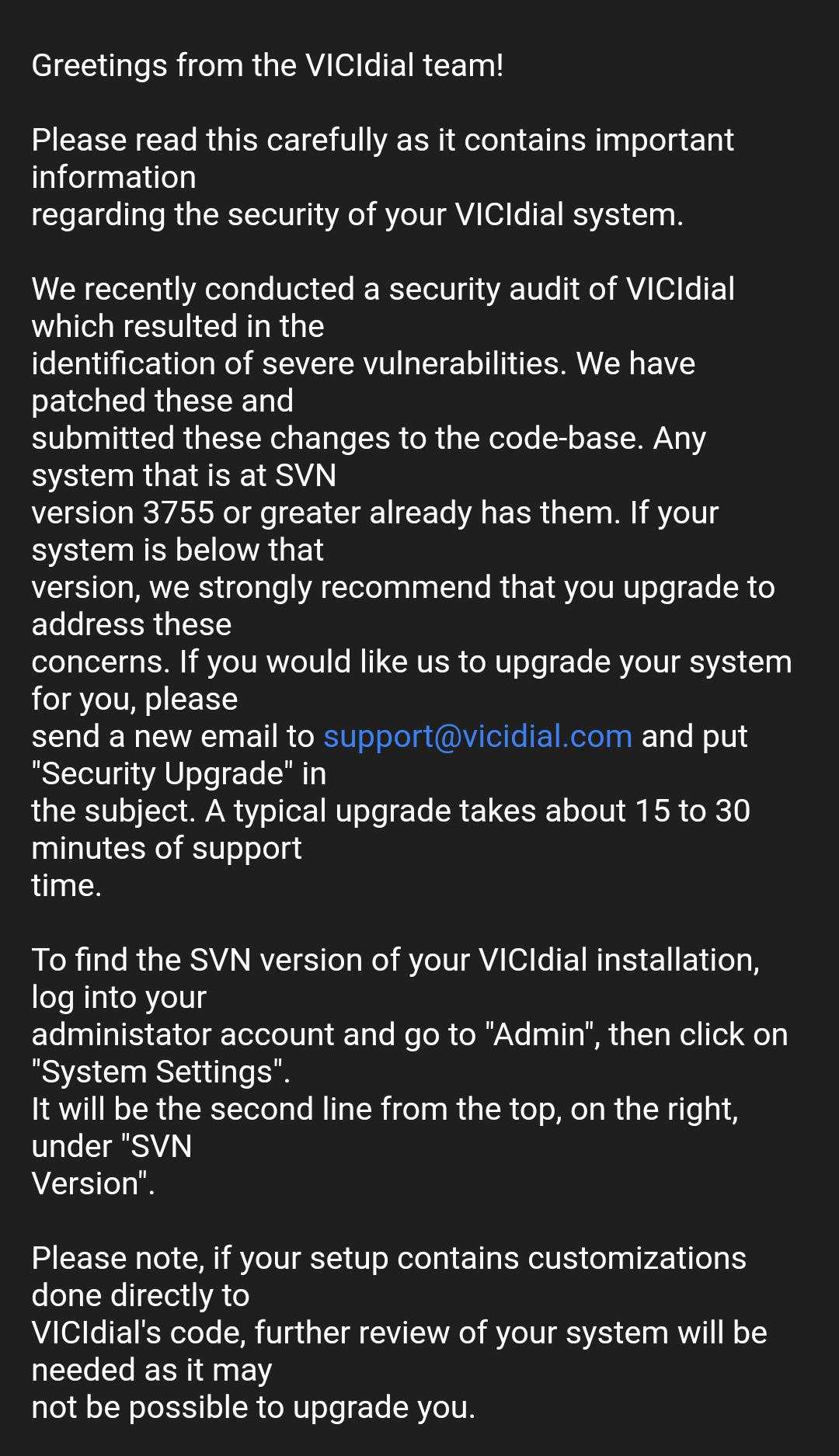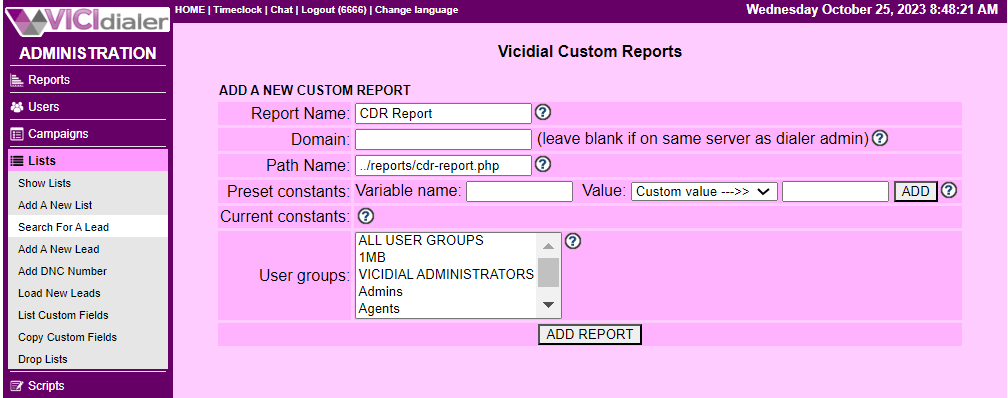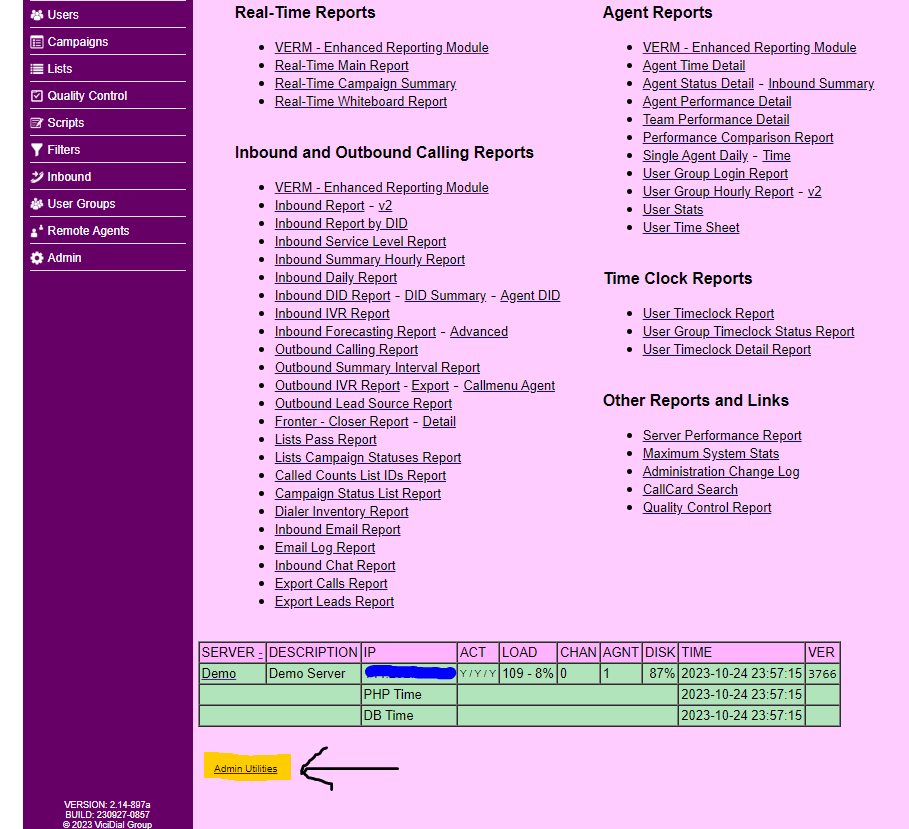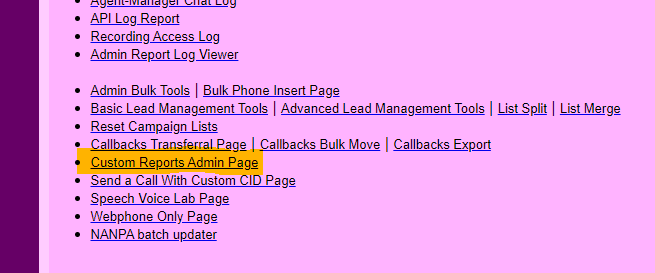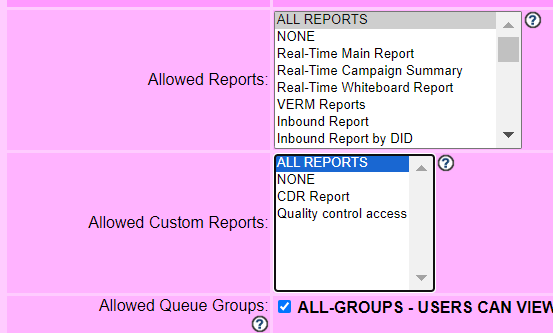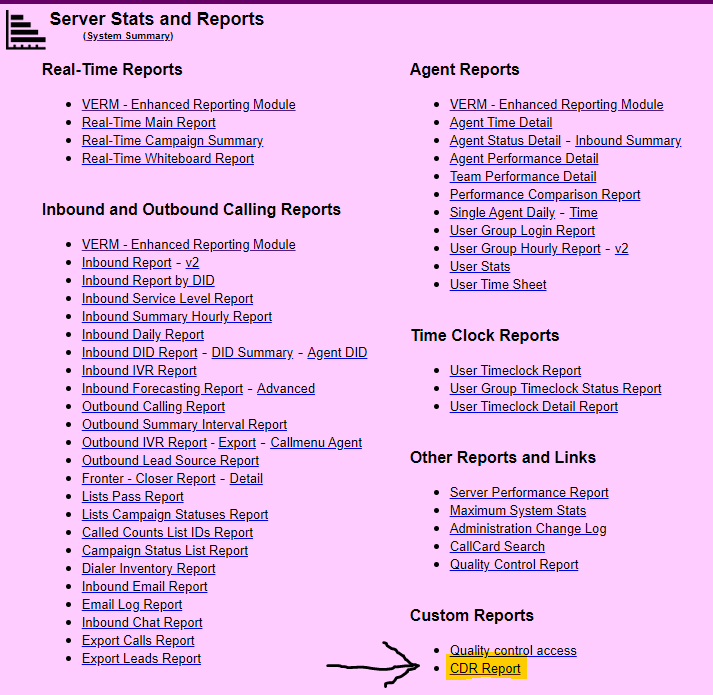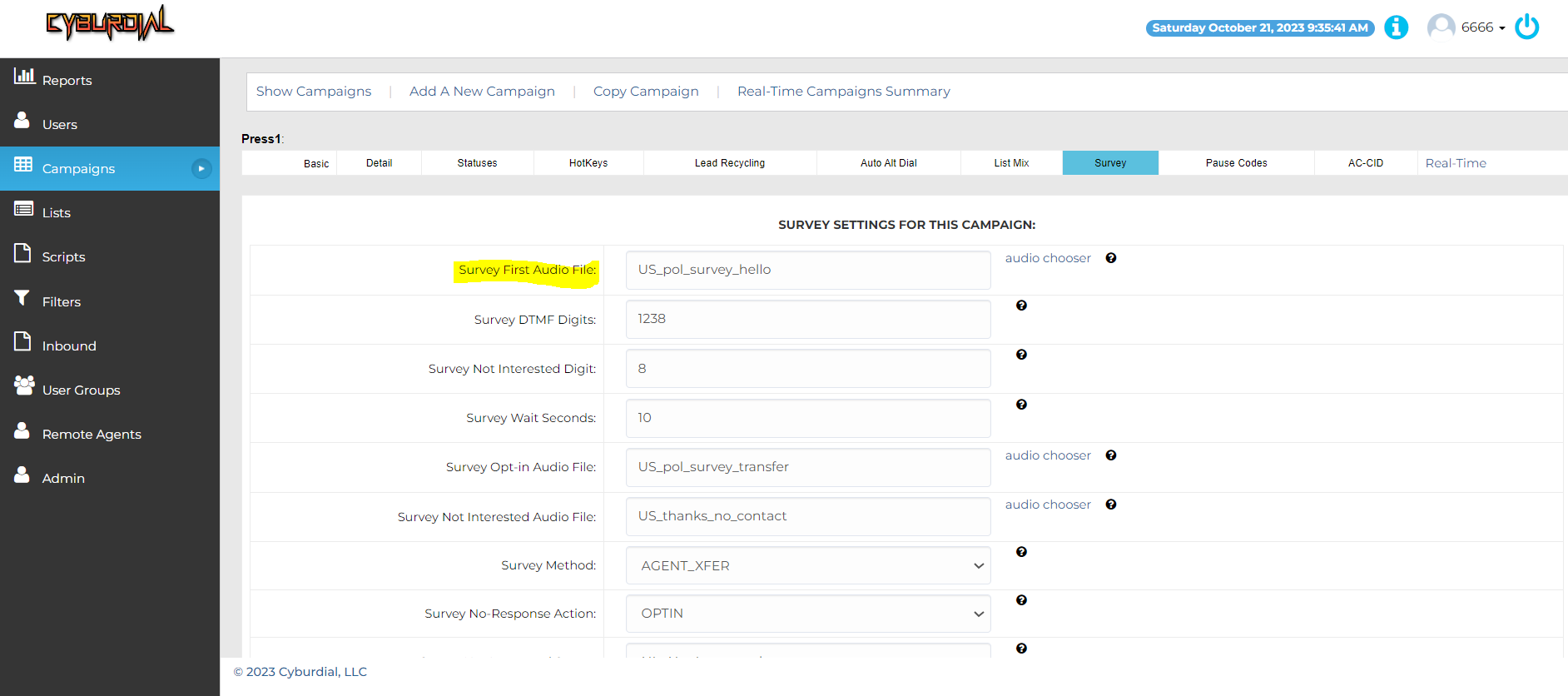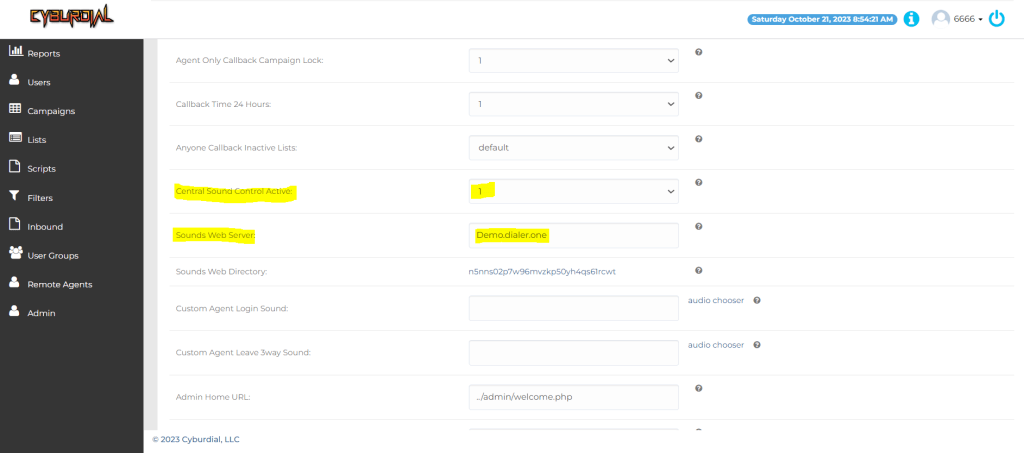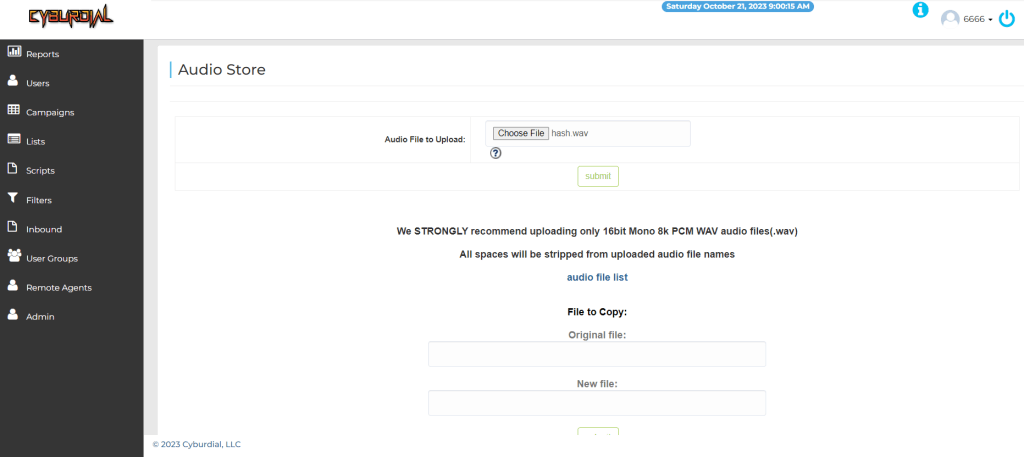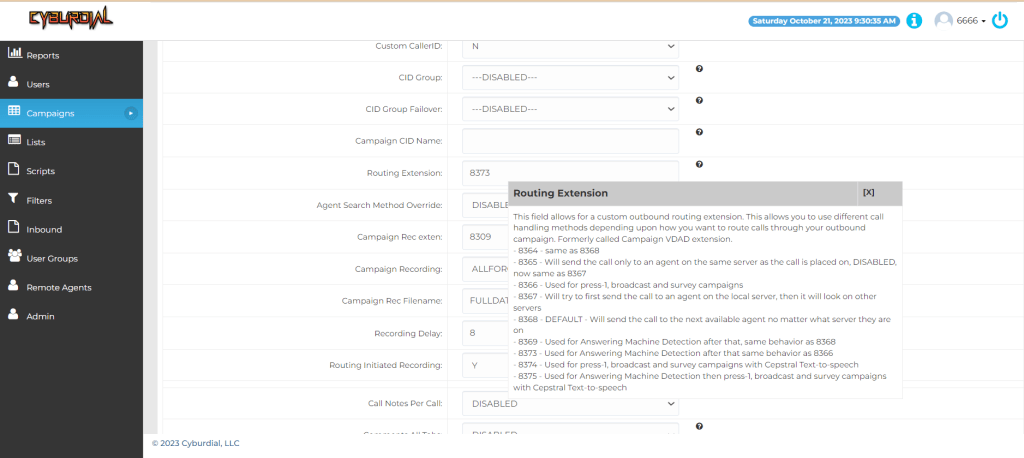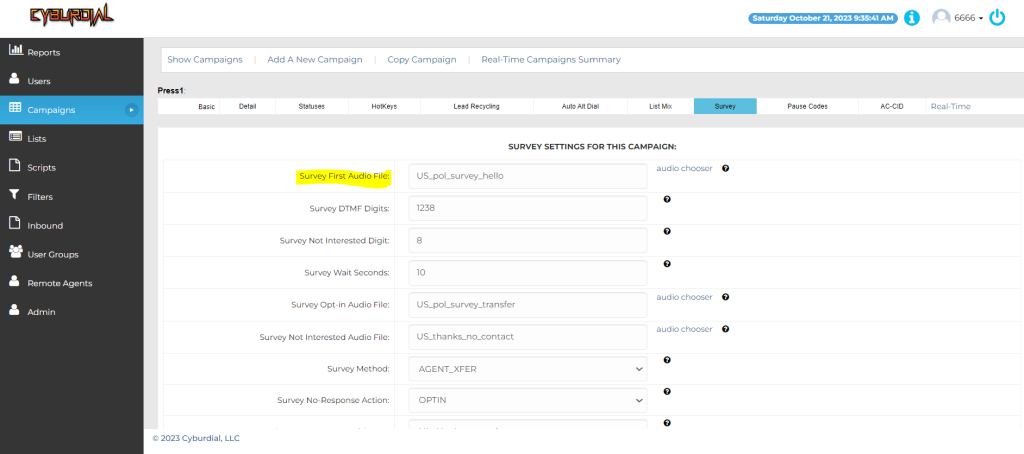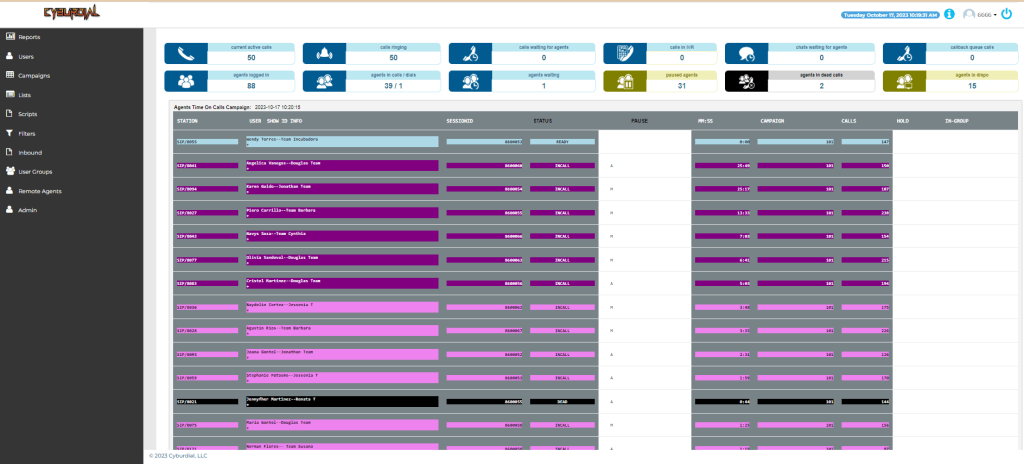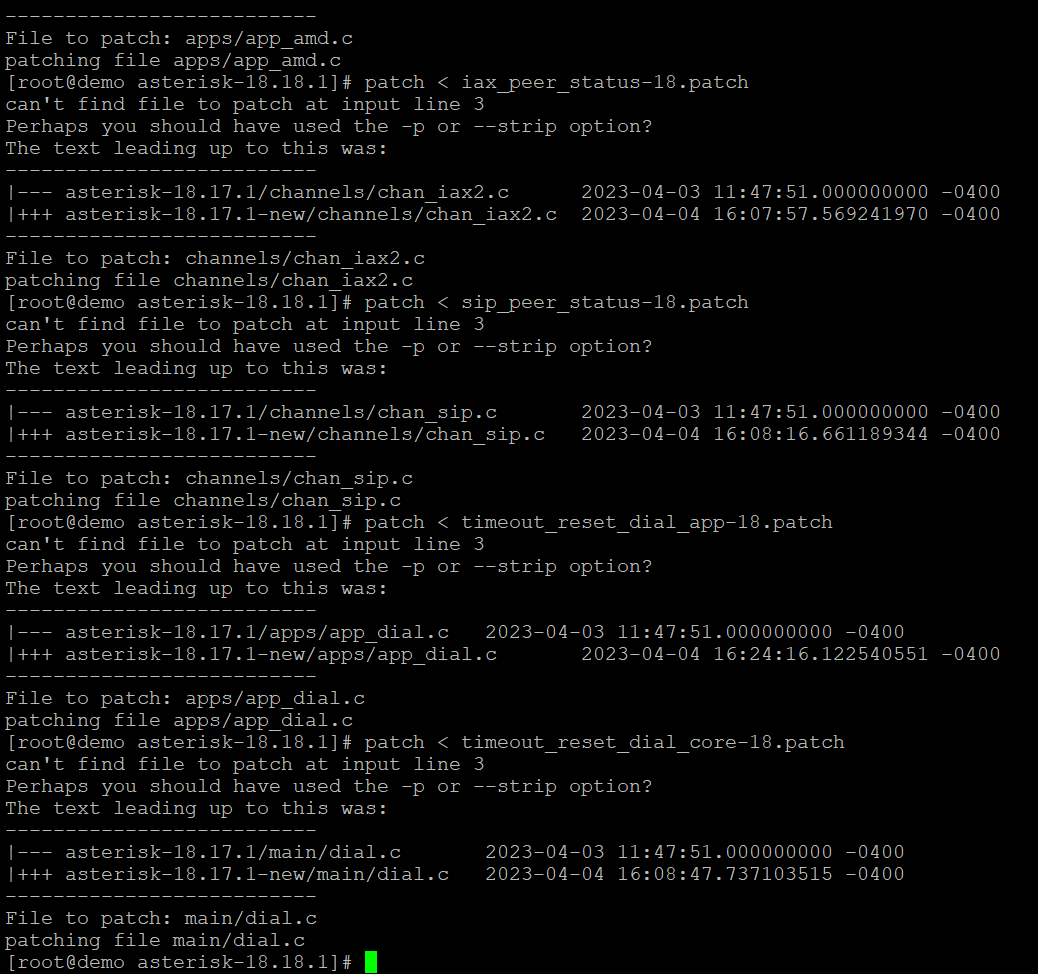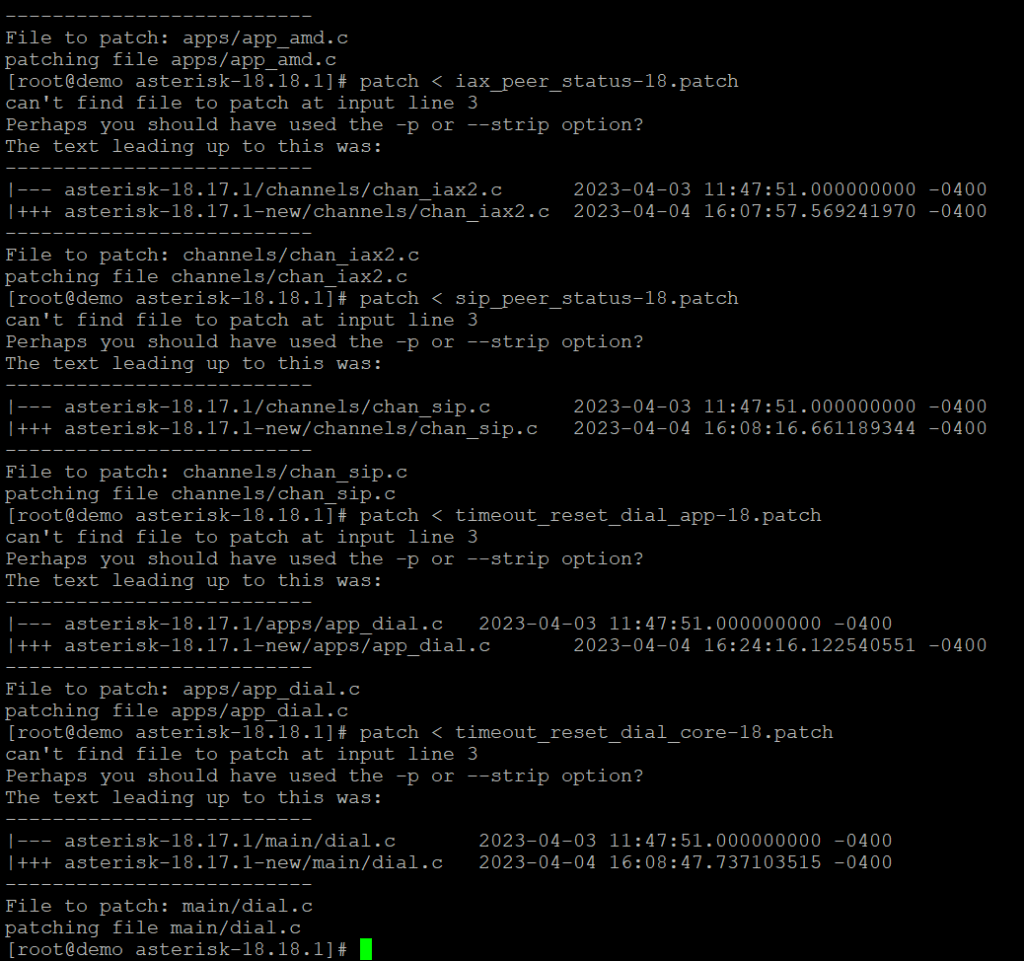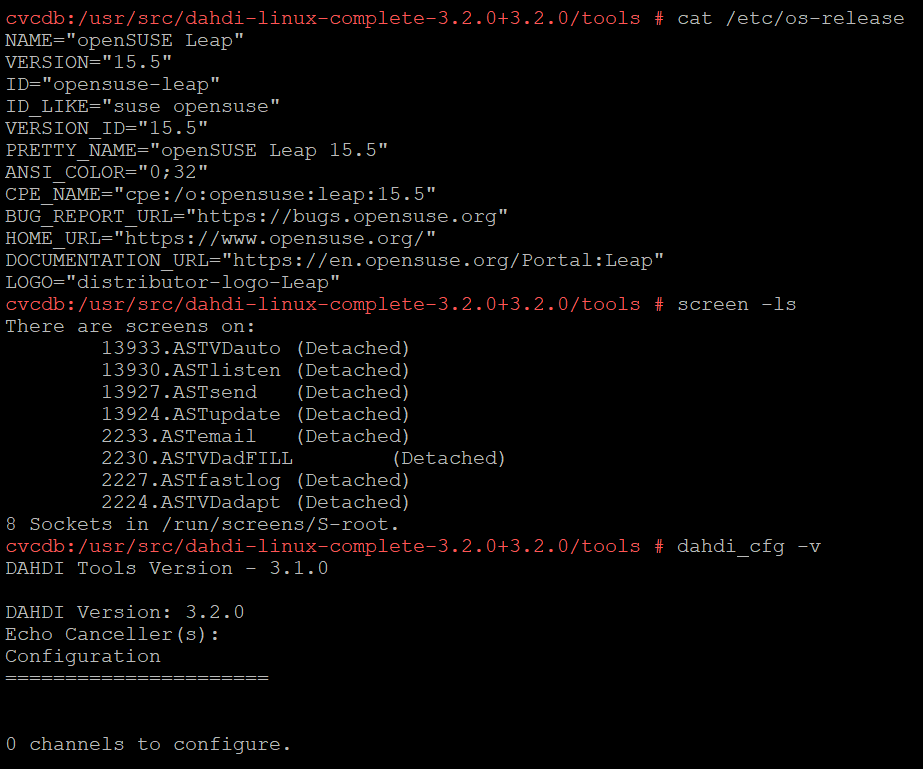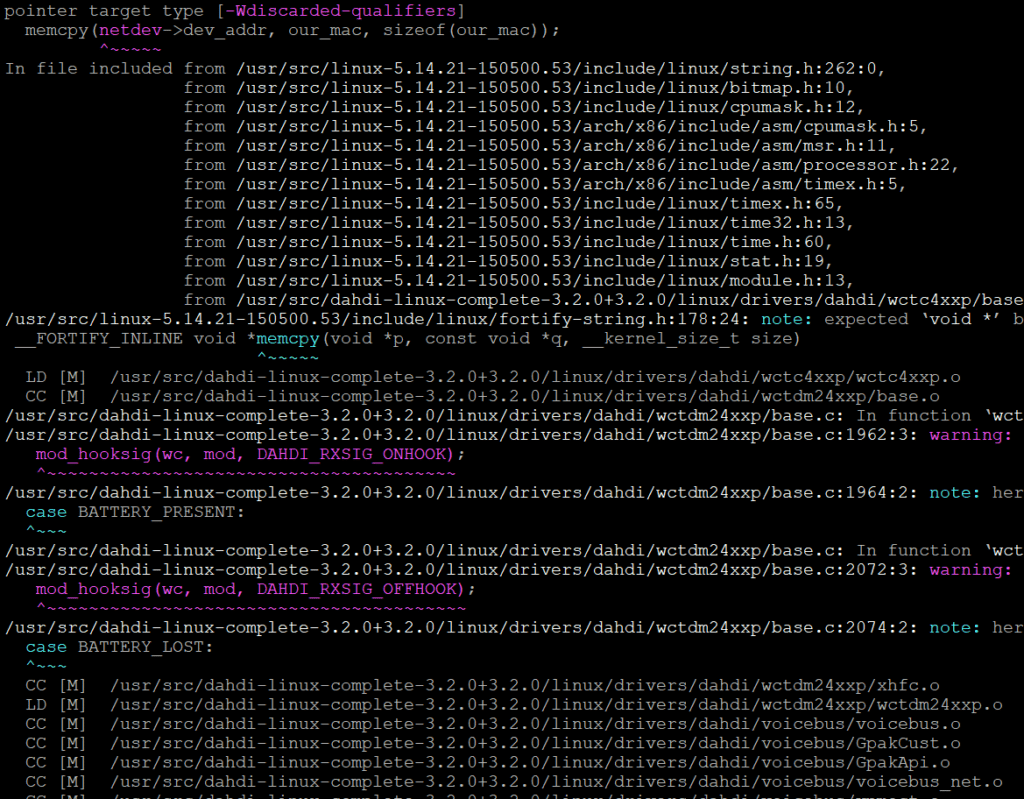How to – Set Up Asterisk 18 with ConfBridge for ViciDial with Bug fixes for monitoring
For this article, I will go over how you can install Asterisk 18 to use with ViciDial and using ConfBridge instead of MeetMe. There is a few bugs in the monitor function for use with ViciDial, however I have debugged it and will share this fix with all of you today.
Step 1 – Install and patch Asterisk 18
cd /usr/src/asterisk/
wget https://downloads.asterisk.org/pub/telephony/asterisk/old-releases/asterisk-18.18.1.tar.gz
tar -xzvf asterisk-18.18.1.tar.gz
cd /usr/src/asterisk/asterisk-18.18.1/
wget http://download.vicidial.com/asterisk-patches/Asterisk-18/amd_stats-18.patch
wget http://download.vicidial.com/asterisk-patches/Asterisk-18/iax_peer_status-18.patch
wget http://download.vicidial.com/asterisk-patches/Asterisk-18/sip_peer_status-18.patch
wget http://download.vicidial.com/asterisk-patches/Asterisk-18/timeout_reset_dial_app-18.patch
wget http://download.vicidial.com/asterisk-patches/Asterisk-18/timeout_reset_dial_core-18.patch
cd apps/
wget http://download.vicidial.com/asterisk-patches/Asterisk-18/enter.h
wget http://download.vicidial.com/asterisk-patches/Asterisk-18/leave.h
yes | cp -rf enter.h.1 enter.h
yes | cp -rf leave.h.1 leave.h
cd /usr/src/asterisk/asterisk-18.18.1/
patch < amd_stats-18.patch apps/app_amd.c
patch < iax_peer_status-18.patch channels/chan_iax2.c
patch < sip_peer_status-18.patch channels/chan_sip.c
patch < timeout_reset_dial_app-18.patch apps/app_dial.c
patch < timeout_reset_dial_core-18.patch main/dial.cStep 2 – Compile Asterisk
: ${JOBS:=$(( $(nproc) + $(nproc) / 2 ))}
./configure --libdir=/usr/lib64 --with-gsm=internal --enable-opus --enable-srtp --with-ssl --enable-asteriskssl --with-pjproject-bundled --with-jansson-bundled
make menuselect/menuselect menuselect-tree menuselect.makeopts
#enable app_meetme
menuselect/menuselect --enable app_meetme menuselect.makeopts
#enable res_http_websocket
menuselect/menuselect --enable res_http_websocket menuselect.makeopts
#enable res_srtp
menuselect/menuselect --enable res_srtp menuselect.makeopts
make samples
sed -i 's|noload = chan_sip.so|;noload = chan_sip.so|g' /etc/asterisk/modules.conf
make -j ${JOBS} all
make installStep 3 – Add ConfBridge to use with ViciDial
Lets add the extensions we need to use confbridges with ViciDial with the following commands:
cd /etc/asterisk
nano extensions.conf
Add the following lines below the [default] area:
; --------------------------
; ConfBridge Extensions
; --------------------------
; use to send a agent channel into the conference
exten => _9600XXX,1,Answer()
exten => _9600XXX,n,Playback(sip-silence)
exten => _9600XXX,n,ConfBridge(${EXTEN},vici_agent_bridge,vici_customer_user)
exten => _9600XXX,n,Hangup()
;; used to send an customer channel into the conference
exten => _29600XXX,1,Answer()
exten => _29600XXX,n,Playback(sip-silence)
exten => _29600XXX,n,ConfBridge(${EXTEN:1},vici_agent_bridge,vici_agent_user)
exten => _29600XXX,n,Hangup()
;; used by an admin to enter the confernece
exten => _39600XXX,1,Answer()
exten => _39600XXX,n,Playback(sip-silence)
exten => _39600XXX,n,ConfBridge(${EXTEN:1},vici_agent_bridge,vici_admin_user)
exten => _39600XXX,n,Hangup()
;; used to monitor a conference
exten => _49600XXX,1,Answer()
exten => _49600XXX,n,Playback(sip-silence)
exten => _49600XXX,n,ConfBridge(${EXTEN:1},vici_agent_bridge,vici_monitor_user)
exten => _49600XXX,n,Hangup()
;; used to record into a conference
exten => _59600XXX,1,Answer()
exten => _59600XXX,n,Playback(sip-silence)
exten => _59600XXX,n,ConfBridge(${EXTEN:1},vici_agent_bridge,vici_recording_user)
exten => _59600XXX,n,Hangup()
;; used to barge a conference
exten => _69600XXX,1,Answer()
exten => _69600XXX,n,Playback(sip-silence)
exten => _69600XXX,n,ConfBridge(${EXTEN:1},vici_agent_bridge,vici_barge_user)
exten => _69600XXX,n,Hangup()
;; used to trigger DTMF tones in a conference
exten => _79600XXX,1,Answer()
exten => _79600XXX,n,Playback(sip-silence)
exten => _79600XXX,n,ConfBridge(${EXTEN:1},vici_agent_bridge,vici_dtmf_user)
exten => _79600XXX,n,Hangup()
;; used to play an audio file to a conference
exten => _89600XXX,1,Answer()
exten => _89600XXX,n,Playback(sip-silence)
exten => _89600XXX,n,ConfBridge(${EXTEN:1},vici_agent_bridge,vici_audio_user)
exten => _89600XXX,n,Hangup()
;; used to kick all channels from a conference
exten => _99600XXX,1,ConfKick(${EXTEN:1},all)
exten => _99600XXX,2,Hangup()
exten => _55559600XXX,1,ConfKick(${EXTEN:4},all)
exten => _55559600XXX,2,Hangup()While we are in this file, lets go ahead and address and fix one of the bugs, which is not being able to listen or barge on calls through the real-time report. Search for “08600X” in extensions.conf which is at line 119 and should look like the picture below:

BUG Fix: Change the 86 to 96
Step 4 – Add confbridge functions
nano /etc/asterisk/confbridge.conf and paste this at the bottom:
#include confbridge-vicidial.conf
Now create a new file called confbridge-vicidial.conf and add the following lines:
; Bridge Profile for agent conferences
[vici_agent_bridge]
type=bridge
max_members=10
record_conference=no
internal_sample_rate=8000
mixing_interval=40
video_mode=none
sound_join=enter
sound_leave=leave
sound_has_joined=sip-silence
sound_has_left=sip-silence
sound_kicked=sip-silence
sound_muted=sip-silence
sound_unmuted=sip-silence
sound_only_person=confbridge-only-participant
sound_only_one=sip-silence
sound_there_are=sip-silence
sound_other_in_party=sip-silence
sound_begin=sip-silence
sound_wait_for_leader=sip-silence
sound_leader_has_left=sip-silence
sound_get_pin=sip-silence
sound_invalid_pin=sip-silence
sound_locked=sip-silence
sound_locked_now=sip-silence
sound_unlocked_now=sip-silence
sound_error_menu=sip-silence
sound_participants_muted=sip-silence
; User Profile for agent channels
[vici_agent_user]
type=user
admin=no
quiet=no
startmuted=no
marked=yes
dtmf_passthrough=yes
hear_own_join_sound=yes
dsp_drop_silence=yes
; User Profile for admin channels
[vici_admin_user]
type=user
admin=yes
quiet=no
startmuted=no
marked=yes
dtmf_passthrough=yes
dsp_drop_silence=yes
; User Profile for monitoring
[vici_monitor_user]
type=user
admin=no
quiet=yes
startmuted=yes
marked=no
dtmf_passthrough=no
dsp_drop_silence=yes
; User Profile for barging
[vici_barge_user]
type=user
admin=no
quiet=no
startmuted=no
marked=no
dtmf_passthrough=yes
dsp_drop_silence=yes
; User Profile for customers channels
[vici_customer_user]
type=user
admin=no
quiet=no
startmuted=no
marked=yes
dtmf_passthrough=yes
hear_own_join_sound=no
dsp_drop_silence=yes
; User Profile for call recording channels
[vici_recording_user]
type=user
admin=no
quiet=yes
startmuted=yes
marked=no
dtmf_passthrough=no
dsp_drop_silence=yes
; User Profile for audio playback channels
[vici_audio_user]
type=user
admin=no
quiet=yes
startmuted=yes
marked=no
dtmf_passthrough=no
dsp_drop_silence=yes
; User Profile for triggering DTMF
[vici_dtmf_user]
type=user
admin=no
quiet=yes
startmuted=yes
marked=no
dtmf_passthrough=yes
dsp_drop_silence=yesStep 5 – Add ConfBridge conferences into Asterisk database
mysql -A asterisk
INSERT INTO `vicidial_confbridges` VALUES
(9600000,'10.10.10.17','','0',NULL),
(9600001,'10.10.10.17','','0',NULL),
(9600002,'10.10.10.17','','0',NULL),
(9600003,'10.10.10.17','','0',NULL),
(9600004,'10.10.10.17','','0',NULL),
(9600005,'10.10.10.17','','0',NULL),
(9600006,'10.10.10.17','','0',NULL),
(9600007,'10.10.10.17','','0',NULL),
(9600008,'10.10.10.17','','0',NULL),
(9600009,'10.10.10.17','','0',NULL),
(9600010,'10.10.10.17','','0',NULL),
(9600011,'10.10.10.17','','0',NULL),
(9600012,'10.10.10.17','','0',NULL),
(9600013,'10.10.10.17','','0',NULL),
(9600014,'10.10.10.17','','0',NULL),
(9600015,'10.10.10.17','','0',NULL),
(9600016,'10.10.10.17','','0',NULL),
(9600017,'10.10.10.17','','0',NULL),
(9600018,'10.10.10.17','','0',NULL),
(9600019,'10.10.10.17','','0',NULL),
(9600020,'10.10.10.17','','0',NULL),
(9600021,'10.10.10.17','','0',NULL),
(9600022,'10.10.10.17','','0',NULL),
(9600023,'10.10.10.17','','0',NULL),
(9600024,'10.10.10.17','','0',NULL),
(9600025,'10.10.10.17','','0',NULL),
(9600026,'10.10.10.17','','0',NULL),
(9600027,'10.10.10.17','','0',NULL),
(9600028,'10.10.10.17','','0',NULL),
(9600029,'10.10.10.17','','0',NULL),
(9600030,'10.10.10.17','','0',NULL),
(9600031,'10.10.10.17','','0',NULL),
(9600032,'10.10.10.17','','0',NULL),
(9600033,'10.10.10.17','','0',NULL),
(9600034,'10.10.10.17','','0',NULL),
(9600035,'10.10.10.17','','0',NULL),
(9600036,'10.10.10.17','','0',NULL),
(9600037,'10.10.10.17','','0',NULL),
(9600038,'10.10.10.17','','0',NULL),
(9600039,'10.10.10.17','','0',NULL),
(9600040,'10.10.10.17','','0',NULL),
(9600041,'10.10.10.17','','0',NULL),
(9600042,'10.10.10.17','','0',NULL),
(9600043,'10.10.10.17','','0',NULL),
(9600044,'10.10.10.17','','0',NULL),
(9600045,'10.10.10.17','','0',NULL),
(9600046,'10.10.10.17','','0',NULL),
(9600047,'10.10.10.17','','0',NULL),
(9600048,'10.10.10.17','','0',NULL),
(9600049,'10.10.10.17','','0',NULL),
(9600050,'10.10.10.17','','0',NULL),
(9600051,'10.10.10.17','','0',NULL),
(9600052,'10.10.10.17','','0',NULL),
(9600053,'10.10.10.17','','0',NULL),
(9600054,'10.10.10.17','','0',NULL),
(9600055,'10.10.10.17','','0',NULL),
(9600056,'10.10.10.17','','0',NULL),
(9600057,'10.10.10.17','','0',NULL),
(9600058,'10.10.10.17','','0',NULL),
(9600059,'10.10.10.17','','0',NULL),
(9600060,'10.10.10.17','','0',NULL),
(9600061,'10.10.10.17','','0',NULL),
(9600062,'10.10.10.17','','0',NULL),
(9600063,'10.10.10.17','','0',NULL),
(9600064,'10.10.10.17','','0',NULL),
(9600065,'10.10.10.17','','0',NULL),
(9600066,'10.10.10.17','','0',NULL),
(9600067,'10.10.10.17','','0',NULL),
(9600068,'10.10.10.17','','0',NULL),
(9600069,'10.10.10.17','','0',NULL),
(9600070,'10.10.10.17','','0',NULL),
(9600071,'10.10.10.17','','0',NULL),
(9600072,'10.10.10.17','','0',NULL),
(9600073,'10.10.10.17','','0',NULL),
(9600074,'10.10.10.17','','0',NULL),
(9600075,'10.10.10.17','','0',NULL),
(9600076,'10.10.10.17','','0',NULL),
(9600077,'10.10.10.17','','0',NULL),
(9600078,'10.10.10.17','','0',NULL),
(9600079,'10.10.10.17','','0',NULL),
(9600080,'10.10.10.17','','0',NULL),
(9600081,'10.10.10.17','','0',NULL),
(9600082,'10.10.10.17','','0',NULL),
(9600083,'10.10.10.17','','0',NULL),
(9600084,'10.10.10.17','','0',NULL),
(9600085,'10.10.10.17','','0',NULL),
(9600086,'10.10.10.17','','0',NULL),
(9600087,'10.10.10.17','','0',NULL),
(9600088,'10.10.10.17','','0',NULL),
(9600089,'10.10.10.17','','0',NULL),
(9600090,'10.10.10.17','','0',NULL),
(9600091,'10.10.10.17','','0',NULL),
(9600092,'10.10.10.17','','0',NULL),
(9600093,'10.10.10.17','','0',NULL),
(9600094,'10.10.10.17','','0',NULL),
(9600095,'10.10.10.17','','0',NULL),
(9600096,'10.10.10.17','','0',NULL),
(9600097,'10.10.10.17','','0',NULL),
(9600098,'10.10.10.17','','0',NULL),
(9600099,'10.10.10.17','','0',NULL),
(9600100,'10.10.10.17','','0',NULL),
(9600101,'10.10.10.17','','0',NULL),
(9600102,'10.10.10.17','','0',NULL),
(9600103,'10.10.10.17','','0',NULL),
(9600104,'10.10.10.17','','0',NULL),
(9600105,'10.10.10.17','','0',NULL),
(9600106,'10.10.10.17','','0',NULL),
(9600107,'10.10.10.17','','0',NULL),
(9600108,'10.10.10.17','','0',NULL),
(9600109,'10.10.10.17','','0',NULL),
(9600110,'10.10.10.17','','0',NULL),
(9600111,'10.10.10.17','','0',NULL),
(9600112,'10.10.10.17','','0',NULL),
(9600113,'10.10.10.17','','0',NULL),
(9600114,'10.10.10.17','','0',NULL),
(9600115,'10.10.10.17','','0',NULL),
(9600116,'10.10.10.17','','0',NULL),
(9600117,'10.10.10.17','','0',NULL),
(9600118,'10.10.10.17','','0',NULL),
(9600119,'10.10.10.17','','0',NULL),
(9600120,'10.10.10.17','','0',NULL),
(9600121,'10.10.10.17','','0',NULL),
(9600122,'10.10.10.17','','0',NULL),
(9600123,'10.10.10.17','','0',NULL),
(9600124,'10.10.10.17','','0',NULL),
(9600125,'10.10.10.17','','0',NULL),
(9600126,'10.10.10.17','','0',NULL),
(9600127,'10.10.10.17','','0',NULL),
(9600128,'10.10.10.17','','0',NULL),
(9600129,'10.10.10.17','','0',NULL),
(9600130,'10.10.10.17','','0',NULL),
(9600131,'10.10.10.17','','0',NULL),
(9600132,'10.10.10.17','','0',NULL),
(9600133,'10.10.10.17','','0',NULL),
(9600134,'10.10.10.17','','0',NULL),
(9600135,'10.10.10.17','','0',NULL),
(9600136,'10.10.10.17','','0',NULL),
(9600137,'10.10.10.17','','0',NULL),
(9600138,'10.10.10.17','','0',NULL),
(9600139,'10.10.10.17','','0',NULL),
(9600140,'10.10.10.17','','0',NULL),
(9600141,'10.10.10.17','','0',NULL),
(9600142,'10.10.10.17','','0',NULL),
(9600143,'10.10.10.17','','0',NULL),
(9600144,'10.10.10.17','','0',NULL),
(9600145,'10.10.10.17','','0',NULL),
(9600146,'10.10.10.17','','0',NULL),
(9600147,'10.10.10.17','','0',NULL),
(9600148,'10.10.10.17','','0',NULL),
(9600149,'10.10.10.17','','0',NULL),
(9600150,'10.10.10.17','','0',NULL),
(9600151,'10.10.10.17','','0',NULL),
(9600152,'10.10.10.17','','0',NULL),
(9600153,'10.10.10.17','','0',NULL),
(9600154,'10.10.10.17','','0',NULL),
(9600155,'10.10.10.17','','0',NULL),
(9600156,'10.10.10.17','','0',NULL),
(9600157,'10.10.10.17','','0',NULL),
(9600158,'10.10.10.17','','0',NULL),
(9600159,'10.10.10.17','','0',NULL),
(9600160,'10.10.10.17','','0',NULL),
(9600161,'10.10.10.17','','0',NULL),
(9600162,'10.10.10.17','','0',NULL),
(9600163,'10.10.10.17','','0',NULL),
(9600164,'10.10.10.17','','0',NULL),
(9600165,'10.10.10.17','','0',NULL),
(9600166,'10.10.10.17','','0',NULL),
(9600167,'10.10.10.17','','0',NULL),
(9600168,'10.10.10.17','','0',NULL),
(9600169,'10.10.10.17','','0',NULL),
(9600170,'10.10.10.17','','0',NULL),
(9600171,'10.10.10.17','','0',NULL),
(9600172,'10.10.10.17','','0',NULL),
(9600173,'10.10.10.17','','0',NULL),
(9600174,'10.10.10.17','','0',NULL),
(9600175,'10.10.10.17','','0',NULL),
(9600176,'10.10.10.17','','0',NULL),
(9600177,'10.10.10.17','','0',NULL),
(9600178,'10.10.10.17','','0',NULL),
(9600179,'10.10.10.17','','0',NULL),
(9600180,'10.10.10.17','','0',NULL),
(9600181,'10.10.10.17','','0',NULL),
(9600182,'10.10.10.17','','0',NULL),
(9600183,'10.10.10.17','','0',NULL),
(9600184,'10.10.10.17','','0',NULL),
(9600185,'10.10.10.17','','0',NULL),
(9600186,'10.10.10.17','','0',NULL),
(9600187,'10.10.10.17','','0',NULL),
(9600188,'10.10.10.17','','0',NULL),
(9600189,'10.10.10.17','','0',NULL),
(9600190,'10.10.10.17','','0',NULL),
(9600191,'10.10.10.17','','0',NULL),
(9600192,'10.10.10.17','','0',NULL),
(9600193,'10.10.10.17','','0',NULL),
(9600194,'10.10.10.17','','0',NULL),
(9600195,'10.10.10.17','','0',NULL),
(9600196,'10.10.10.17','','0',NULL),
(9600197,'10.10.10.17','','0',NULL),
(9600198,'10.10.10.17','','0',NULL),
(9600199,'10.10.10.17','','0',NULL),
(9600200,'10.10.10.17','','0',NULL),
(9600201,'10.10.10.17','','0',NULL),
(9600202,'10.10.10.17','','0',NULL),
(9600203,'10.10.10.17','','0',NULL),
(9600204,'10.10.10.17','','0',NULL),
(9600205,'10.10.10.17','','0',NULL),
(9600206,'10.10.10.17','','0',NULL),
(9600207,'10.10.10.17','','0',NULL),
(9600208,'10.10.10.17','','0',NULL),
(9600209,'10.10.10.17','','0',NULL),
(9600210,'10.10.10.17','','0',NULL),
(9600211,'10.10.10.17','','0',NULL),
(9600212,'10.10.10.17','','0',NULL),
(9600213,'10.10.10.17','','0',NULL),
(9600214,'10.10.10.17','','0',NULL),
(9600215,'10.10.10.17','','0',NULL),
(9600216,'10.10.10.17','','0',NULL),
(9600217,'10.10.10.17','','0',NULL),
(9600218,'10.10.10.17','','0',NULL),
(9600219,'10.10.10.17','','0',NULL),
(9600220,'10.10.10.17','','0',NULL),
(9600221,'10.10.10.17','','0',NULL),
(9600222,'10.10.10.17','','0',NULL),
(9600223,'10.10.10.17','','0',NULL),
(9600224,'10.10.10.17','','0',NULL),
(9600225,'10.10.10.17','','0',NULL),
(9600226,'10.10.10.17','','0',NULL),
(9600227,'10.10.10.17','','0',NULL),
(9600228,'10.10.10.17','','0',NULL),
(9600229,'10.10.10.17','','0',NULL),
(9600230,'10.10.10.17','','0',NULL),
(9600231,'10.10.10.17','','0',NULL),
(9600232,'10.10.10.17','','0',NULL),
(9600233,'10.10.10.17','','0',NULL),
(9600234,'10.10.10.17','','0',NULL),
(9600235,'10.10.10.17','','0',NULL),
(9600236,'10.10.10.17','','0',NULL),
(9600237,'10.10.10.17','','0',NULL),
(9600238,'10.10.10.17','','0',NULL),
(9600239,'10.10.10.17','','0',NULL),
(9600240,'10.10.10.17','','0',NULL),
(9600241,'10.10.10.17','','0',NULL),
(9600242,'10.10.10.17','','0',NULL),
(9600243,'10.10.10.17','','0',NULL),
(9600244,'10.10.10.17','','0',NULL),
(9600245,'10.10.10.17','','0',NULL),
(9600246,'10.10.10.17','','0',NULL),
(9600247,'10.10.10.17','','0',NULL),
(9600248,'10.10.10.17','','0',NULL),
(9600249,'10.10.10.17','','0',NULL),
(9600250,'10.10.10.17','','0',NULL),
(9600251,'10.10.10.17','','0',NULL),
(9600252,'10.10.10.17','','0',NULL),
(9600253,'10.10.10.17','','0',NULL),
(9600254,'10.10.10.17','','0',NULL),
(9600255,'10.10.10.17','','0',NULL),
(9600256,'10.10.10.17','','0',NULL),
(9600257,'10.10.10.17','','0',NULL),
(9600258,'10.10.10.17','','0',NULL),
(9600259,'10.10.10.17','','0',NULL),
(9600260,'10.10.10.17','','0',NULL),
(9600261,'10.10.10.17','','0',NULL),
(9600262,'10.10.10.17','','0',NULL),
(9600263,'10.10.10.17','','0',NULL),
(9600264,'10.10.10.17','','0',NULL),
(9600265,'10.10.10.17','','0',NULL),
(9600266,'10.10.10.17','','0',NULL),
(9600267,'10.10.10.17','','0',NULL),
(9600268,'10.10.10.17','','0',NULL),
(9600269,'10.10.10.17','','0',NULL),
(9600270,'10.10.10.17','','0',NULL),
(9600271,'10.10.10.17','','0',NULL),
(9600272,'10.10.10.17','','0',NULL),
(9600273,'10.10.10.17','','0',NULL),
(9600274,'10.10.10.17','','0',NULL),
(9600275,'10.10.10.17','','0',NULL),
(9600276,'10.10.10.17','','0',NULL),
(9600277,'10.10.10.17','','0',NULL),
(9600278,'10.10.10.17','','0',NULL),
(9600279,'10.10.10.17','','0',NULL),
(9600280,'10.10.10.17','','0',NULL),
(9600281,'10.10.10.17','','0',NULL),
(9600282,'10.10.10.17','','0',NULL),
(9600283,'10.10.10.17','','0',NULL),
(9600284,'10.10.10.17','','0',NULL),
(9600285,'10.10.10.17','','0',NULL),
(9600286,'10.10.10.17','','0',NULL),
(9600287,'10.10.10.17','','0',NULL),
(9600288,'10.10.10.17','','0',NULL),
(9600289,'10.10.10.17','','0',NULL),
(9600290,'10.10.10.17','','0',NULL),
(9600291,'10.10.10.17','','0',NULL),
(9600292,'10.10.10.17','','0',NULL),
(9600293,'10.10.10.17','','0',NULL),
(9600294,'10.10.10.17','','0',NULL),
(9600295,'10.10.10.17','','0',NULL),
(9600296,'10.10.10.17','','0',NULL),
(9600297,'10.10.10.17','','0',NULL),
(9600298,'10.10.10.17','','0',NULL),
(9600299,'10.10.10.17','','0',NULL);
exitStep 6 – Update the IP to your Server IP
Run the following command:
/usr/share/astguiclient/ADMIN_update_server_ip.pl –old-server_ip=10.10.10.17
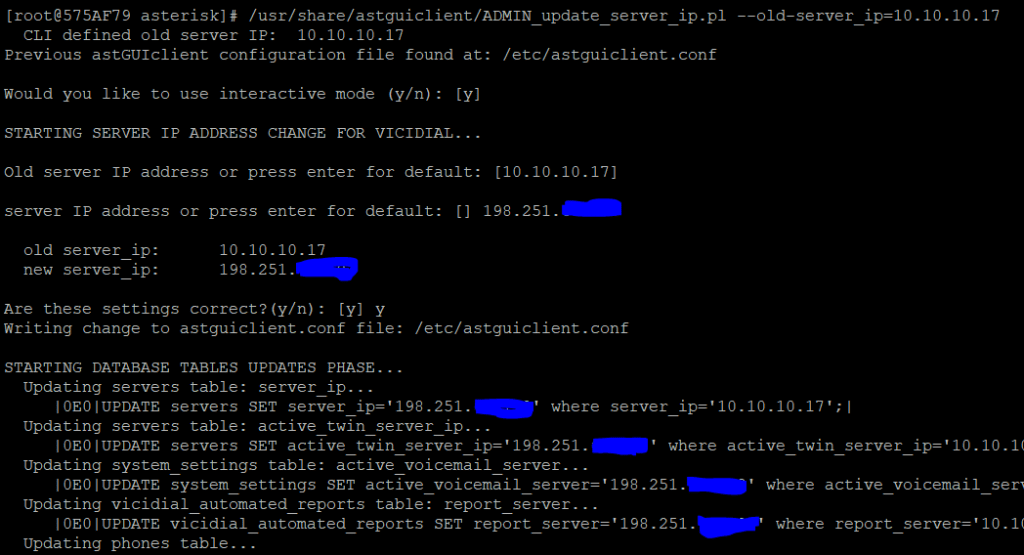
Step 7 – Patch the files for ViciDial to be able to use confbridges
cd /usr/src/astguiclient/trunk/extras/ConfBridge/
cp * /usr/share/astguiclient/
cd /usr/share/astguiclient/
mv manager_send.php.diff vdc_db_query.php.diff vicidial.php.diff /var/www/html/agc/
patch -p0 < ADMIN_keepalive_ALL.pl.diff
patch -p0 < ADMIN_update_server_ip.pl.diff
patch -p0 < AST_DB_optimize.pl.diff
chmod +x AST_conf_update_screen.pl
patch -p0 < AST_reset_mysql_vars.pl.diff
cd /var/www/html/agc/
patch -p0 < manager_send.php.diff
patch -p0 < vdc_db_query.php.diff
patch -p0 < vicidial.php.diffStep 8 – Change the screens for Vicidial being used
A new screen session has been added called ‘AST_conf_update_screen.pl’. This screen session replaces both the AST_conf_update.pl and AST_conf_update_3way.pl scripts. It checks both MeetMe and ConfBridge conferences for unnecessary channels and removes them. For instance if an agent does a Leave 3way and a few minutes later one of the remaining channels hangs up. This script will remove the remaining channel and free the conference for use by Vicidial. This screen session is optional for use with MeetMe but is required to be used with ConfBridge.
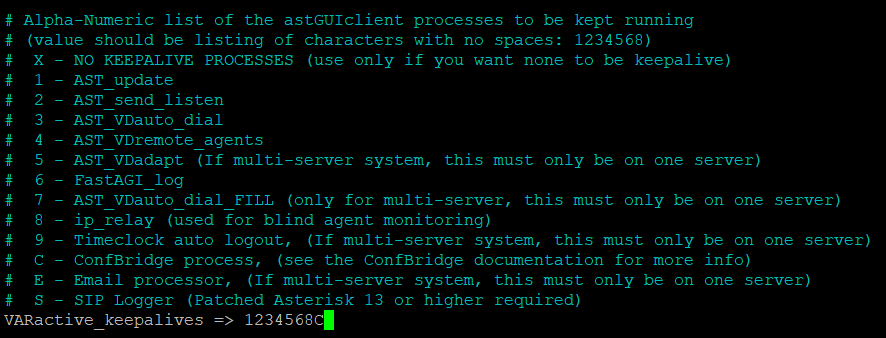
Step 9 – Change /etc/astguiclient.conf
To enable this screen session you need to add a ‘C’ to the ‘VARactive_keepalives’ variable in the ‘/etc/astguiclient.conf’ on your dialers, and comment out the following line from your crontab:
### updater for conference validator #* * * * * /usr/share/astguiclient/AST_conf_update.pl
You can configure the refresh interval for how often the screen session checks for unnecessary channels by changing “Conf Update Interval” in Admin -> Servers.
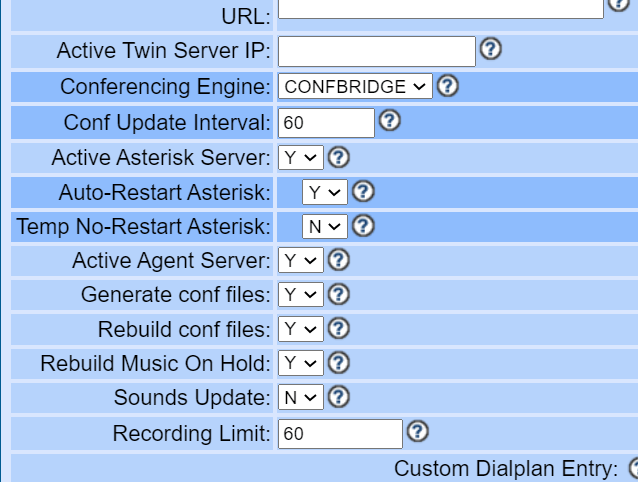
Step 10- Make the needed changes in ViciDial GUI
Login to the ViciDial Admin GUI and go to Admin > Servers and click on the server(s) that are dialers and change the conferencing engine to “CONFBRIDGE” as shown above.
Step 11 – Add confbridge to manager.conf
nano /etc/asterisk/manager.conf
Go to the bottom and paste:
[confcron]
secret = 1234
read = command,reporting
write = command,reporting
eventfilter=Event: Meetme
eventfilter=Event: ConfbridgeStep 12 – Fix the last bug to get “listen” and “barge” working
OK, so now we have to do some source code changes that will fix the issues with monitoring through the ViciDial real-time report. We’re going to be editing the non_agent_api.php in /your web directory.
For OpenSUSE its in /srv/www/htdocs/vicidial and for RedHat such as CentOS, Alma or Rocky its in /var/www/html/vicidial.
nano /var/www/html/vicidial/non_agent_api.php
Line 3295: Change vicidial_conferences to vicidial_confbridges like you see below:

You should now have your setup able to use confbridge.
-Chris