How to – Setup a Press 1 campaign in ViciDial
In this article I will cover how to setup a press 1 campaign in ViciDial. I am in no way a lawyer, however you should know that press 1 campaigns in the US is illegal to customers unless you have express permission. This can be used in a business to business model though.
Step 1 – Enable “Central Sound Control” in systems settings
- Login to your admin panel then click on admin and then system settings
- Enable “Central Sound Control” by setting active to 1
- Specify the domain or IP used for the web server as shown below
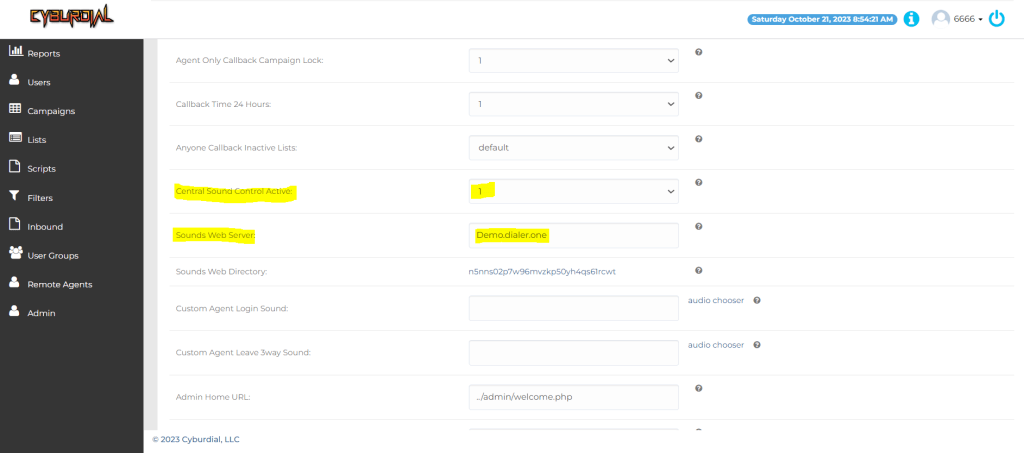
Step 2 – Upload your Press 1 sound file to the Audio Store
Make sure the sound file you create is in the format of a 16bit Mono 8k PCM WAV audio file. The 2 links below can be used to create your file using a text to speech engine and to convert that file to the needed format.
After you have done this, you can upload the file to the audio store in your administration panel as shown below:
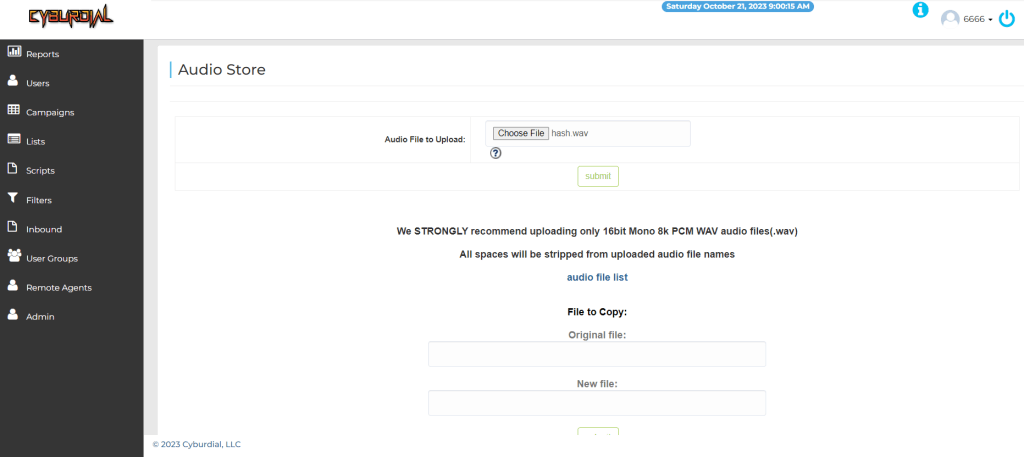
Make sure it was uploaded correctly, it should show a similar message to this one:

Step 3 – Setup your campaign for a Press 1
We need to change the routing extension used for a Press 1 campaign to either 8366 which doesnt use AMD or to 8373 which does. There is other options available for cepstral text to speech with or without AMD usage as shown in the image below:
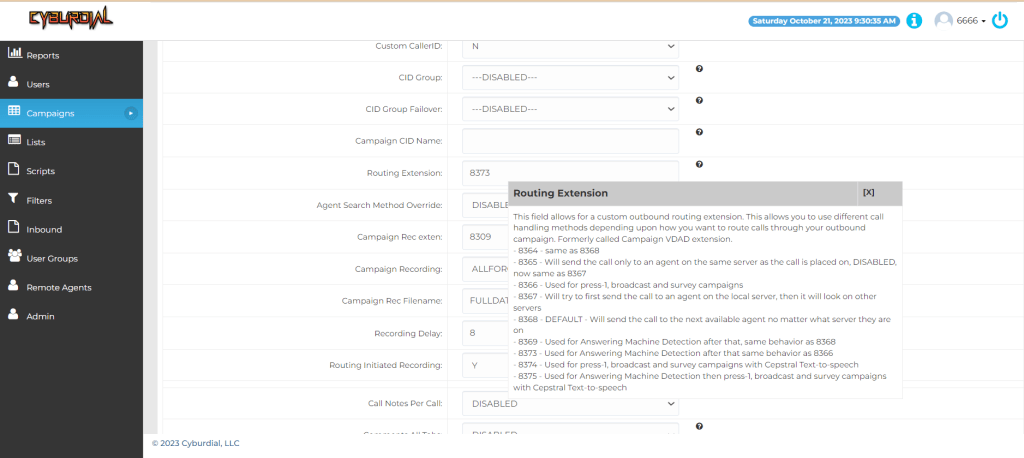
- Change the routing extension from the default 8368(no AMD) or 8369(AMD) to 8366 or 8373 depending if you want to use Answering machine detection or not
- Set your “Dial Method” to Ratio and what you want that ratio to be, such as 3:1
- Click on the survey tab at the top of your detail view of the campaign
- Change the audio file to the one you created and uploaded to the audio store
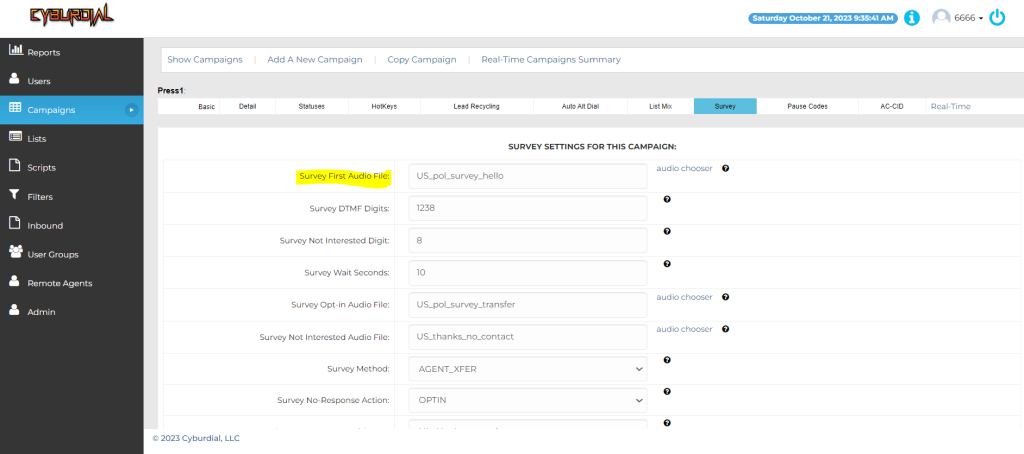
Step 4 – Have your agents login and the campaign will begin
Once your agents login to the active campaign, they will start to receive calls from anyone who has pressed 1 or didn’t press anything at all.
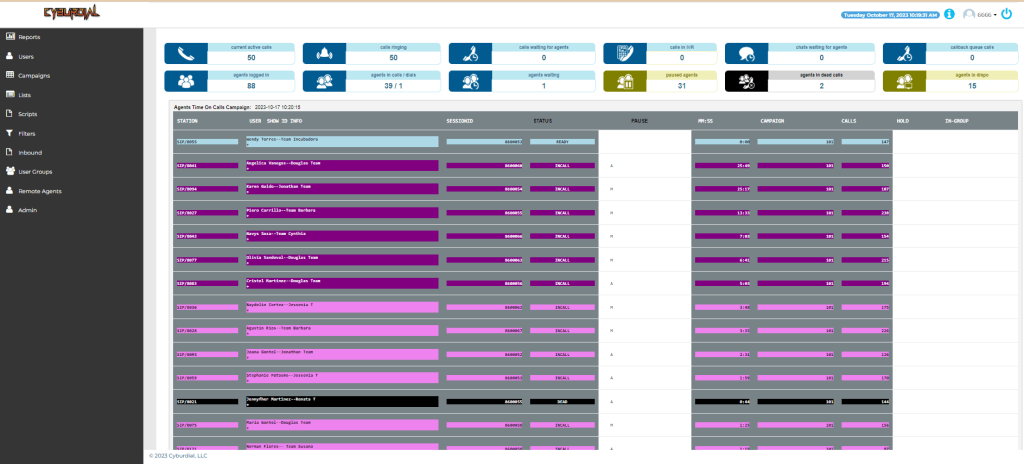
That’s all there is to it, I hope this helps those of you that needed this information.
Chris aka carpenox
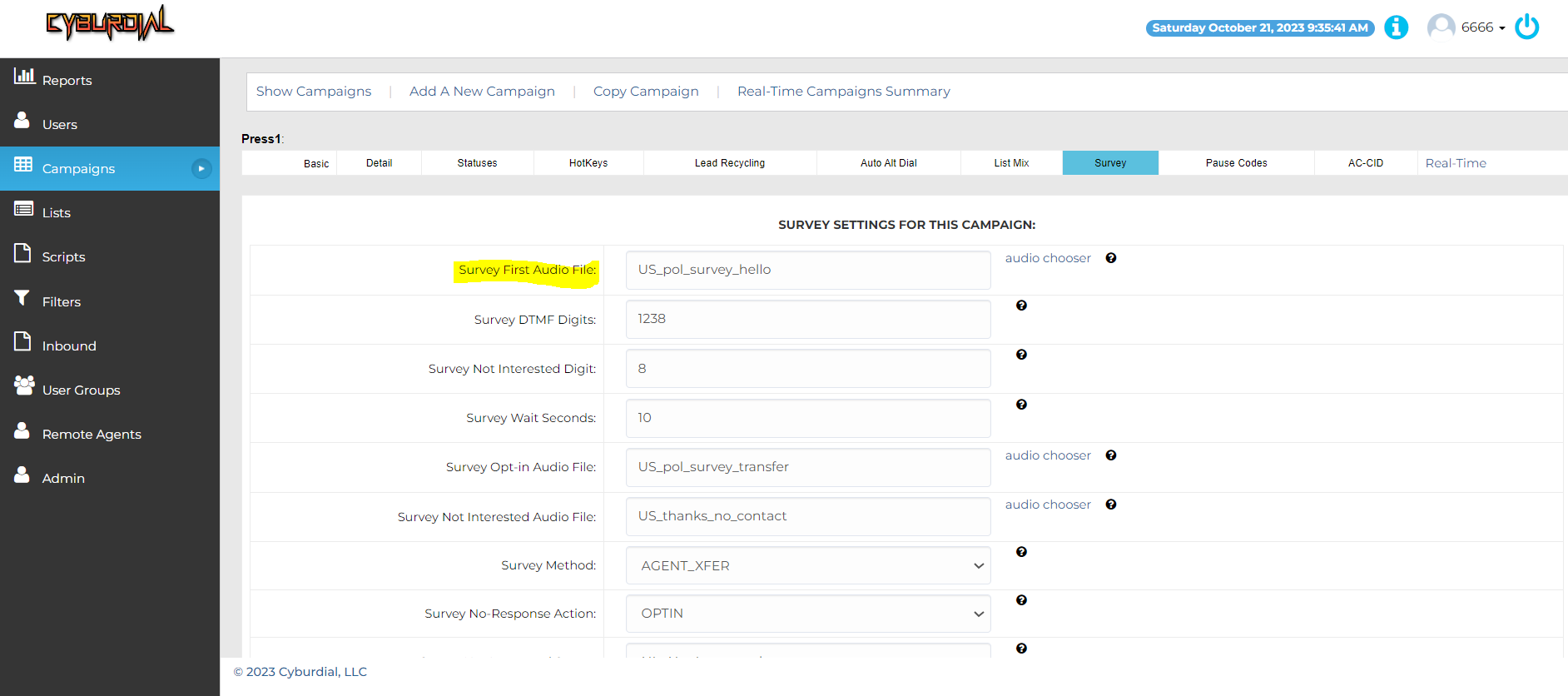
Table Of Contents - Knowledge Base -:- CyburDial - Dialer.one
[…] How to – Setup a Press 1 campaign in ViciDial […]