How to – Modify your options.php file to get the most out of your dialer
This article is going to go over the options.php files for both the real time screen and the agent login screen. I am actually surprised to find out how many people don’t use or even know about these simple changes that make dialer management so much easier and more professional. Ok so we’ll start with the options setup for the real time screen.
Step 1 – Edit the options-example.php file that controls the real time screen
Login to your server and navigate to your vicidial directory. In Leap, that would be /srv/www/htdocs/vicidial and for CentOS, Alma or Rocky, it’s /var/www/html/vicidial. Once you change to the property directory, edit options-example.php with your favorite editor, I personally use nano, as shown in the picture below:
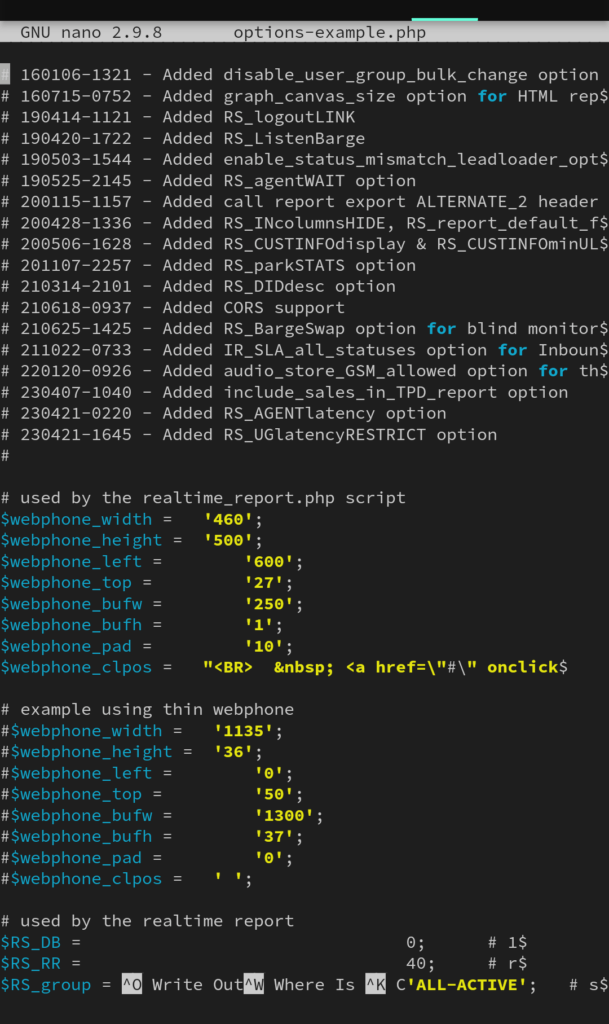
You’ll notice up towards the top of the file, you can change the location, size and type of webphone to use on the real time screen. Below that starts the real changes that you should change by default on every install you do. I personally change the refresh time($RS_RR) from 40 to 4, SERVdisplay from 0 to 1 to show which servers are making calls and what server each agents phone is on, CUSTINFOdisplay from 0 to 1 which will display the customers number and state on the real time only to level 9 savings by default but you can lower that on the next setting. CARRIERstats is next, from 0 to 1 which will show your carier responses on your real time, AGENTtimeSTATS from 0 to 1, as well as logoutLINK, parkSTATS and SLAstats from 0 to 1.
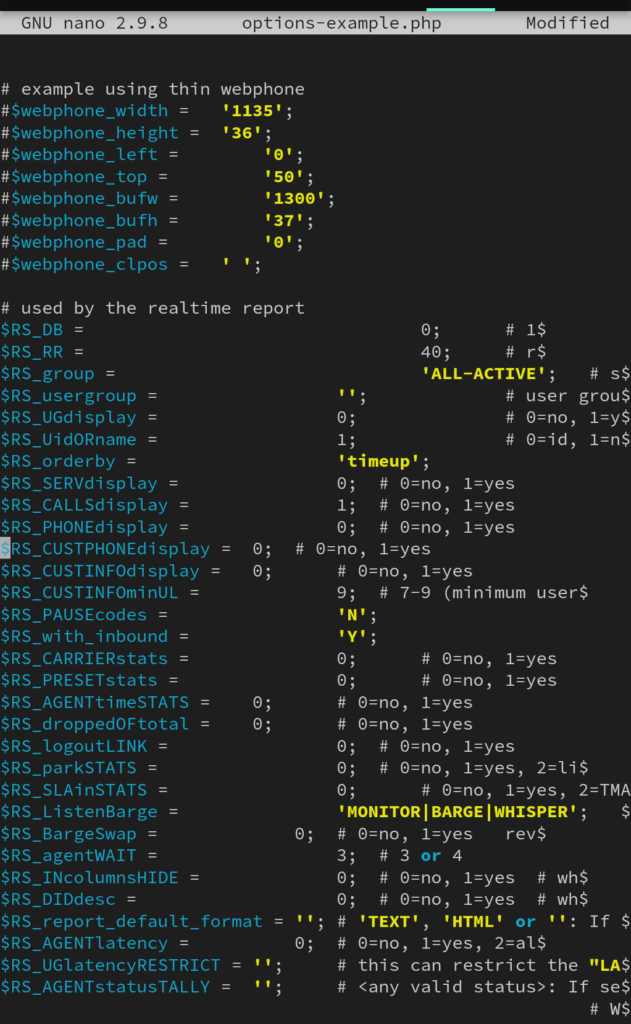
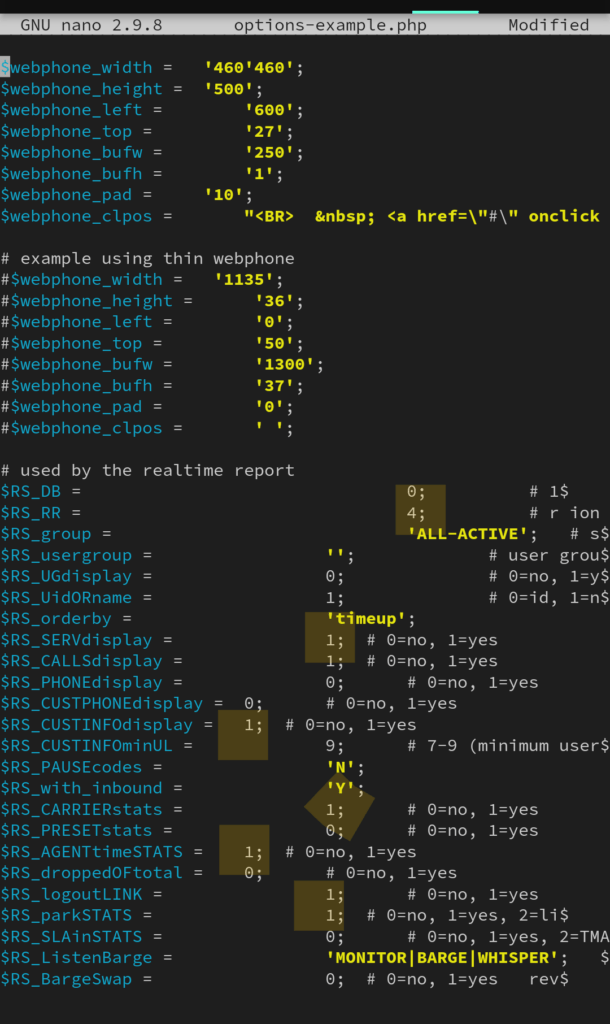
The last settings I change are DIDdesc from 0 to 1, report_default_format I set to ‘HTML’, I enable AGENTlatency by changing to a 1, this way I can see what agents have poor internet connections and are lagging too much and then finally, I add ‘SALE’ to AGENTstatusTALLY so it shows how many sales each agent has on the real time. Now there’s other things that can be changed as well, just be careful and when you save the file, rename it from options-example.php to options.php like below:
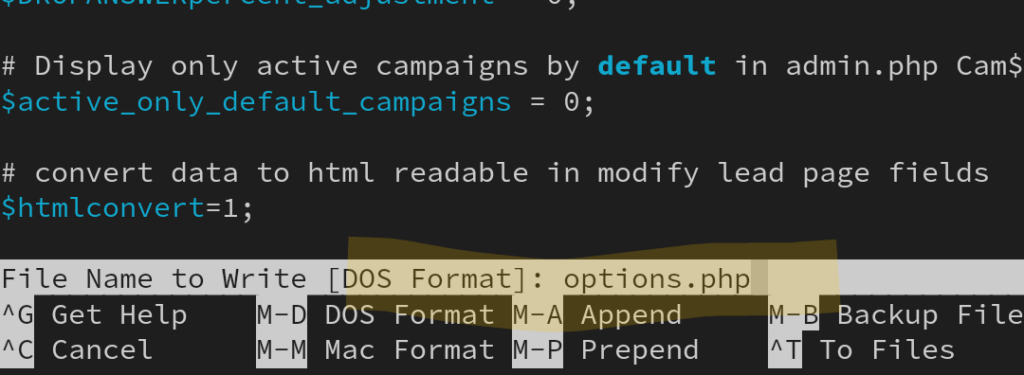
This is what your finished project will look like:
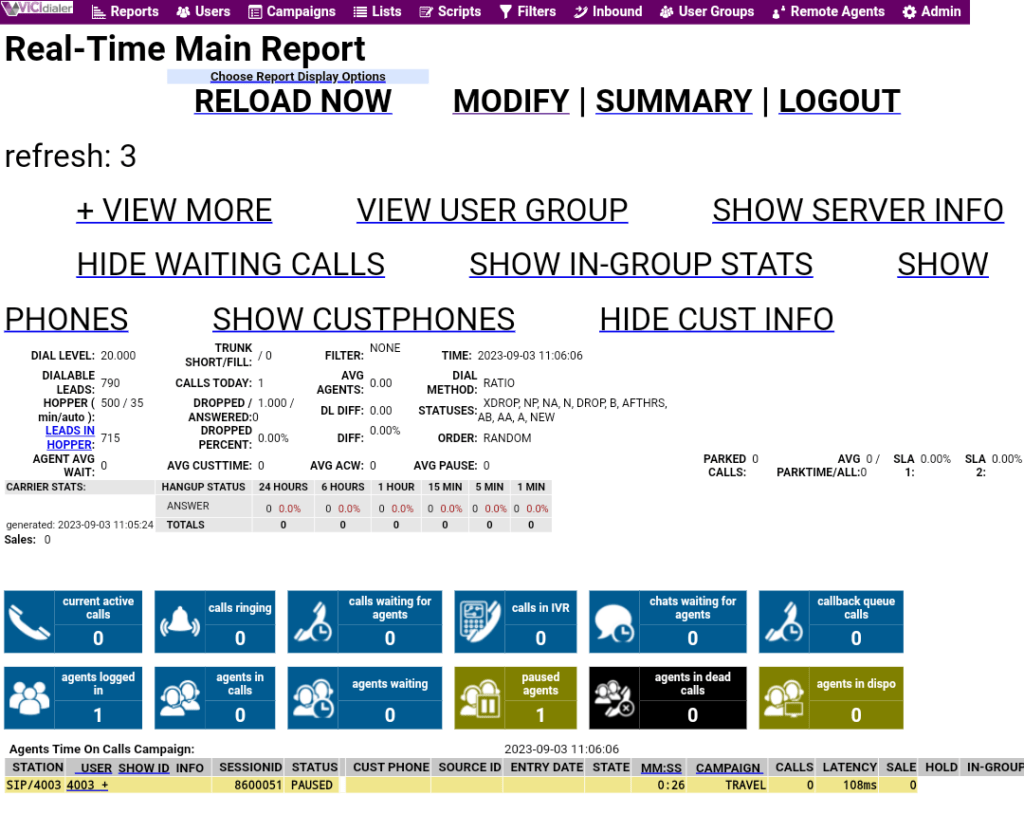
Step 2 – Editing your options file in relation to the agents login and screen
There is only a few changes for this file, so go ahead and navigate to the agc directory by backing out of the current one by typing “cd ..” and then “cd agc”. Once again, edit the options-example.php and change the following settings starting with user login first which makes it where your agents only need to login with user and pass rather than phone and pass as well, but you need to save their phone login and phone pass to the user accounts.
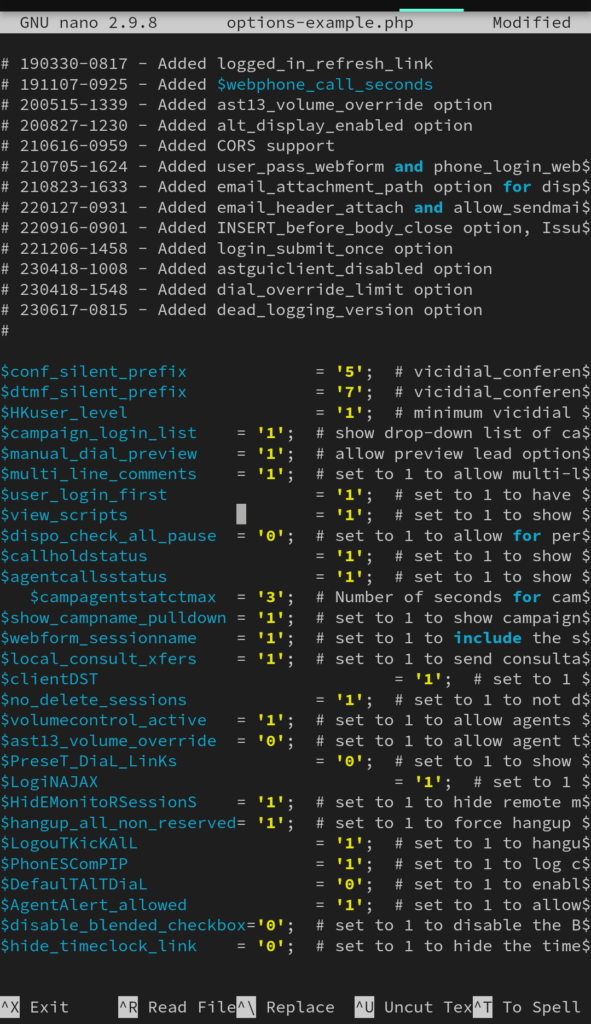
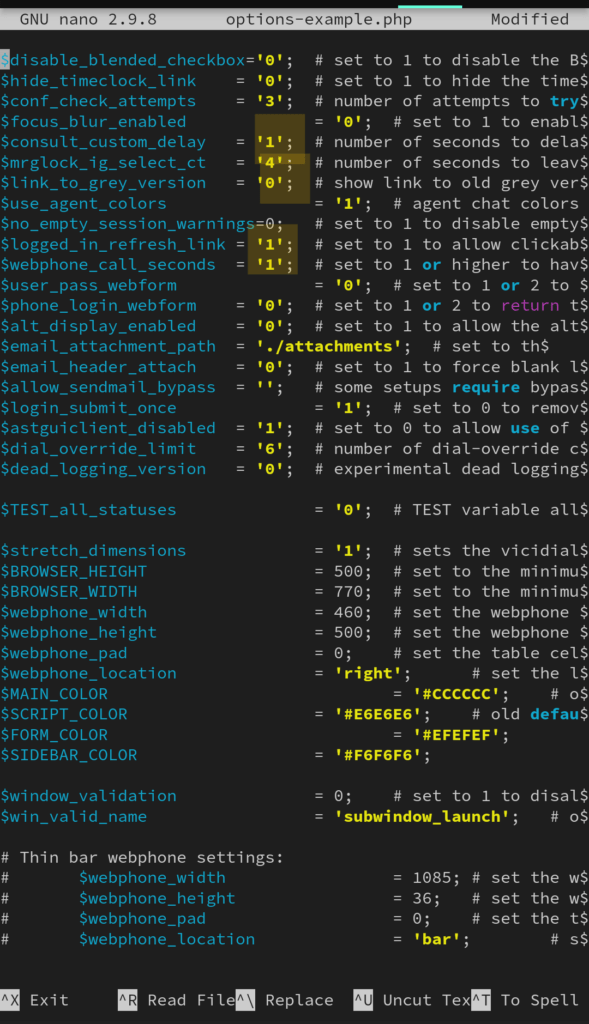
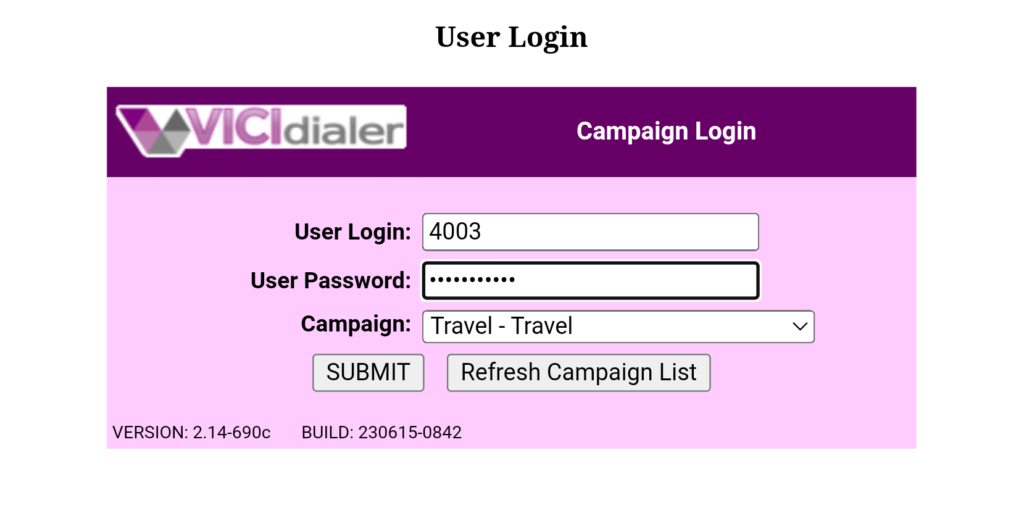
Well , that’s all there is to it, if you have any questions feel free to stop by our group chat which now has over 200 members from the vicidial forums – https://join.skype.com/ujkQ7i5lV78O
I hope this helps!
-Chris aka carpenox
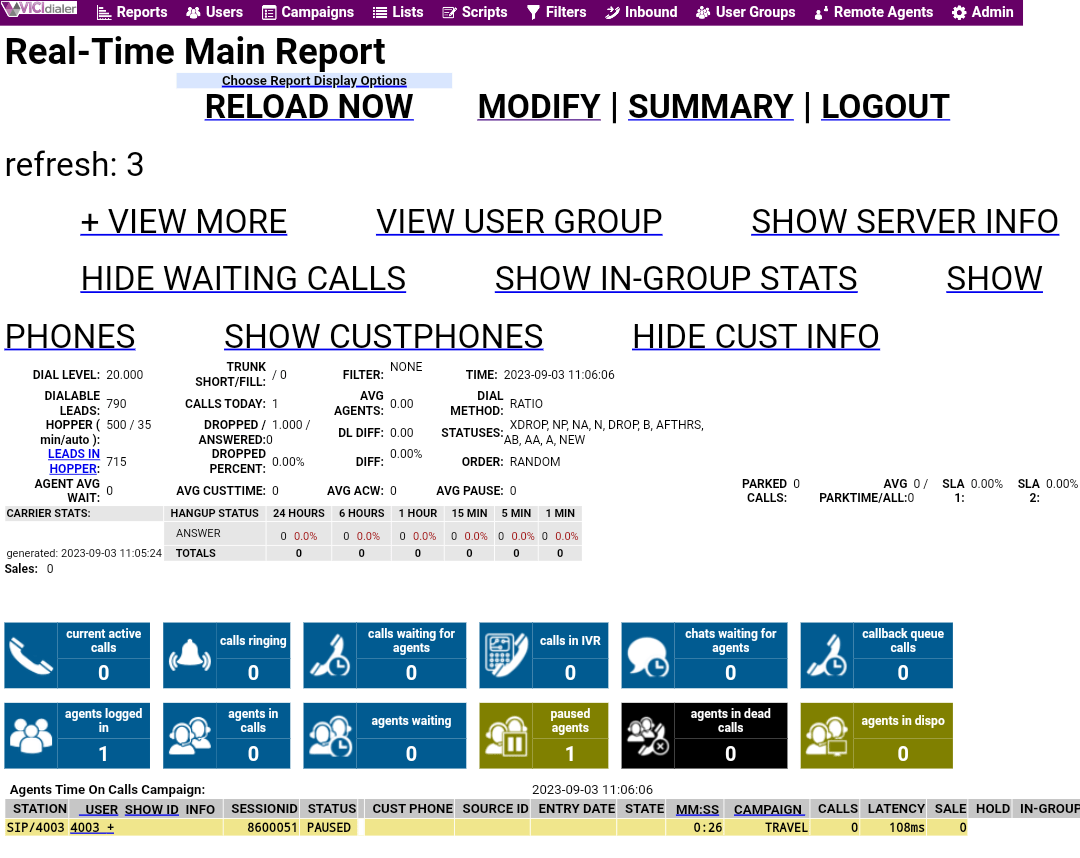
Leave a Reply