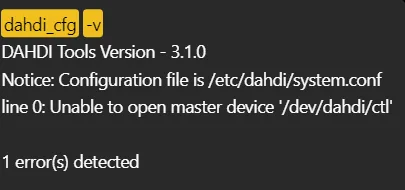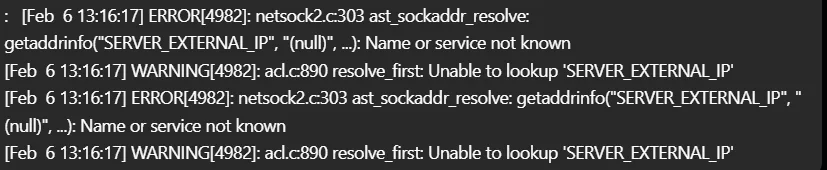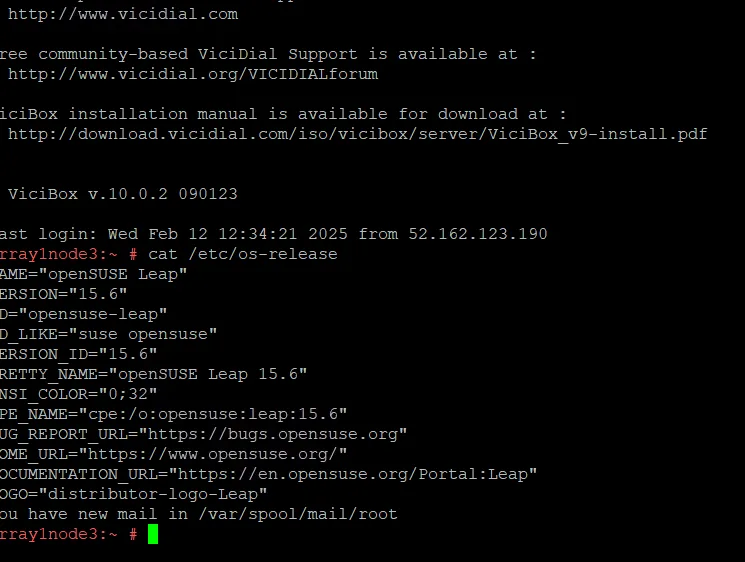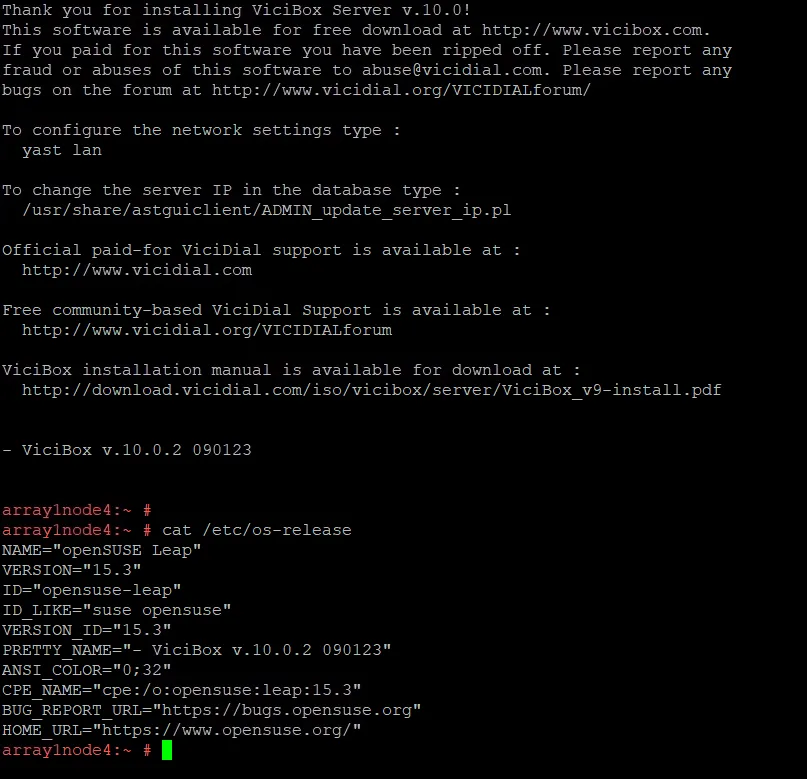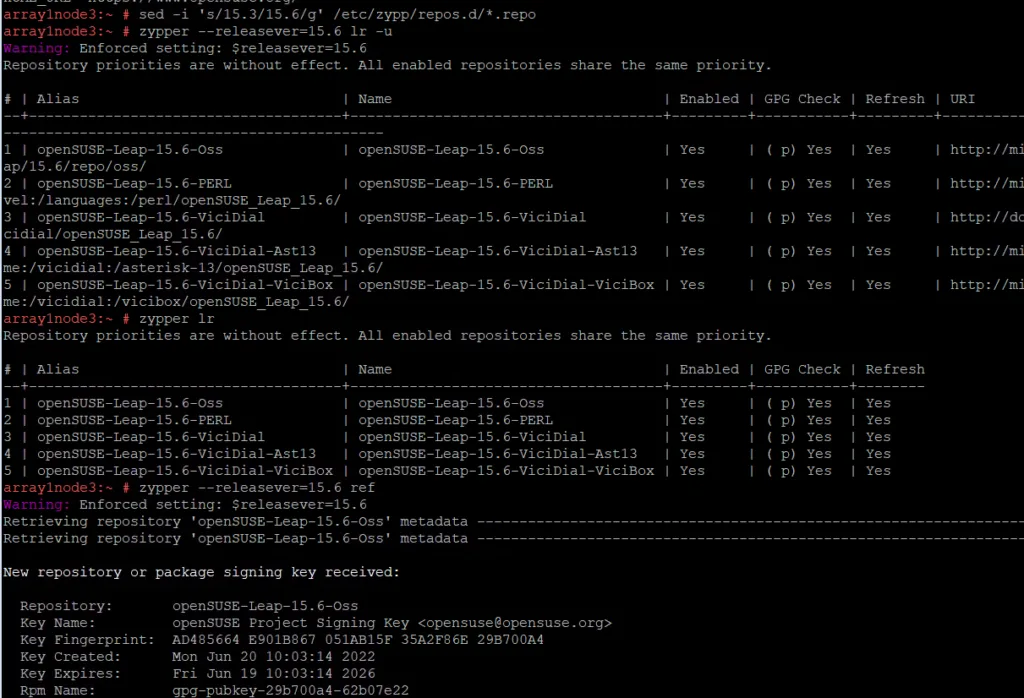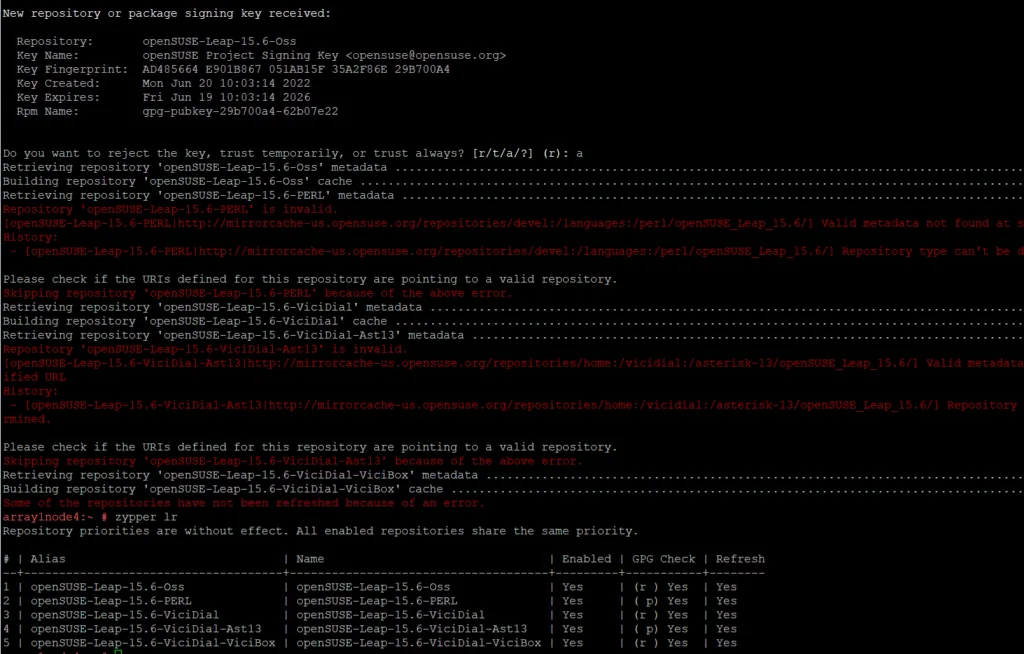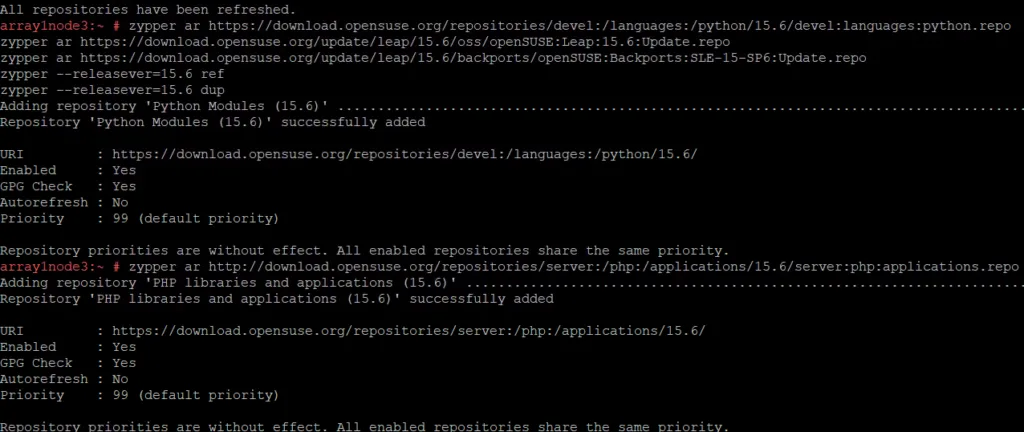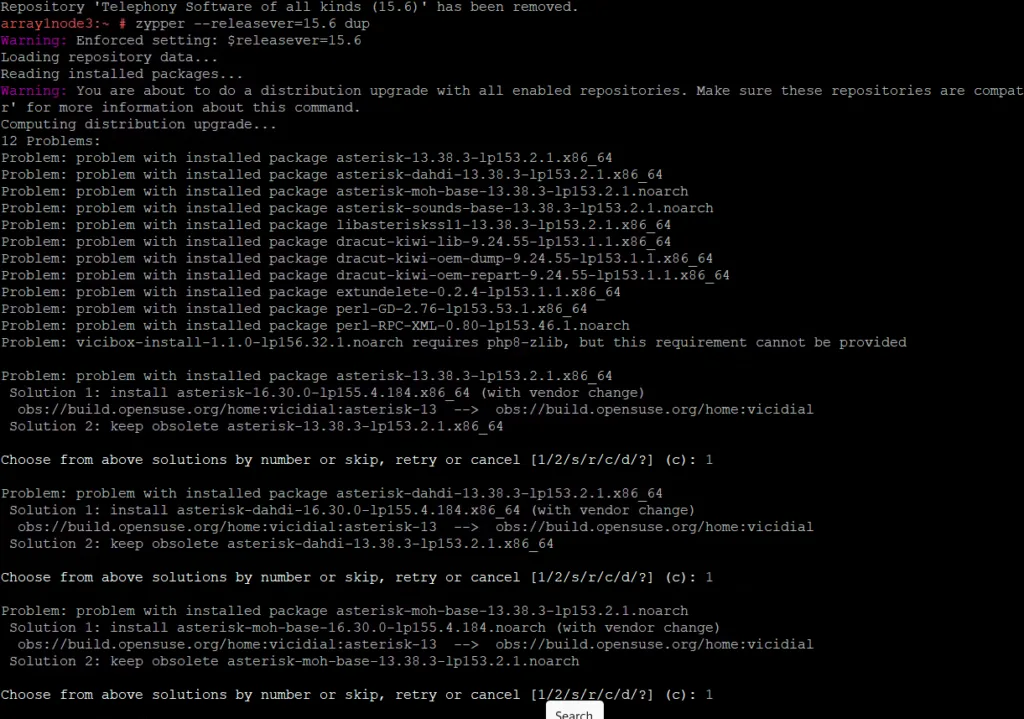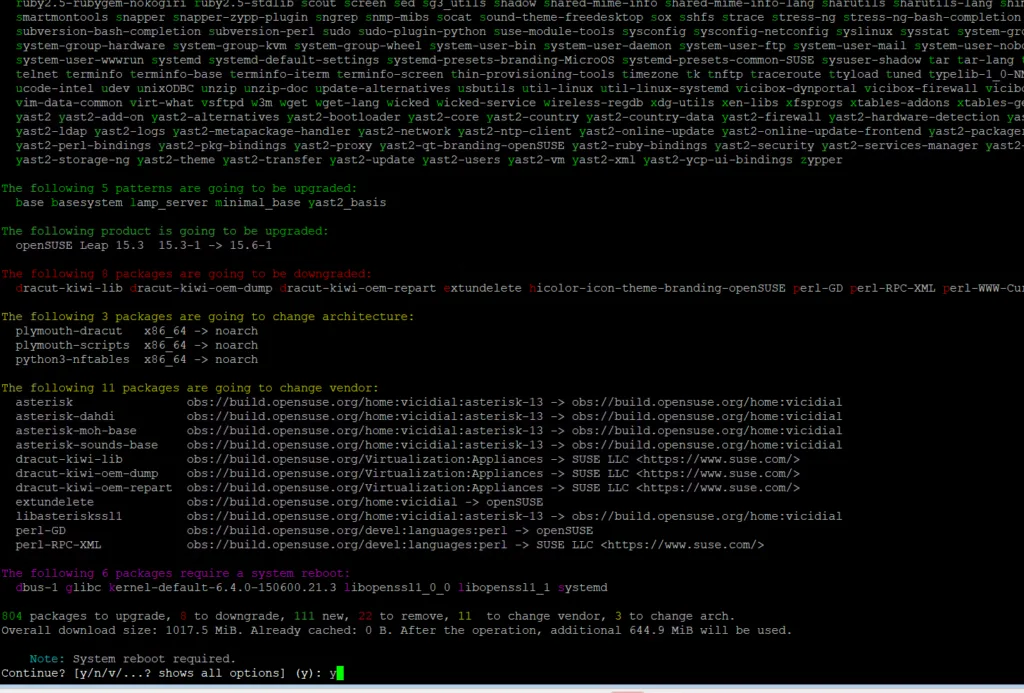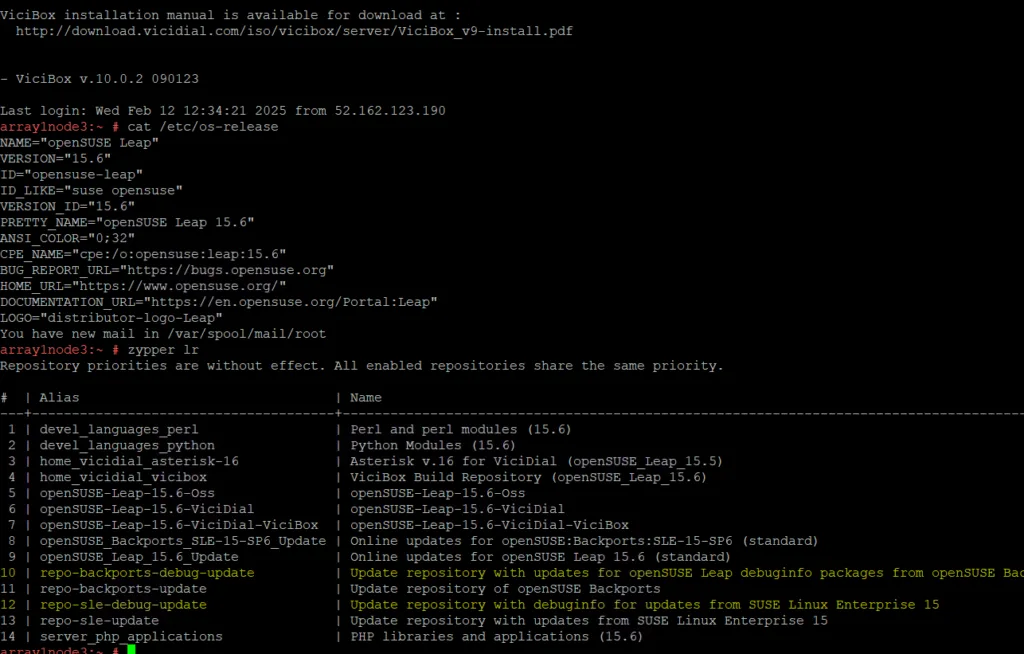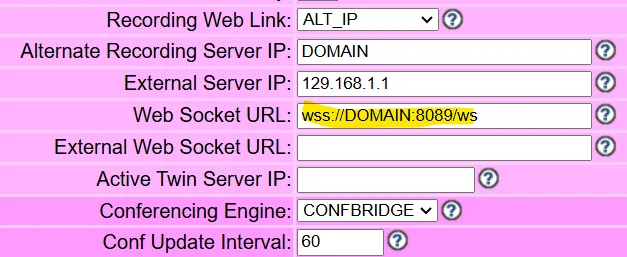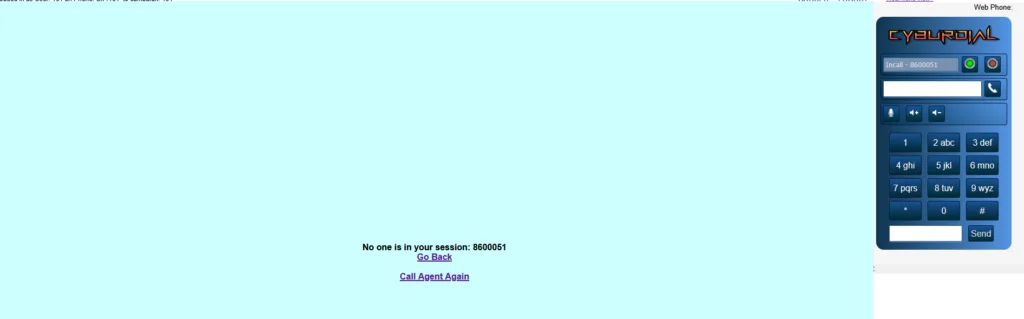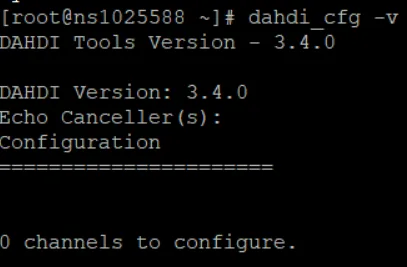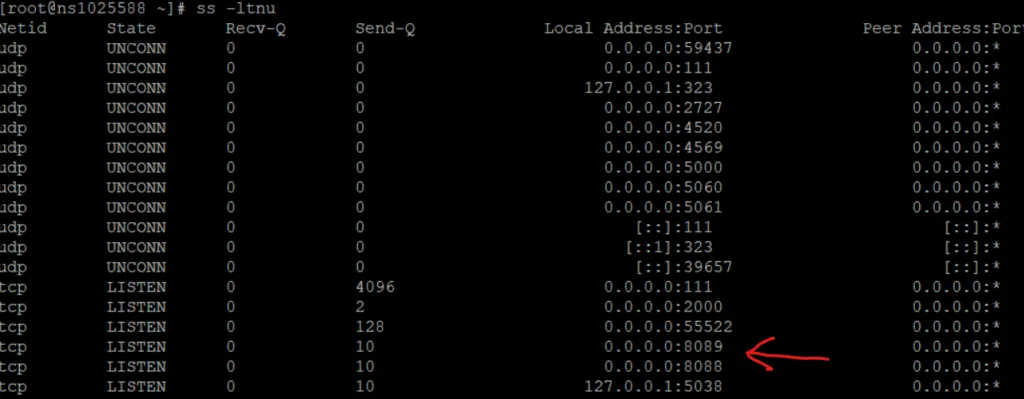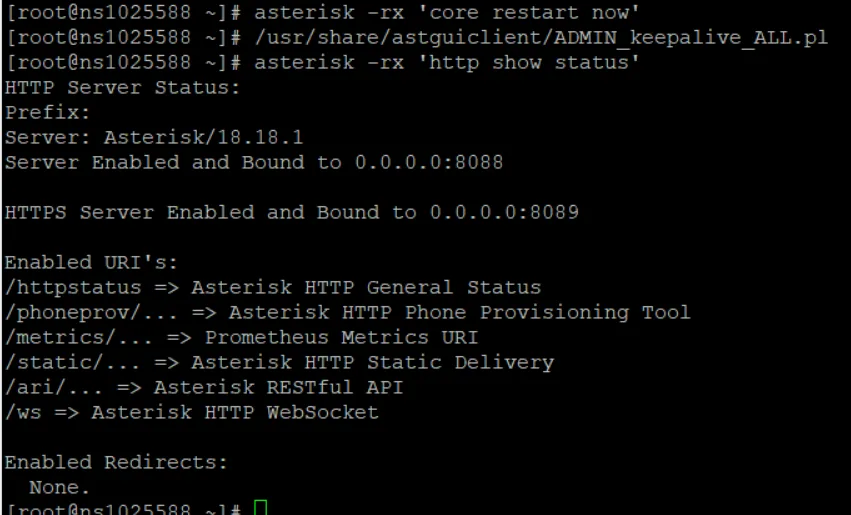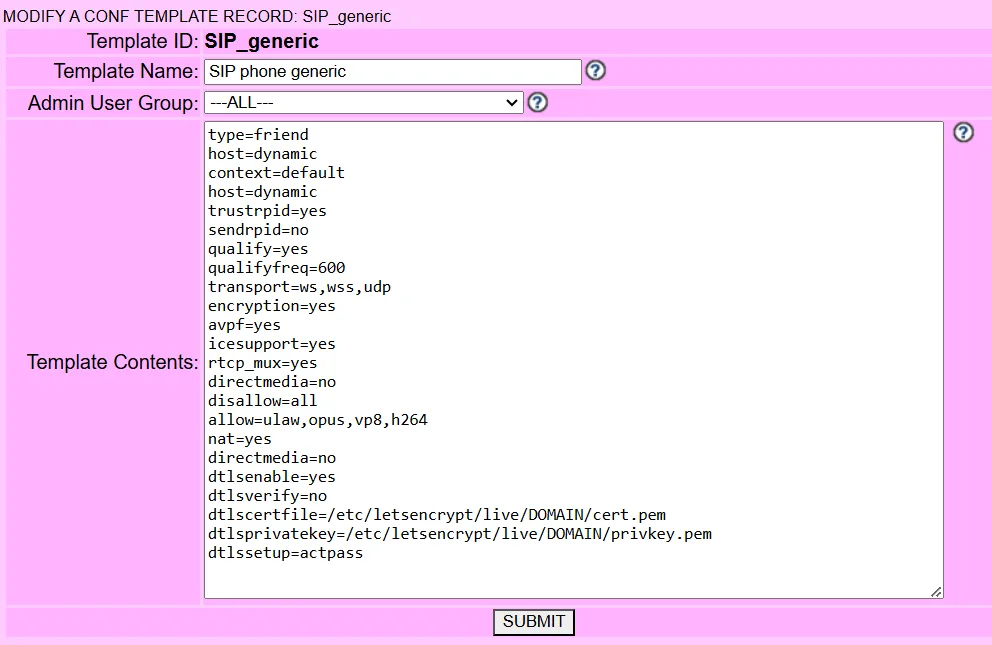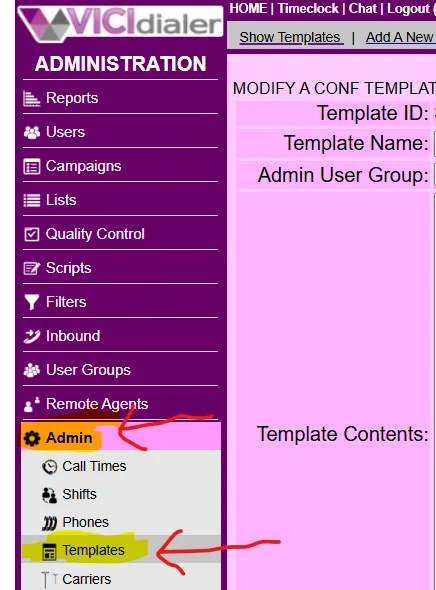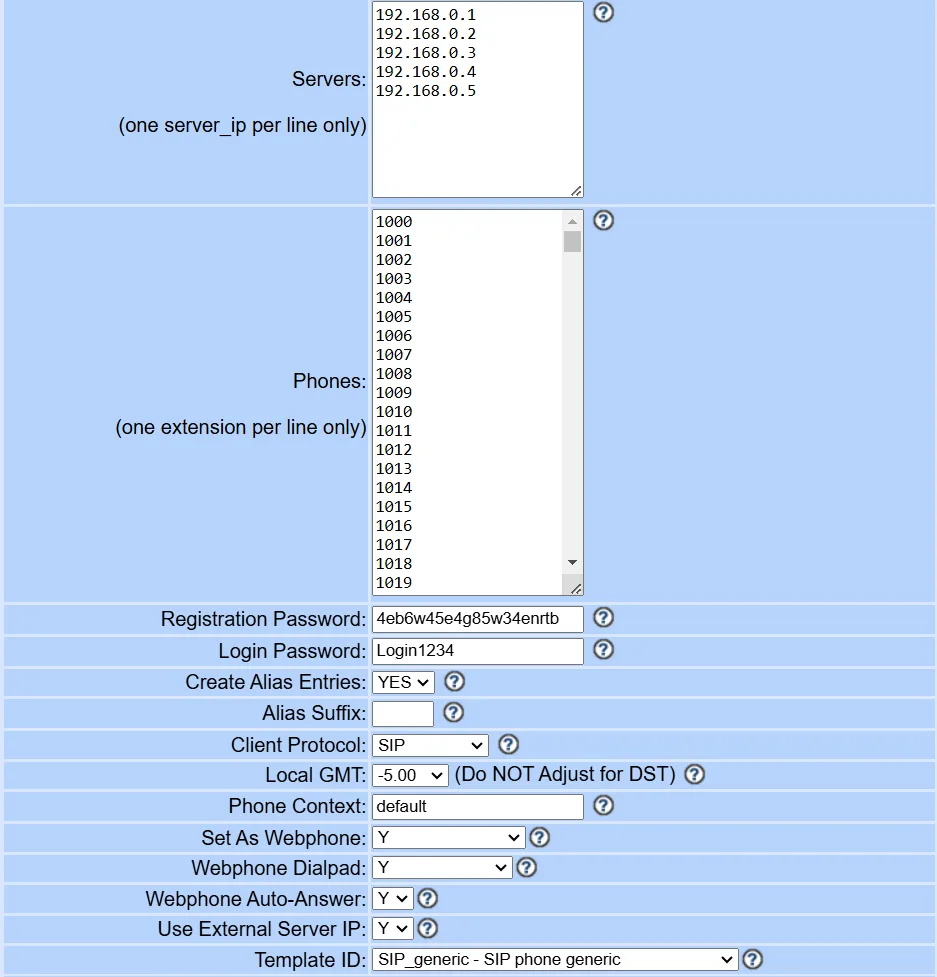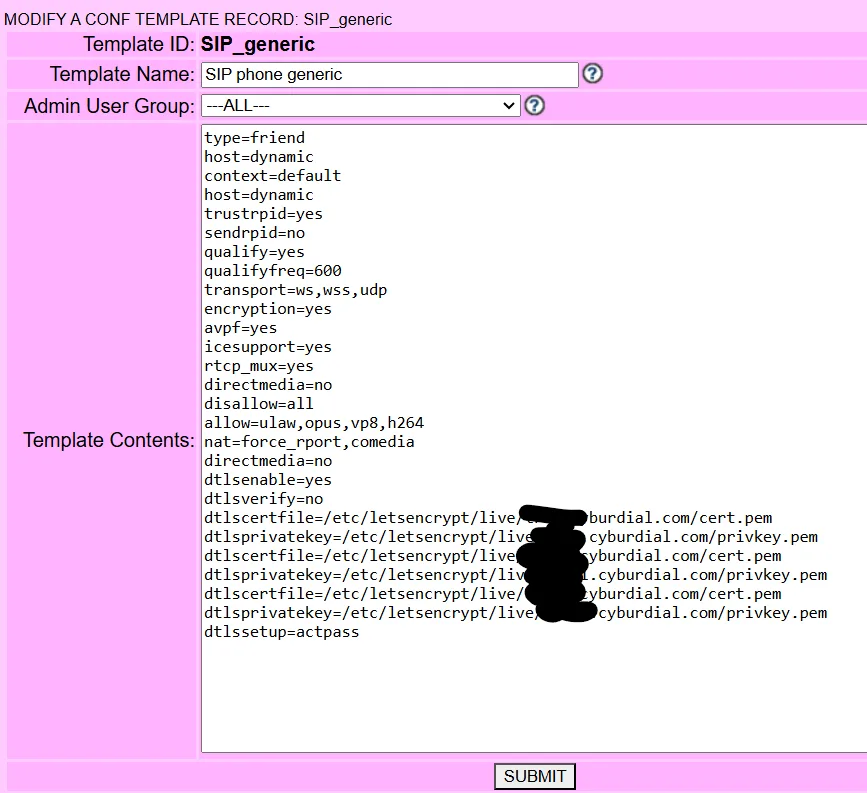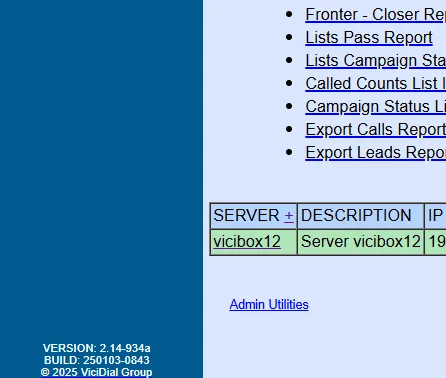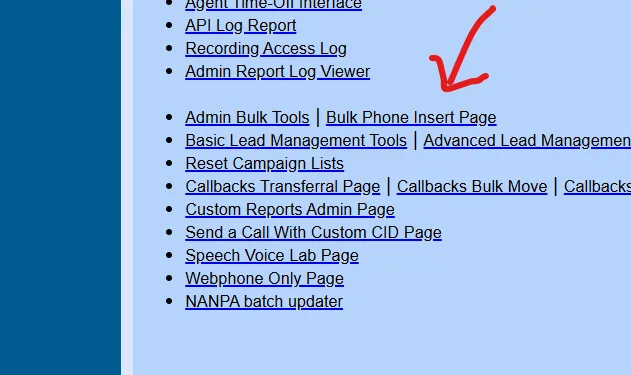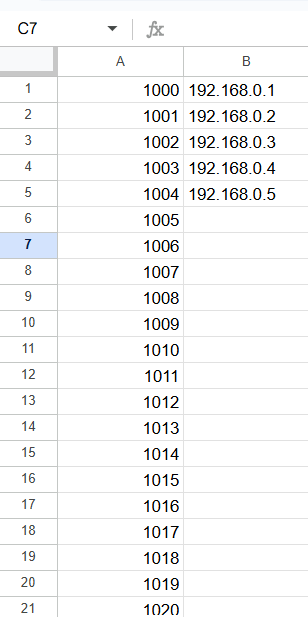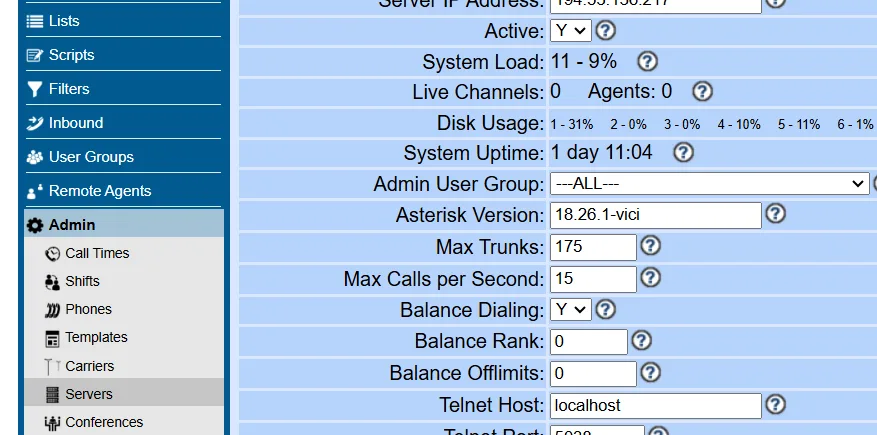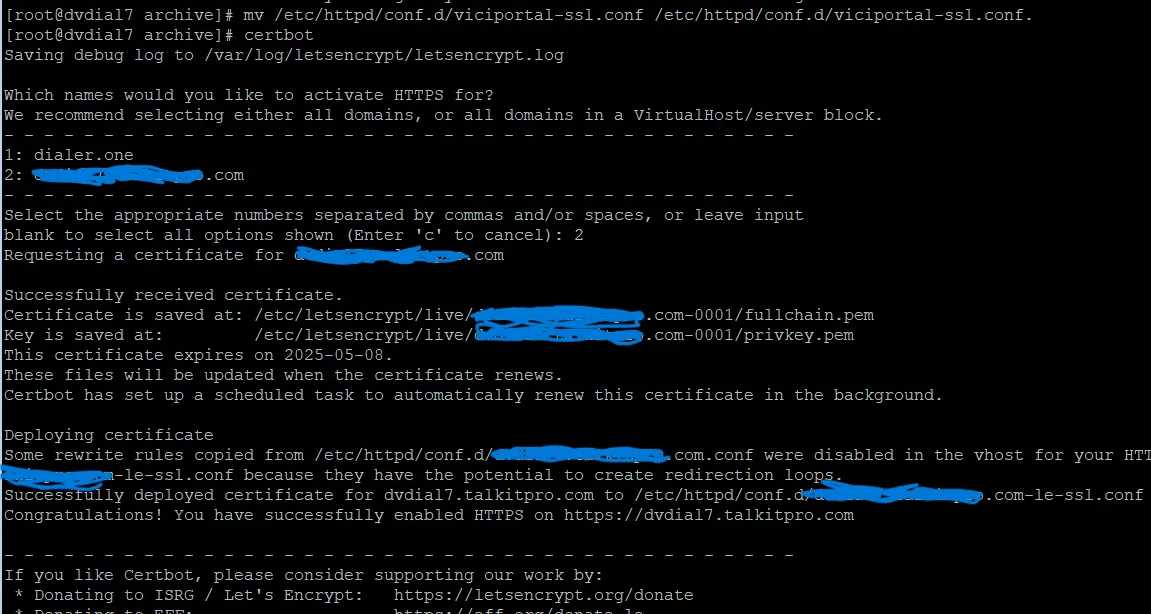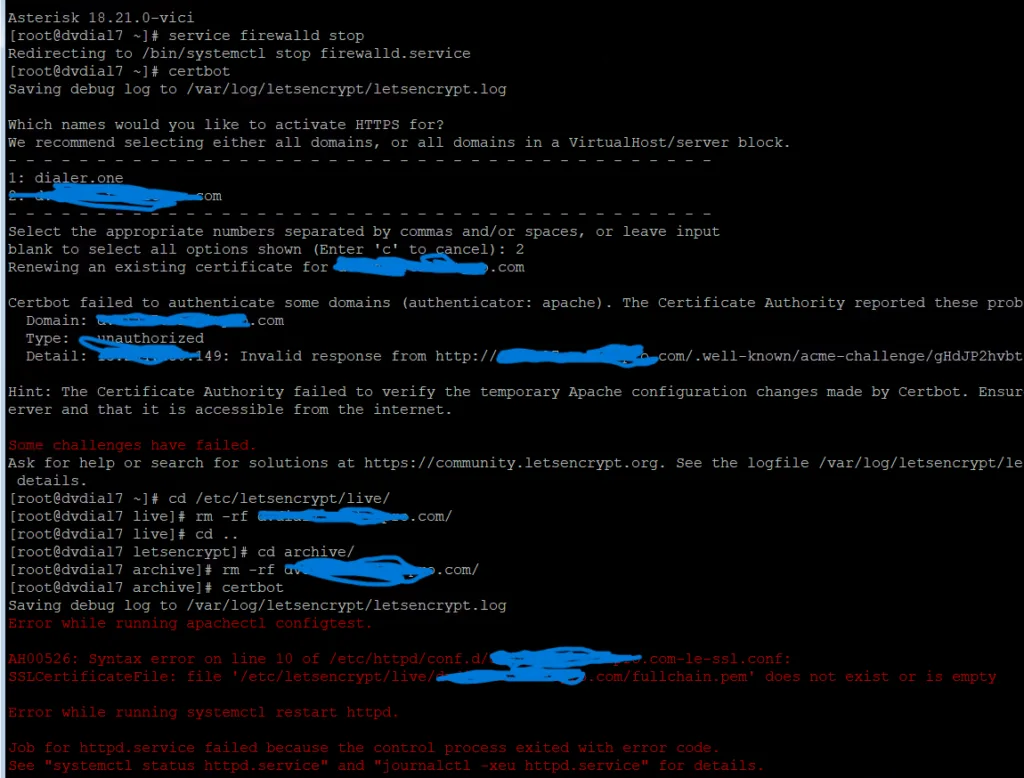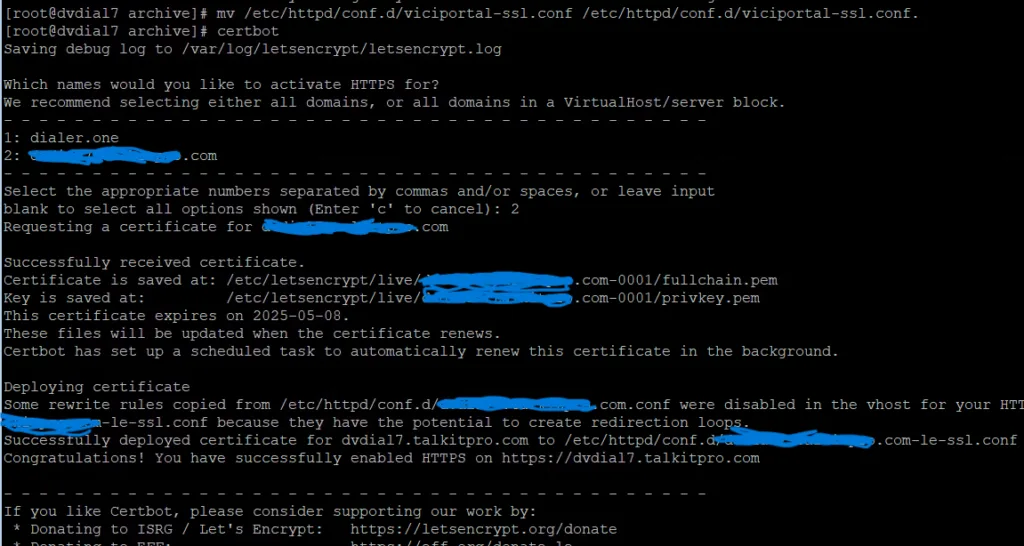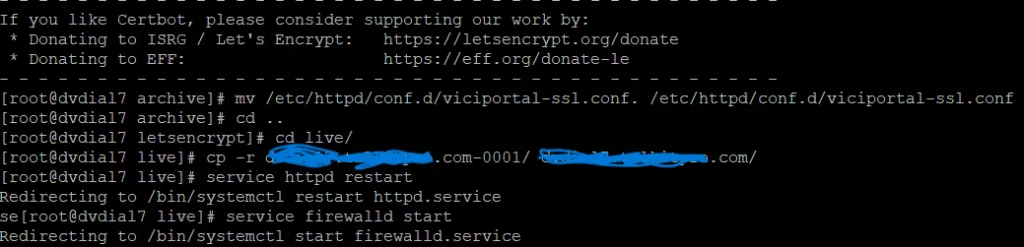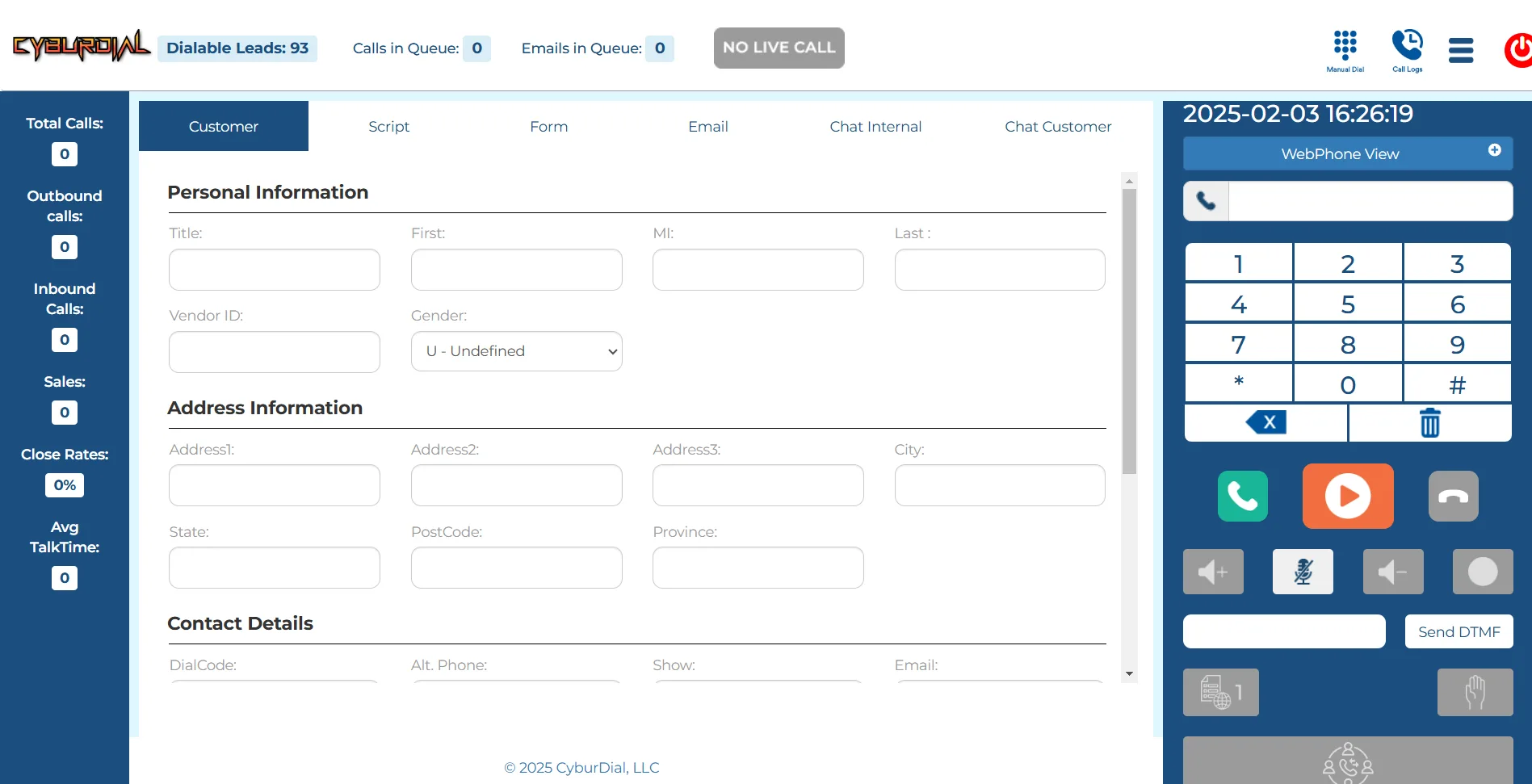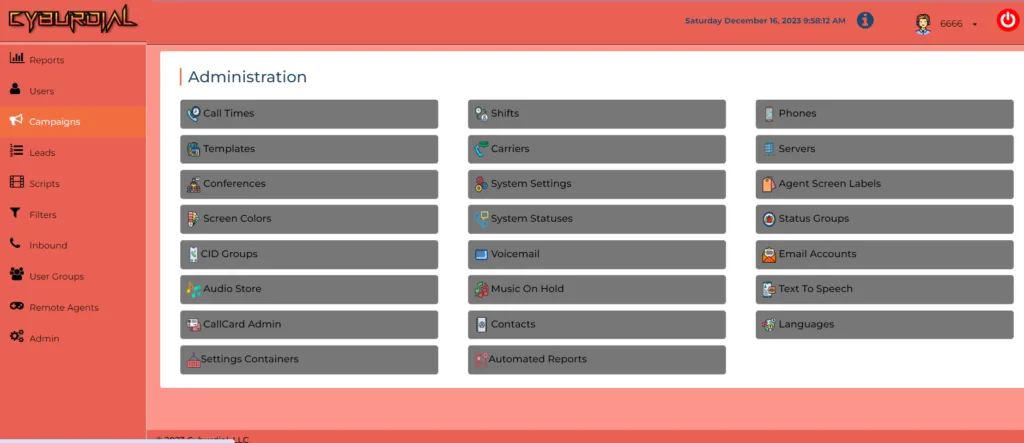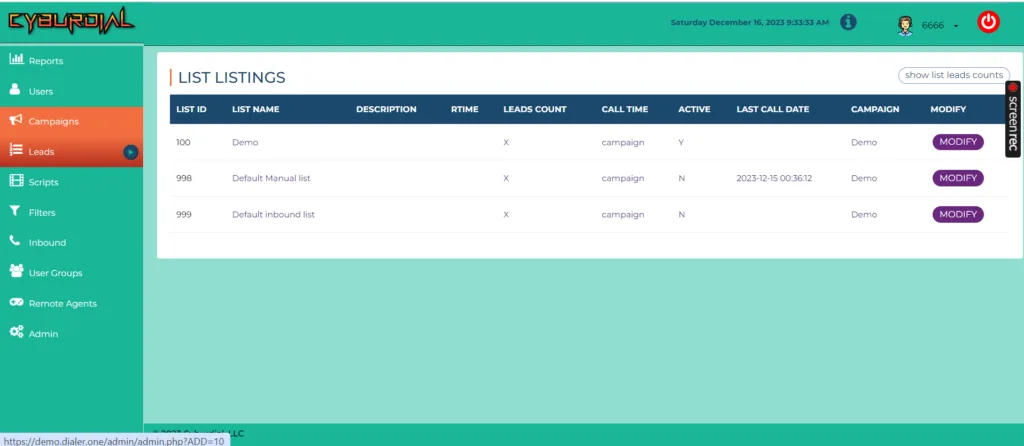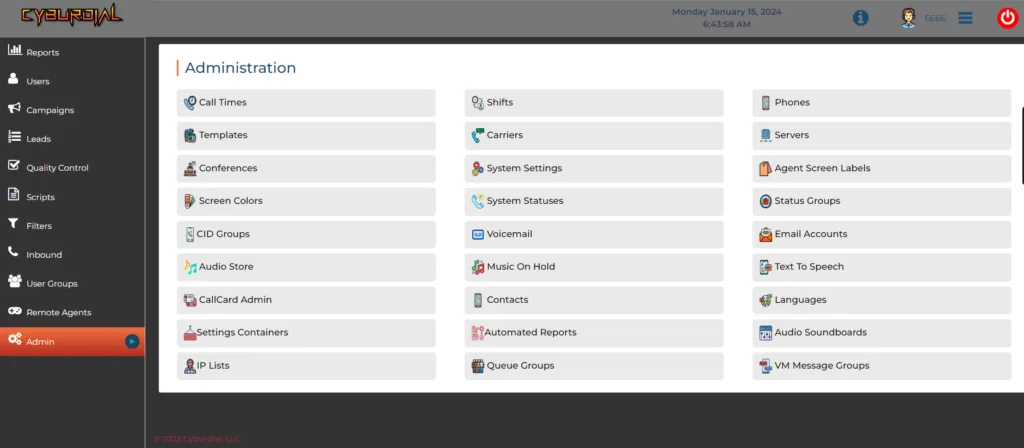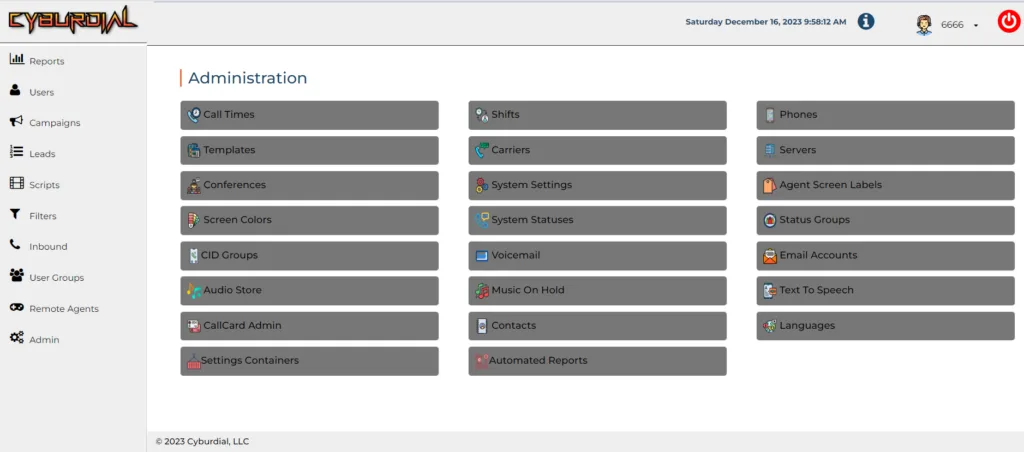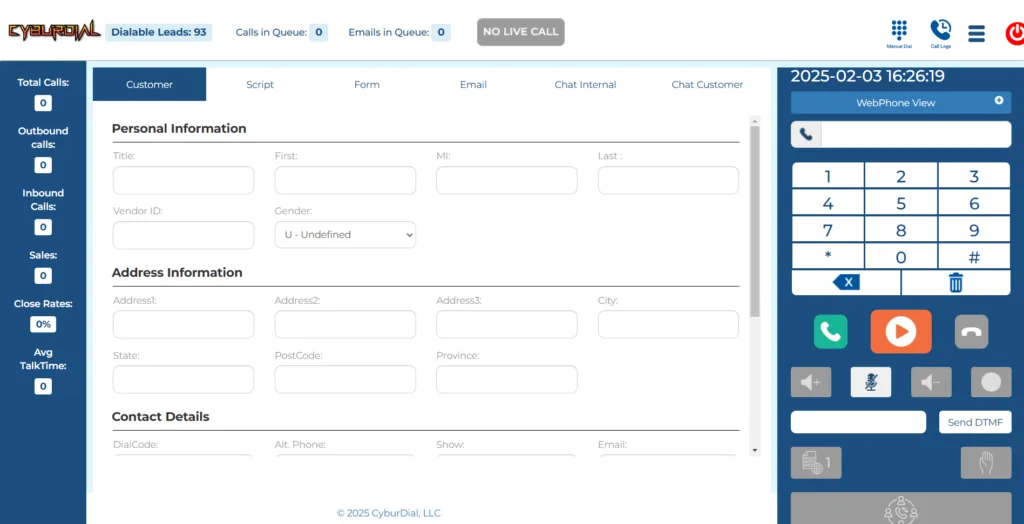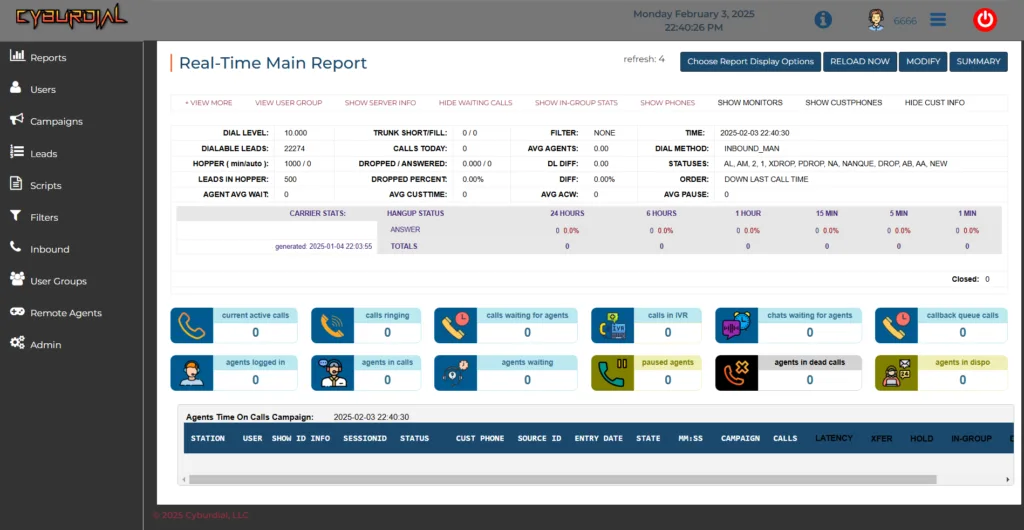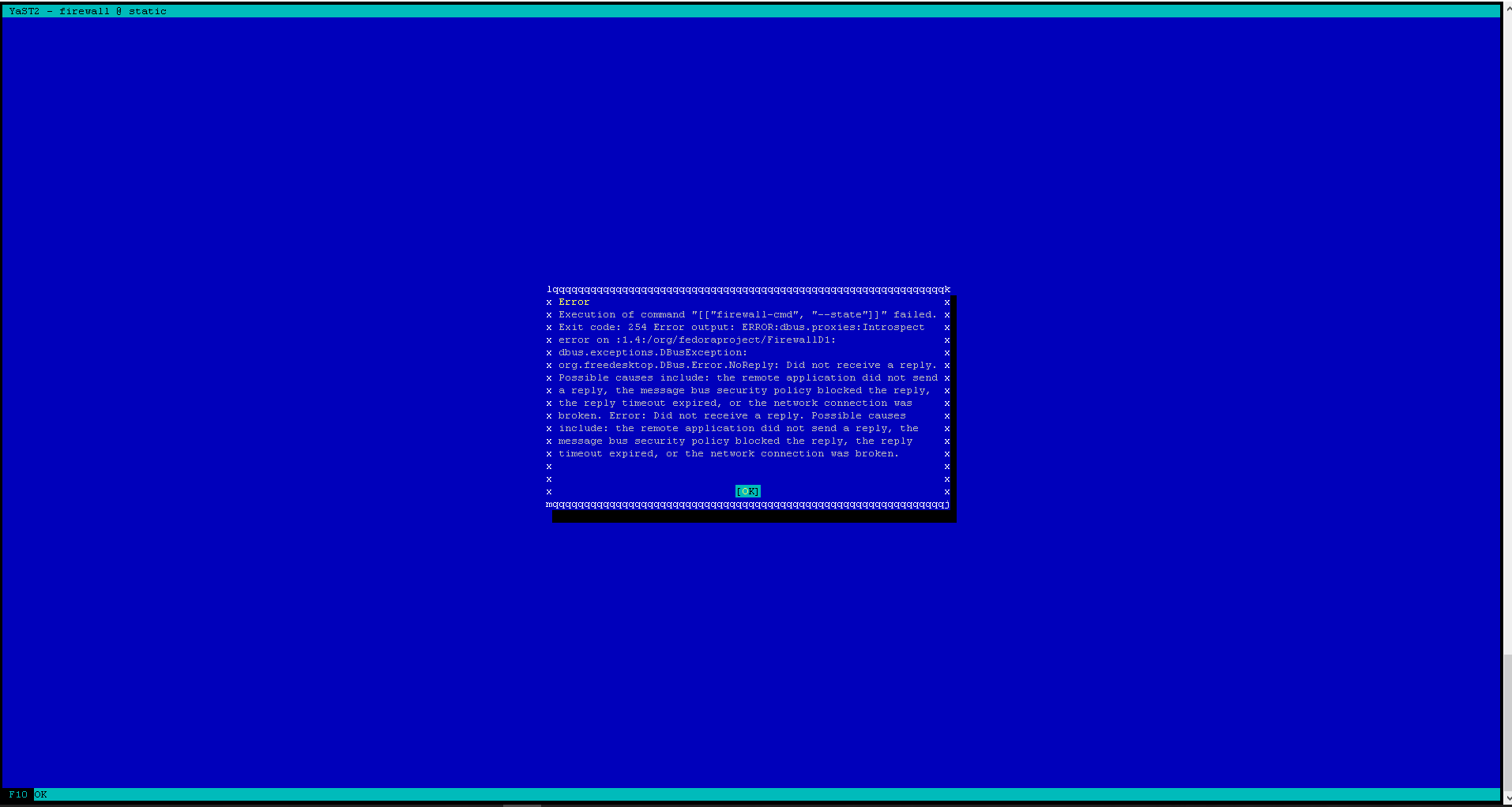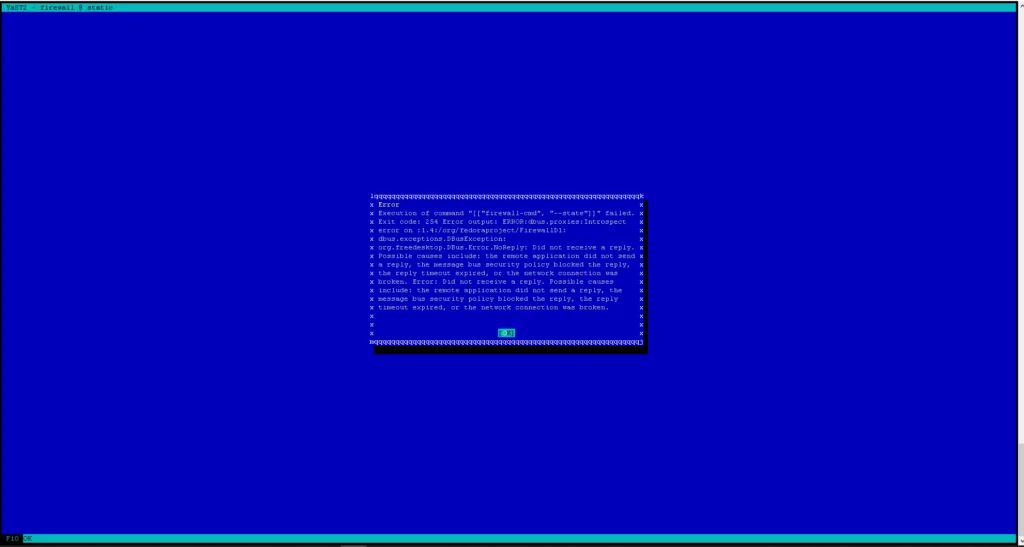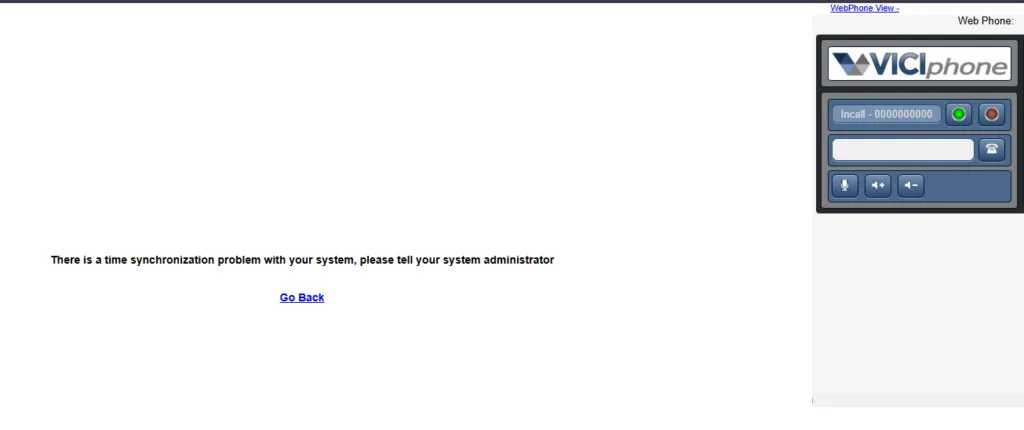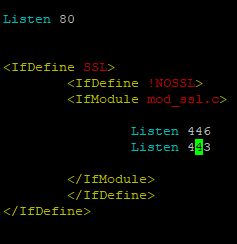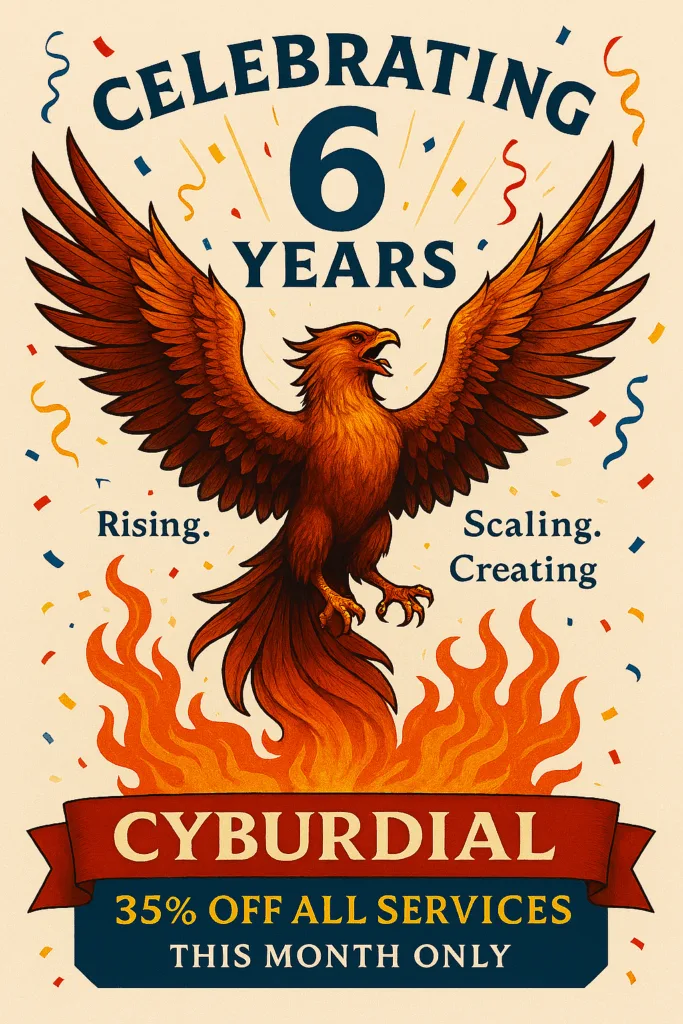
 Cyburdial Turns 6: A Milestone Worth Celebrating
Cyburdial Turns 6: A Milestone Worth Celebrating
Six years ago, Cyburdial launched with a bold vision: to redefine what’s possible in contact center infrastructure, automation, and creative branding. Today, we’re proud to celebrate six years of relentless innovation, client success, and community growth.
From tuning massive Vicidial clusters to designing cinematic Twitch overlays, our journey has been anything but ordinary. We’ve scaled MySQL performance across dozens of servers, scripted recovery flows that save hours of downtime, and built branding assets that leave lasting impressions. Every challenge has sharpened our edge—and every win has fueled our passion.
 What We’ve Achieved
What We’ve Achieved
– Supported hundreds of clients with custom deployments, troubleshooting, and automation
– Delivered scalable solutions across Docker, MySQL, Asterisk, and PostgreSQL
– Blended technical precision with creative storytelling—from mascot design to financial planning
– Built a reputation for reproducibility, reliability, and results
 Anniversary Offer: 35% Off Everything
Anniversary Offer: 35% Off Everything
To celebrate this milestone, we’re offering 35% off any product or service—whether you need:
– Cluster-wide config tuning
– AGI script debugging
– Branding assets for your next campaign
– Financial modeling or revenue analysis
– Or a fully automated deployment pipeline
This offer is valid through the end of the month. It’s our way of saying thank you—for trusting us, challenging us, and growing with us.
 What’s Next?
What’s Next?
We’re not slowing down. Expect smarter automation, deeper integrations, and even more cinematic flair in everything we build. Whether you’re scaling your infrastructure or launching a new brand, Cyburdial is here to make it unforgettable.
Let’s make year seven even more epic!
https://dialer.one – Coupon Code: 6YEARS