How to – Turn on IP whitelist in Vicidial
Step 1 – Enable IP List
Login to the admin panel and then go to system settings

Scroll down to “Allow IP Lists” and enable it by setting it to “1”

Step 2 – Go to the Admin user(6666) and enable access
Go down to the bottom of the user setting screen and set “Modify IP Lists” to 1(good idea to ignore ip list for yourself)

Step 3 – Turn on whitelist for the user groups you want to limit access
Go to user groups > scroll down to whitelist settings

Step 4 – Go back into admin section and click IP Lists to add IP’s


Thats it, you have now enabled IP whitelist access only. Make sure to update your crontab entries for VB-firewall.pl from –blacklist to –whitelist=ViciWhite and such like so:

Make sure you tune in for tomorrow’s live session to learn how to start using the built in dynamic portal and keeping your systems secure.
-Nox
http://the.cyburhacker.com
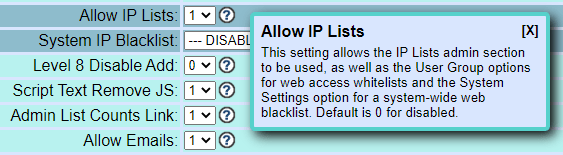
Leave a Reply